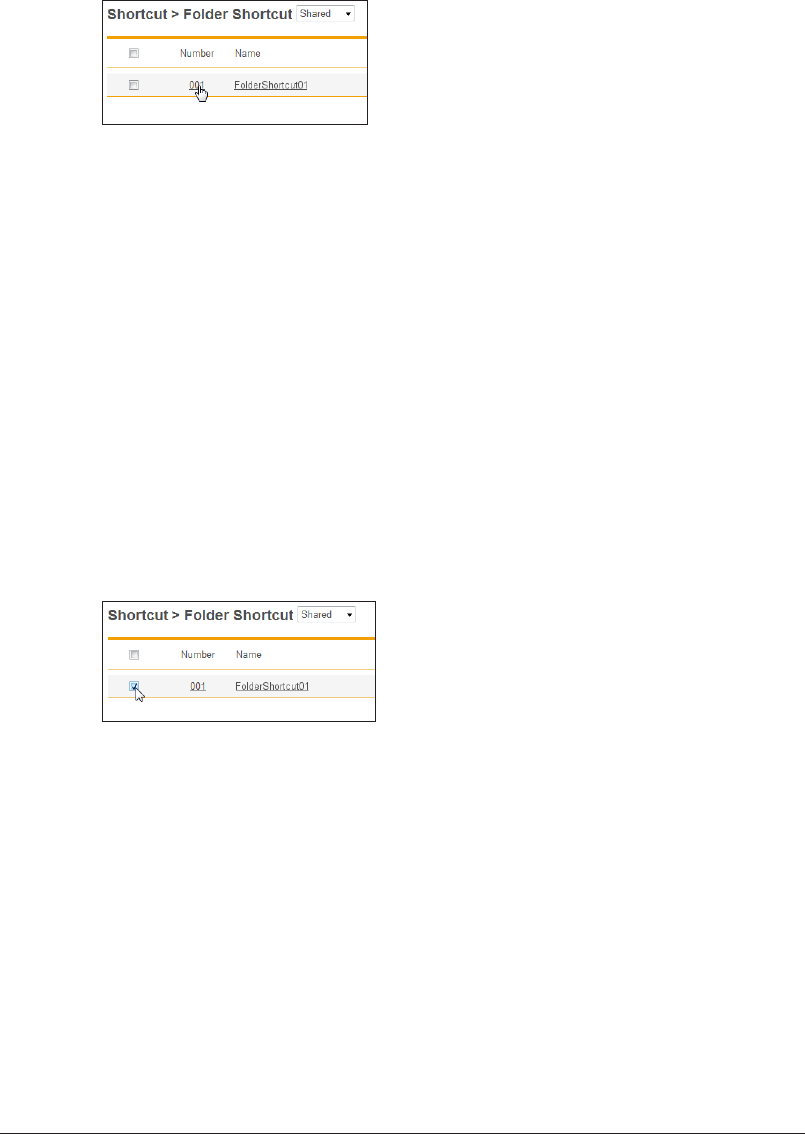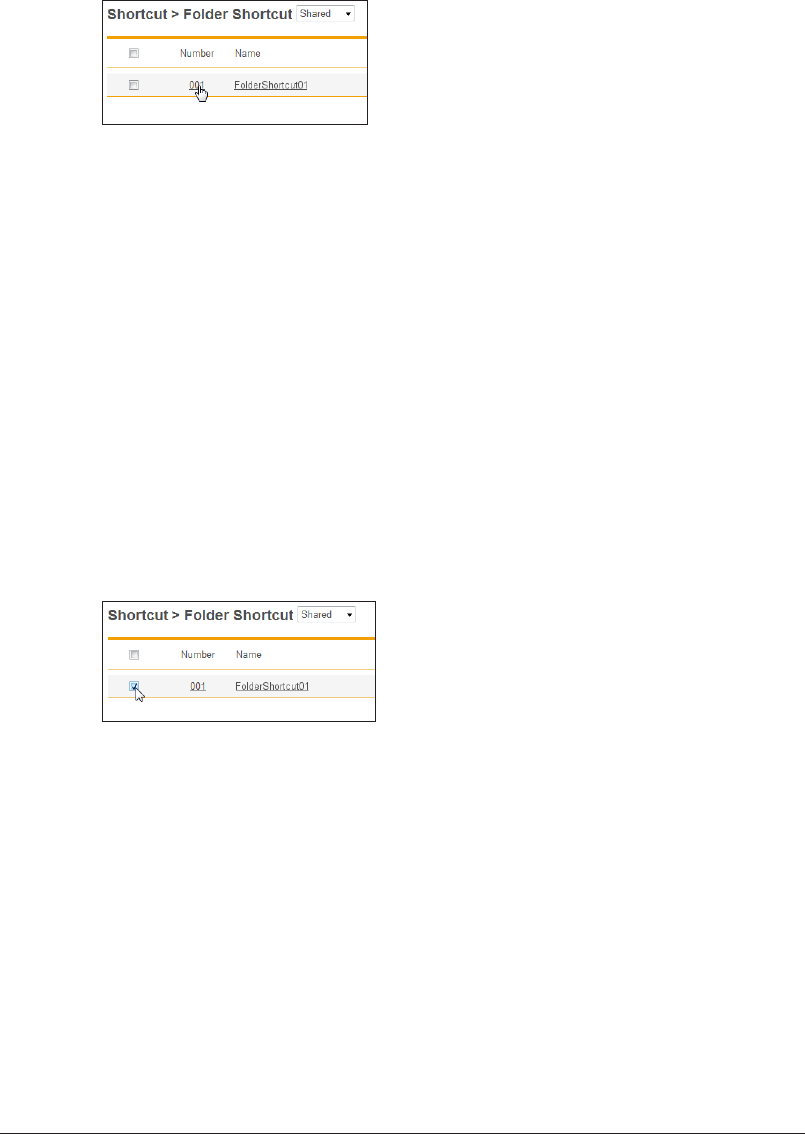
3-42 Registering Shortcuts
Changing Folder Shortcut Settings
You can change folder shortcut settings that have been registered.
On the “Folder Shortcut” settings list screen, click the number or name of the
1
folder shortcut you want to change.
Change the settings of the folder shortcut.
2
Refer to step 6 of “Registering a New Folder Shortcut”. (See page 3-40.)
Click [Save].
3
The settings are changed, and the display returns to the “Folder Shortcut” settings list •
screen.
Press [Back] to cancel changing the folder shortcut settings and return to the “Folder •
Shortcut” settings list screen.
Copying an Existing Folder Shortcut to Create a New Folder
Shortcut
You can copy a folder shortcut that is already registered to register a new folder shortcut.
On the “Folder Shortcut” settings list screen, select the checkbox of the folder
1
shortcut to copy.
Click [Duplicate].
2
The “Setting” screen is displayed with the copied settings entered for the detailed information.
Change the settings to those for the new folder shortcut to register.
3
Refer to step 6 of “Registering a New Folder Shortcut”. (See page 3-40.)
Click [Save].
4
The display returns to the “Folder Shortcut” settings list screen.•
Press [Back] to cancel registering the folder shortcut settings and return to the “Folder •
Shortcut” settings list screen.