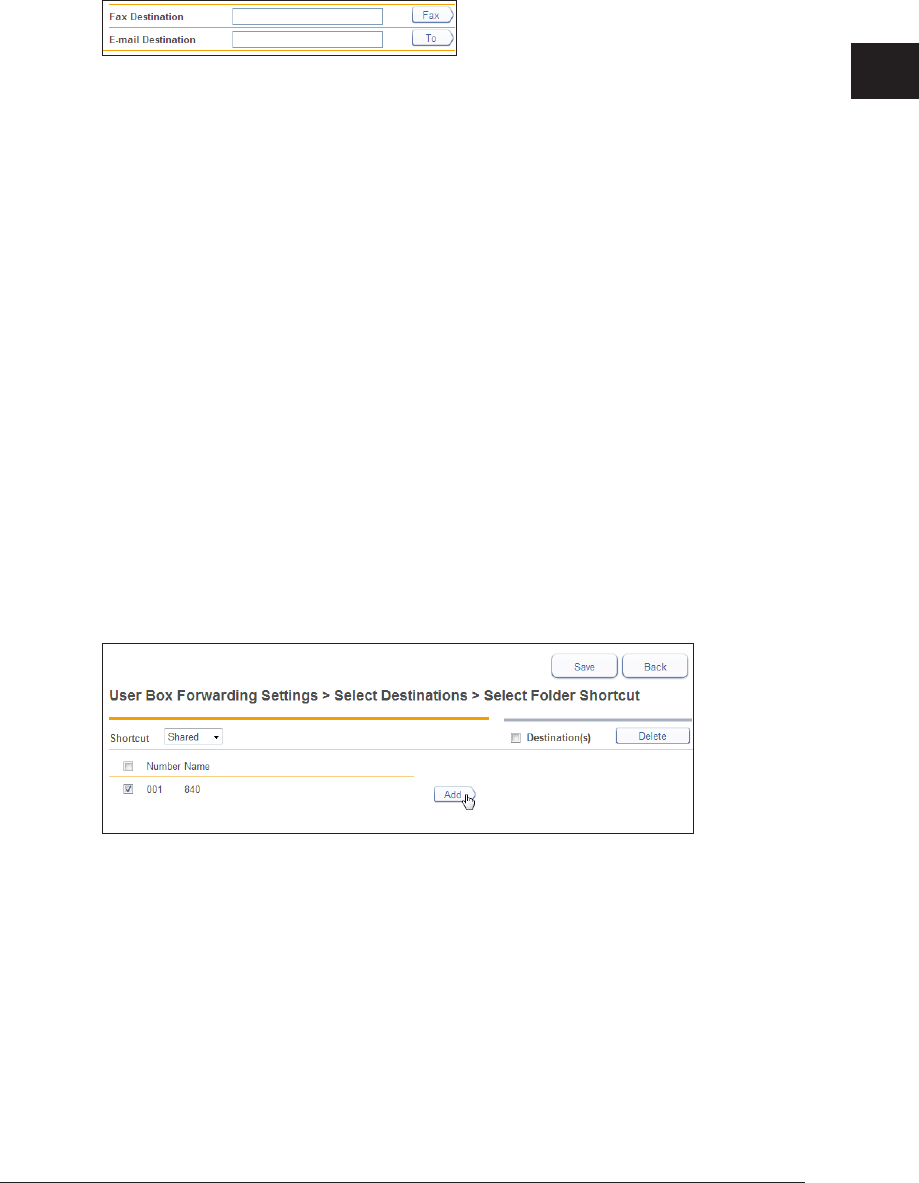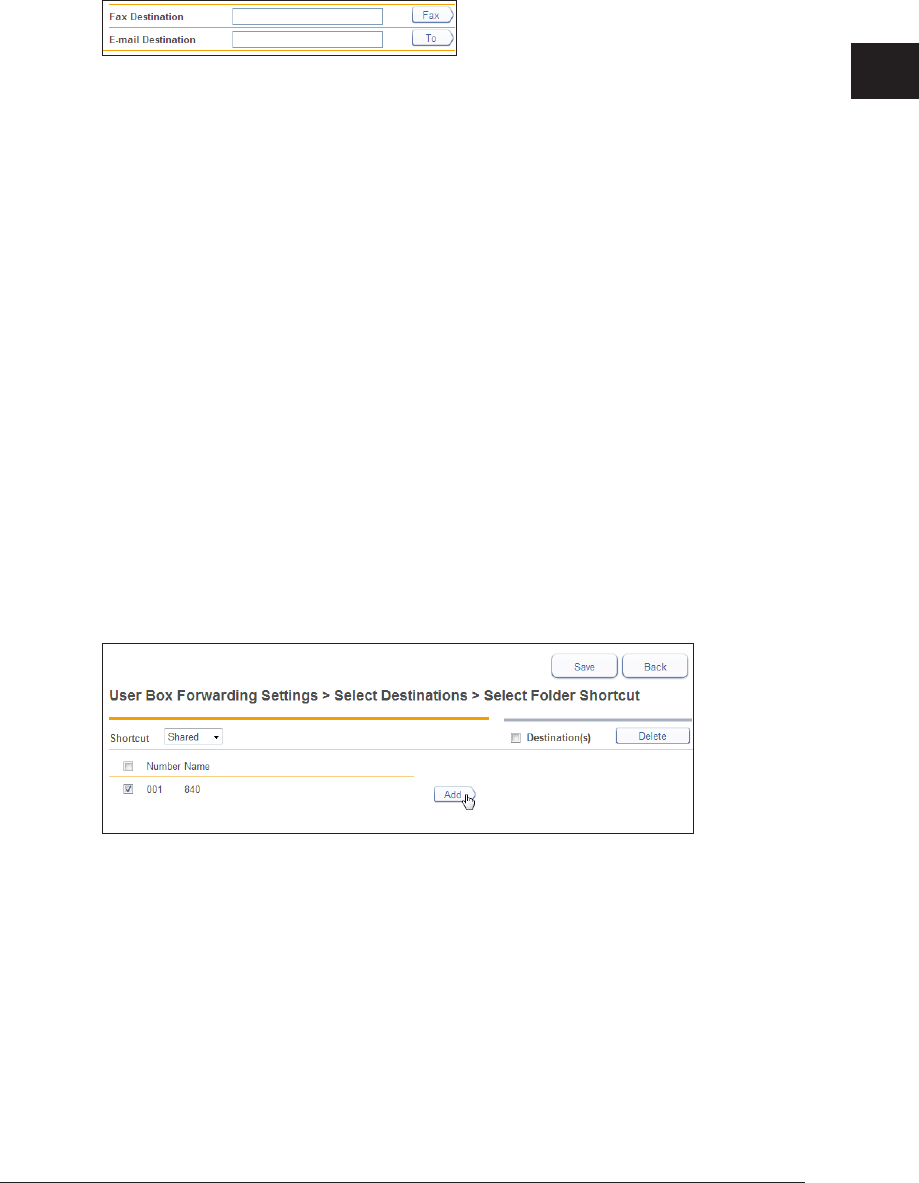
1
2
Operating the Various Functions
Forwarding Documents 2-51
Manually Entering a Fax Destination or E-mail Destination
Enter the fax number or e-mail address of the destination in the “Fax / E-mail
1
Destinations” entry box.
Up to 40 digits can be entered for a fax number. Up to 50 characters can be entered for an •
e-mail address.
Dialing options can be inserted when entering a fax number. For details on dialing options, •
refer to Chapter 3, “Basic Faxing” in the Scanner and Fax Guide.
Click [Fax] if you entered a fax number, or [To] if you entered an e-mail address.
2
The forwarding destination is displayed in the address list.•
To delete a destination, select the forwarding destination to delete from the destination list, •
and click [Delete].
Click [Save].
3
The display returns to the forwarding settings screen.
Specifying Using a Folder Shortcut
Click [Shared] or [Personal] from “Folder Shortcut” in “Folder Destination”.
1
Click [Shared] to open “Shared Folder Shortcut” or [Personal] to open “Personal Folder
Shortcut”.
Select the folder shortcut, and click [Add].
2
The forwarding destination is displayed in the address list.•
To delete a destination, select the forwarding destination to delete from the destination list, •
and click [Delete].
Click [Save].
3
The display returns to the forwarding settings screen.