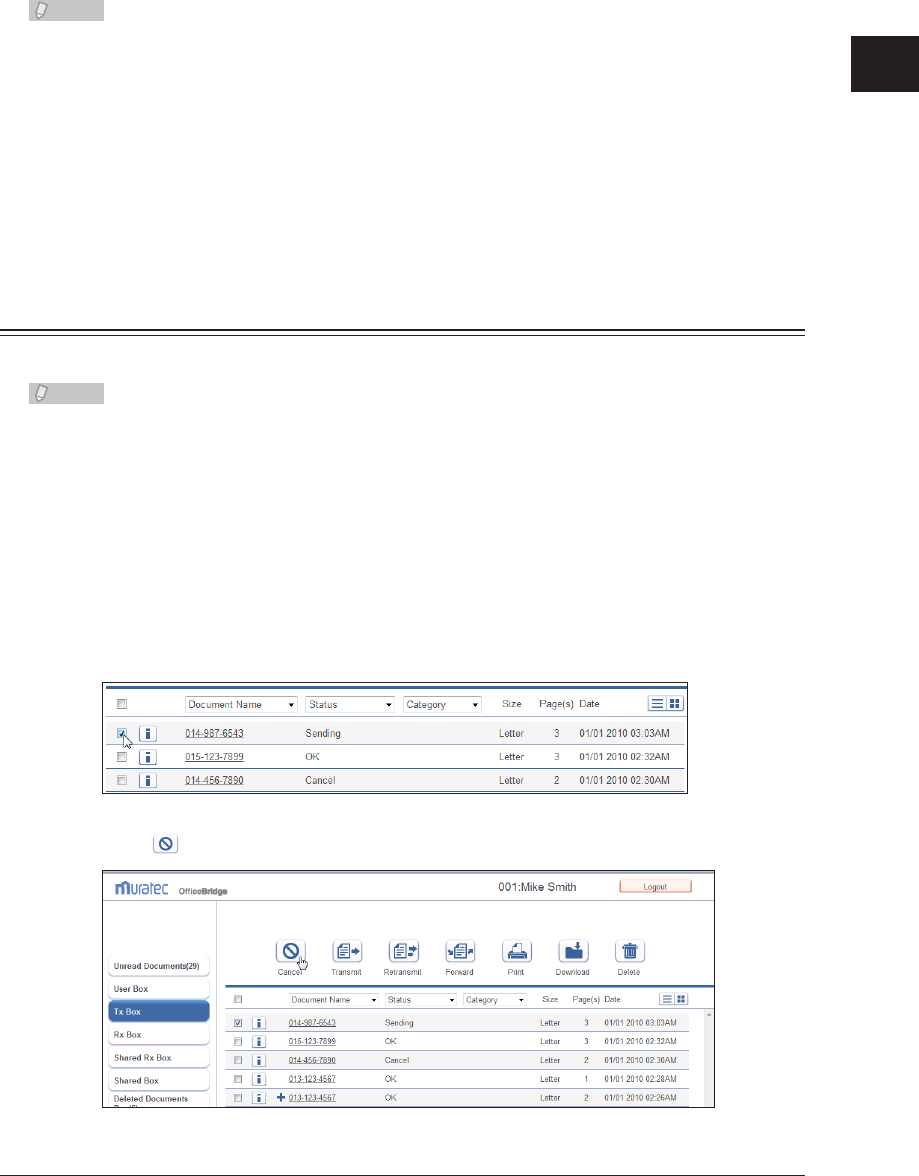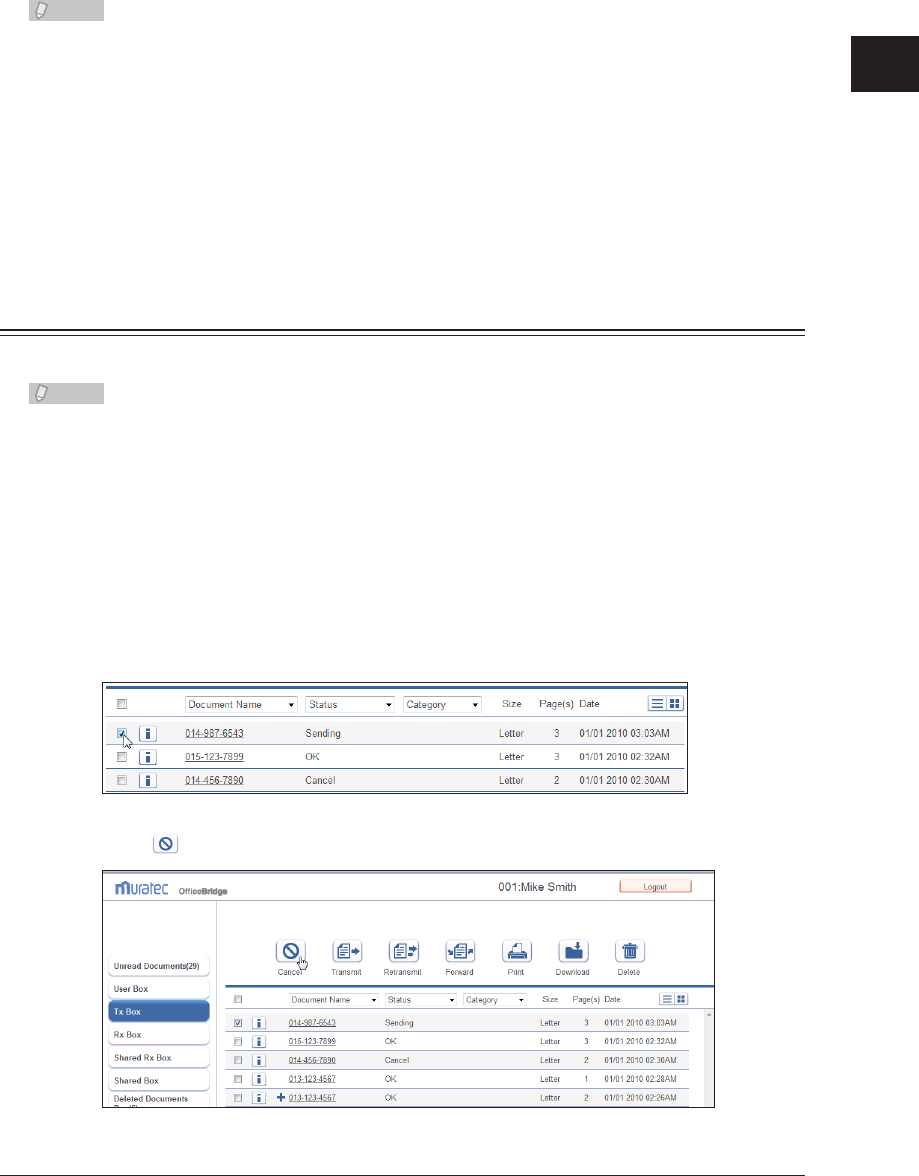
1
2
Operating the Various Functions
Transmitting Documents 2-15
Check the specified settings, and click [Send].
5
To check the document that will be transmitted, click the [+] to the left of the “Preview” eld.•
If you click [Cancel], all the specified settings are canceled and the display returns to the •
document list.
The document to transmit is displayed on the “Tx Box” document list, with “Sending” (when •
transmission is being performed) or “Reserved” (when transmission is reserved) displayed
in the “Status” field. If there are no other jobs in queue, the document is sent immediately;
if there are other jobs in queue, the document will be sent when those jobs are complete.
To send a document to a reroute destination when the reroute function is enabled, the
system automatically resends the document by fax if a communication error occurs in e-mail
transmission.
The reroute transmission function is only enabled when you select a destination with •
“Reroute Setting” set to “ON” in the address book advanced settings. For details, refer to
“Registering New Destinations”. (See page 3-17.)
Canceling Transmission
You can cancel a document transmission job currently in progress, or in queue.
Transmission can be canceled only when a document is currently being transmitted
(indicated by “Sending”) or is reserved (indicated by “Reserved”).
Log in to OfficeBridge as a user or a guest.
1
(See page 2-2.)
Click
2
[Document Boxes].
Select the document to cancel in the “Tx Box” document list.
3
Click
4
[Cancel].