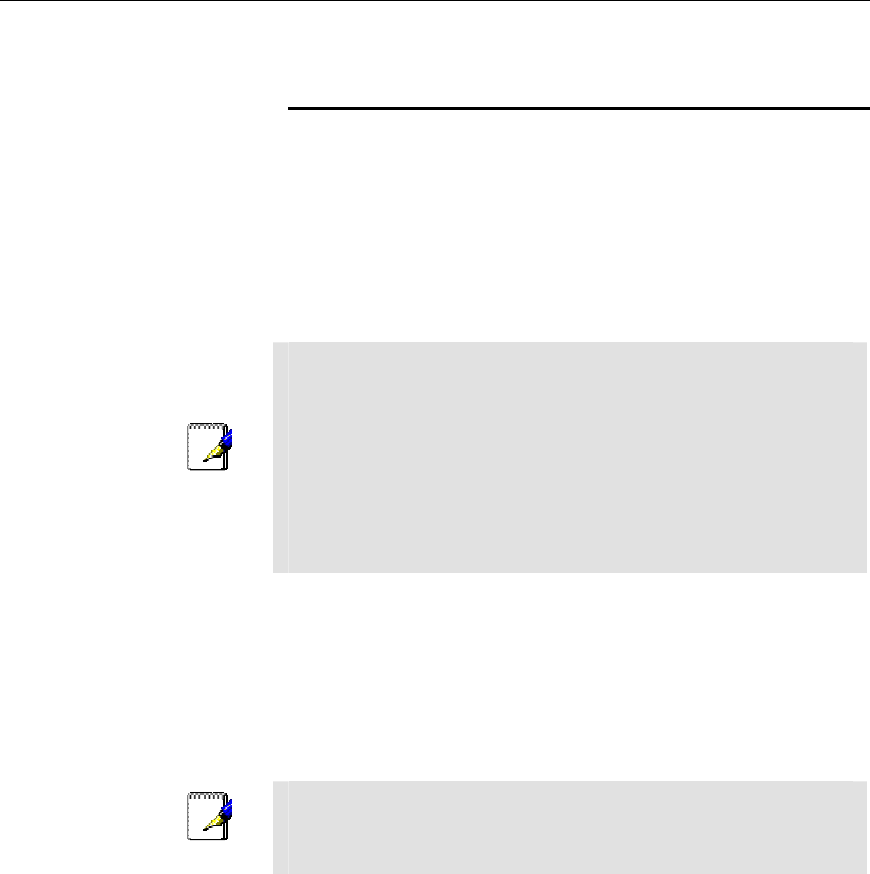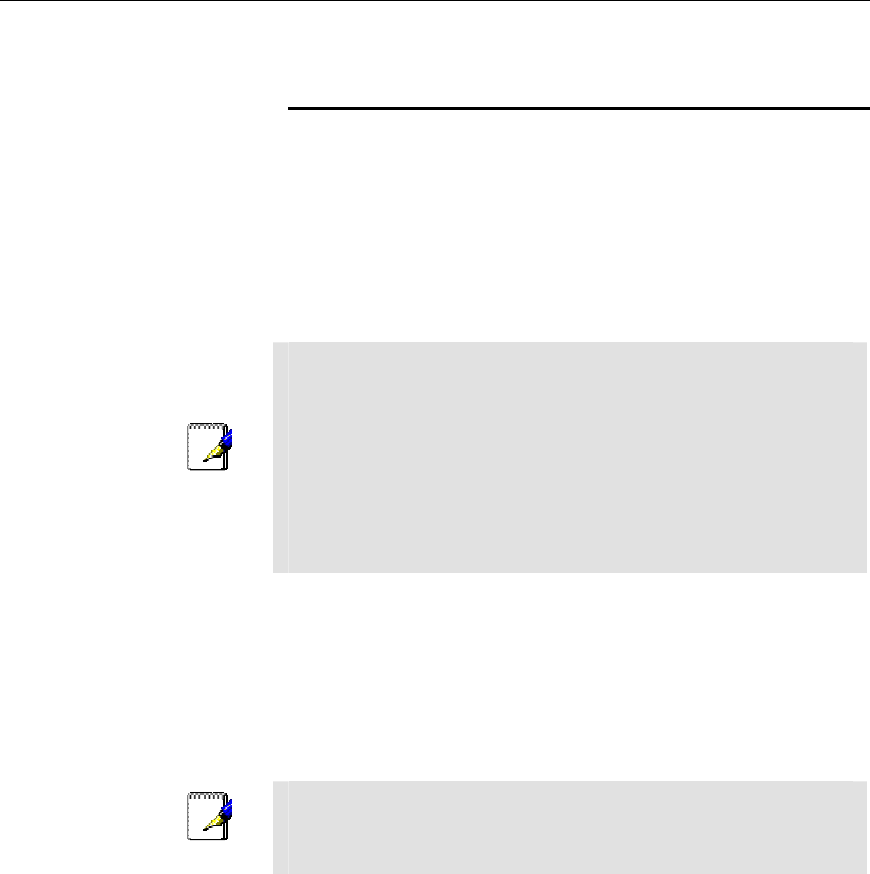
Hurricane 9200/S ADSL Ethernet Router User’s Guide
50
,&%-)0*,
In order to use the device as a router on your LAN, Internet Protocol
(IP) properties must be assigned to the LAN interface. These
properties must identify the interface as residing in the same subnet
as the PCs on your LAN. (See Appendix A for an explanation of
subnets.)
Default IP properties are assigned to the LAN interface to enable
you to connect to it when you configure your PCs as described in
the Quick Start.
Note
If the IP addresses that you want to assign to your PCs are not in
the same subnet as the default LAN interface, you can use
Configuration Manager to change the LAN interface IP properties
accordingly. However, because you must access Configuration
Manager from a PC in the same subnet as the LAN interface,
initially configure one PC as indicated in the Quick Start. Then,
access Configuration Manager and change the LAN IP address as
required. When done, change the IP properties on the PC to so
that it is also in the appropriate subnet.
If your network uses a DHCP server (other than the ADSL/Ethernet
router) to assign IP addresses, you can also configure the device to
accept and use a LAN IP address assigned by that server. Similarly,
if your ISP performs DHCP serving for your network, you can
configure the device to accept an IP address assigned from the
ISP’s server. In this mode, the ADSL/Ethernet router is considered
a DHCP client of your (or your ISP’s) DHCP server.
Note
The Hurricane 9200/S itself can function as a DHCP server for
your LAN computers, as described in Chapter 8, but not for its
own LAN interface.
Follow these steps to change the default LAN IP properties or to
configure the LAN interface as a DHCP client:
1. Log into Configuration Manager and click the LAN tab.
The LAN Configuration page displays: