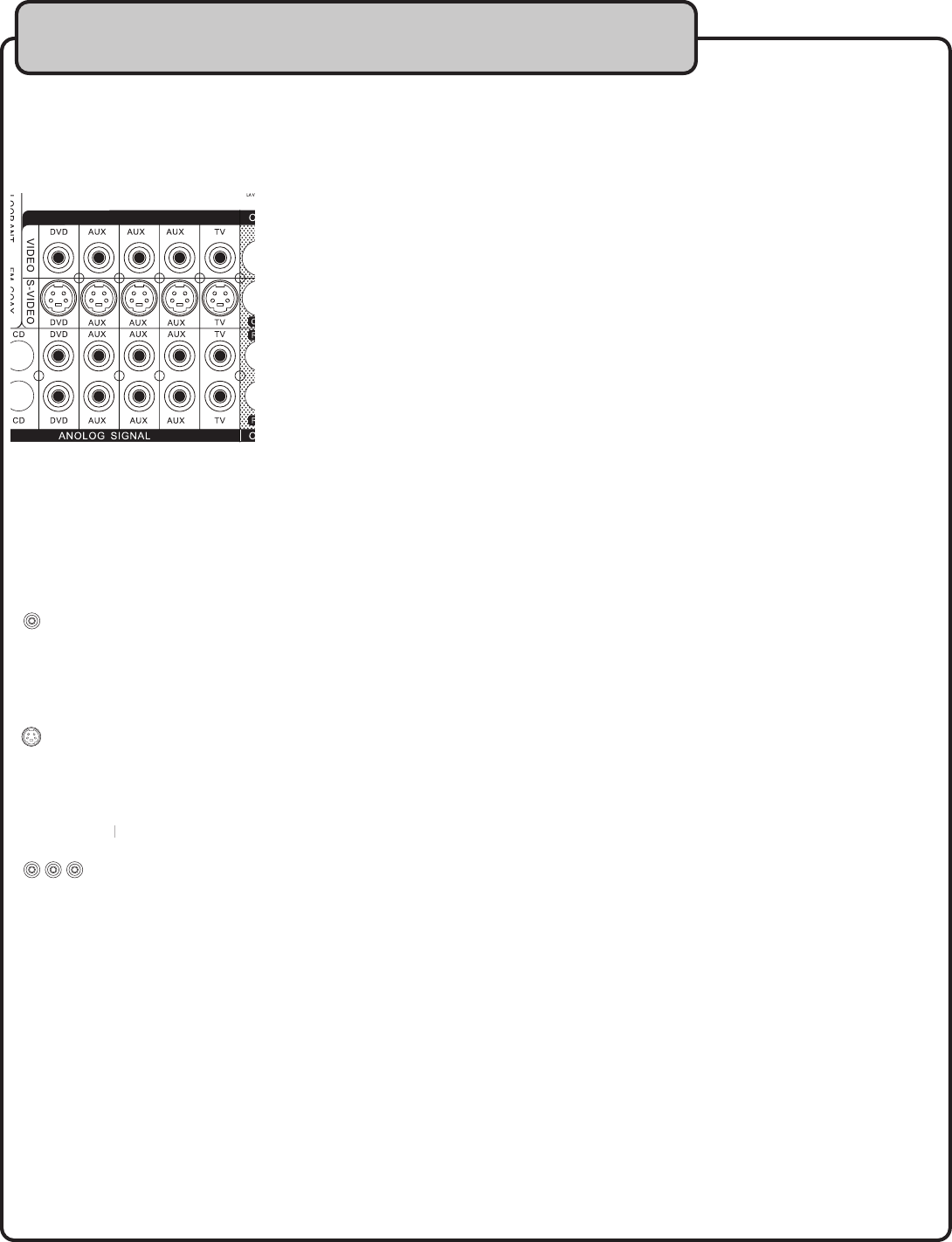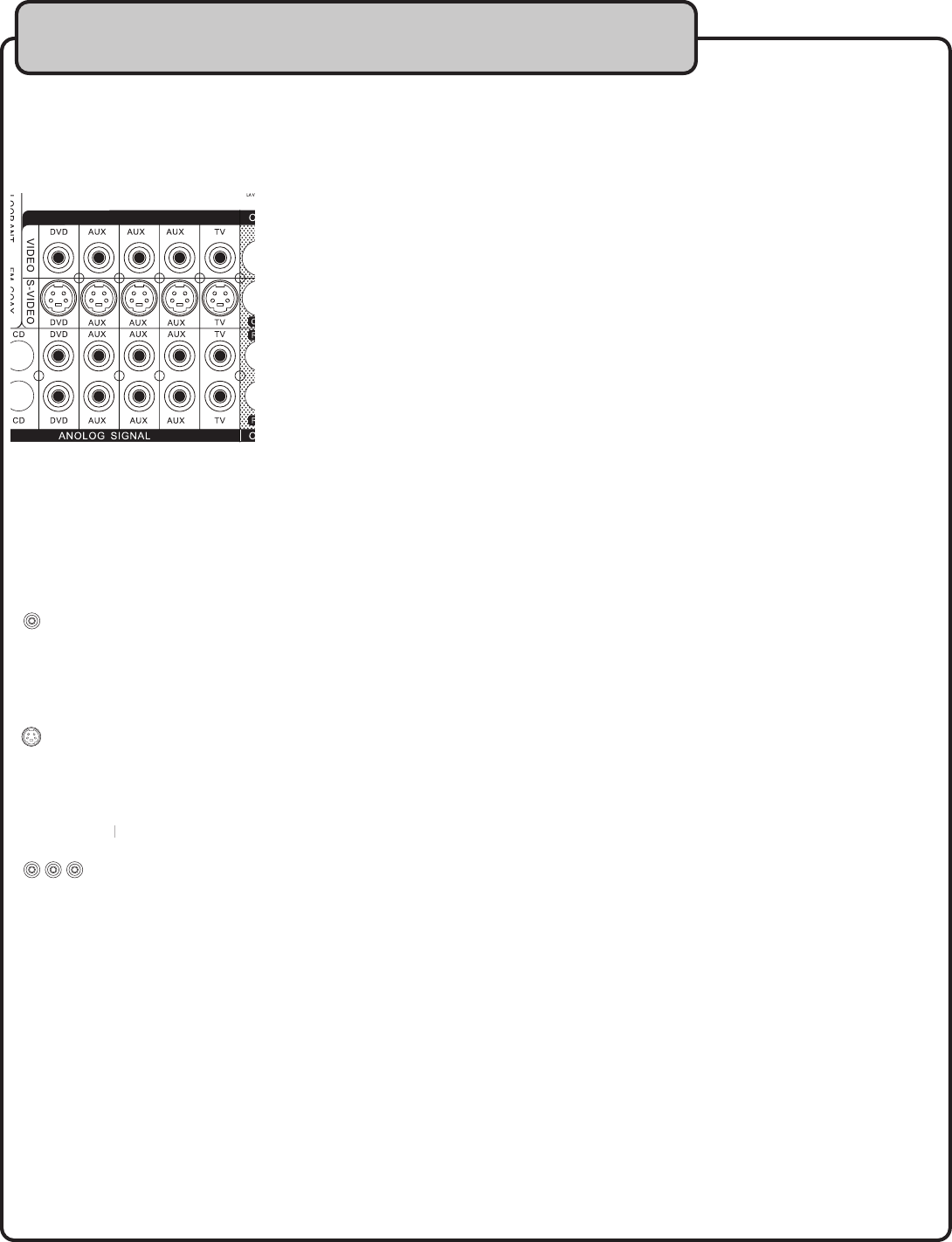
Connecting to the DTX-9909K’s Inputs
There are 5 available A/V input channels which allow you
to connect up to 5 A/V players to the DTX-9909K: DVD,
The DTX-9909K offers the user with three video output and
input options that can be utilized to optimize your home
theater system or KJ set up. It is recommended to use the
best available connection to maximize
– This type of connection is
the most common type. Outputs are found on all DVD
players, camcorders and other video output devices, inputs
can be found on most TVs and video monitors. This
le video cable (not included).
- This is the four-pin “seperate video”
connection and provides a higher quality video signal than
composite. Outputs can be found on most DVD players,
camcorders and other video output devices, inputs can be
found on many TVs and video monitors.
ideo cable (not included).
– This type of connection
provides the highest quality video signal of those found on
the DTX-9909K. Outputs can be found on many DVD
players, DVRs and other video output devices, inputs can be
found on High-Definition TVs, as well as many modern
video cable (not included).
NOTE: The DTX-9909K will only output the type of video
signal received from the corresponding input, it does not
convert a lesser signal to a greater signal. It is recommend-
ed you use the same type of video output connection used on
It is suggested that you r
efer to the operating instructions
our video output devices, TVs and video monitors for
specific information regarding the use of these outputs and
Connecting a DVD Player with RCA Audio and Video
A DVD or other A/V player can be connected to any of the 5
inputs using the L/R (red & white) RCA audio inputs and the
RCA video (yellow) input.
RCA audio and video outputs
/R audio cable (red & white)
1. Connect one end of the red and white RCA audio cable to
the L/R audio outputs on your player
2. Connect the other end of the red and white RCA audio
cable to one of the L/R audio inputs on the DTX-9909K
1. Connect one end of the RCA video cable to the RCA video
2. Connect the other end of the RCA video cable to one of
the RCA video inputs on the DTX-9909K’s rear panel
3. Select the proper input channel on the DTX-9909K.
NOTE: All 5 of the A/V input channels have RCA
audio and video inputs so make sure the correct
: Press the INPUT button on the DTX-9909K
front panel until the correct input channel is displayed on
Press the corresponding input button on
the remote control to access the correct input channel.
i.e. AUX1 for the AUX1 input channel, DVD/OPT1 for the