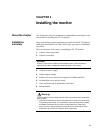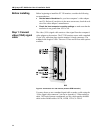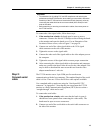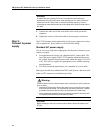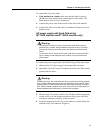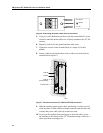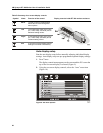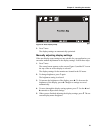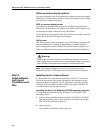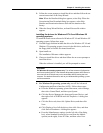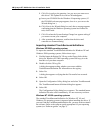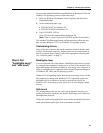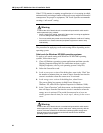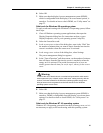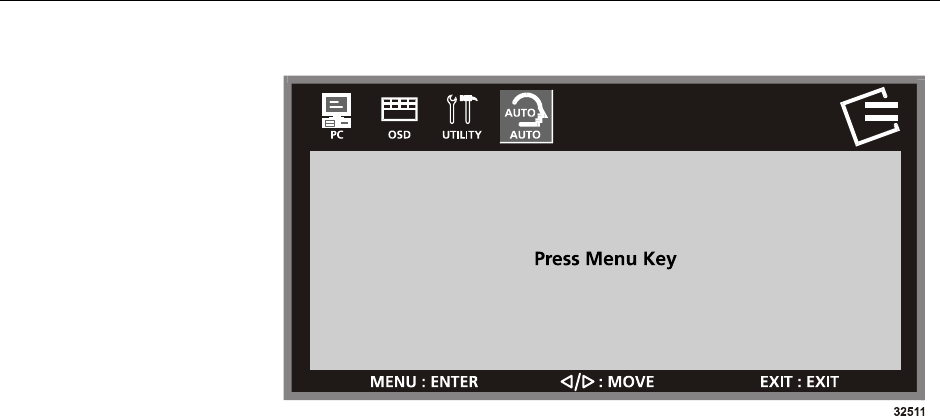
Chapter 2: Installing the monitor
21
Figure 10: Auto display setup
3. Press 1 once.
The display settings are automatically optimized.
Manually adjusting display settings
If the auto display setup settings are not suitable for your application, you
can make manual adjustments to the display settings. Follow these steps:
1. Press 1 once.
The control menu appears on the screen (Figure 9) and the PC icon at
the top of the on-screen display is selected.
The display settings for the monitor are located in the PC menu.
2. To change brightness, press 1 again.
The brightness setting is selected.
3. To increase the brightness of the display, press X. To decrease the
brightness of the display, press
W. Changes to settings are saved
automatically.
4. To move through the display setting options, press 1. Use the W and
X controls to adjust other settings.
5. When you are finished adjusting the display settings, press 2. The on-
screen display menu disappears.