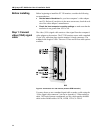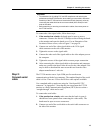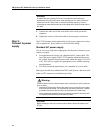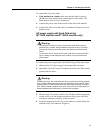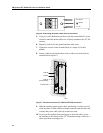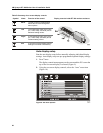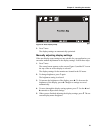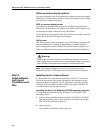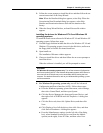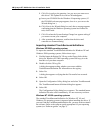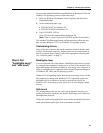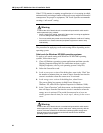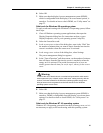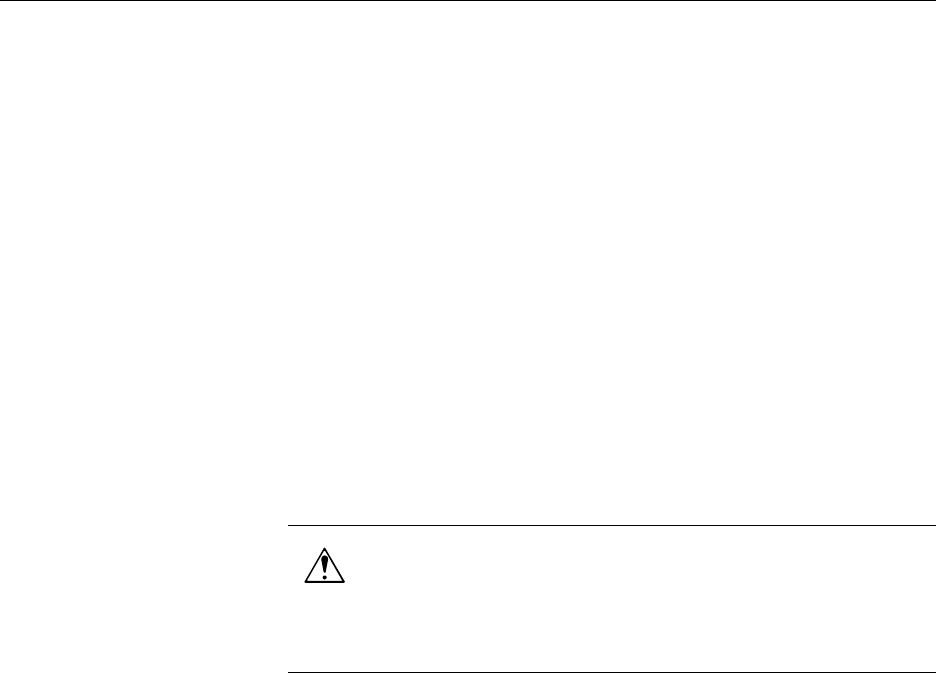
3M Dynapro ET 350 Monitor User’s Installation Guide
22
Other on-screen display options
The most commonly used on-screen display options are those that appear
under the PC and Auto icons. Other on-screen options that can be set using
the controls are summarized below.
OSD (on screen display) menu
The settings in the OSD menu permit you to change the position and
appearance of OSD menus, the duration of a display before timeout, and
the language (English or Korean) of the OSD menus.
By increasing or decreasing the value of H-Position, for example, the OSD
menus can be shifted left or right on the display.
Utility menu
The settings in the Utility menu allow you to reset display settings to the
monitor manufacturer’s display setting defaults, to turn the display’s
power management system (DPMS) on or off (the default setting is “on”),
and to get information on the display’s current resolution and frequency.
Note: The Dynamic Brightness control in the Utility menu is not
adjustable with the ET 350 monitor and so that menu item is dimmed.
Step 5:
Install software
and import
TouchSurround
files
Installing touch screen software
To install the touch screen drivers and utilities for the ET 350 monitor,
follow the instructions below that correspond to the operating system
running on the host computer. The ET 350 monitor currently supports
Windows XP Professional, Windows 2000 Professional, Windows NT
4.0, and Windows 9X operating systems.
Installing the driver for Windows XP/2000 operating systems
To install touch screen software for Windows XP or Windows 2000
operating systems:
1. Find the floppy disk that includes the driver for Windows XP/2000
operating systems, insert it in the disk drive, and browse the floppy
disk to find the file named setup.exe.
2. Open setup.exe.
The installation Welcome window appears.
Warning
To reduce the risk of electric shock or mechanical impact which could result in
serious personal injury or death, do not turn off the display’s power management
system (DPMS), configurable from the display’s on-screen Utility menu.