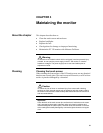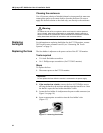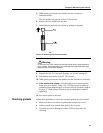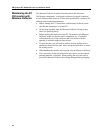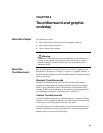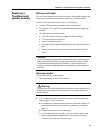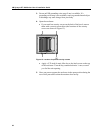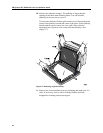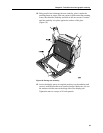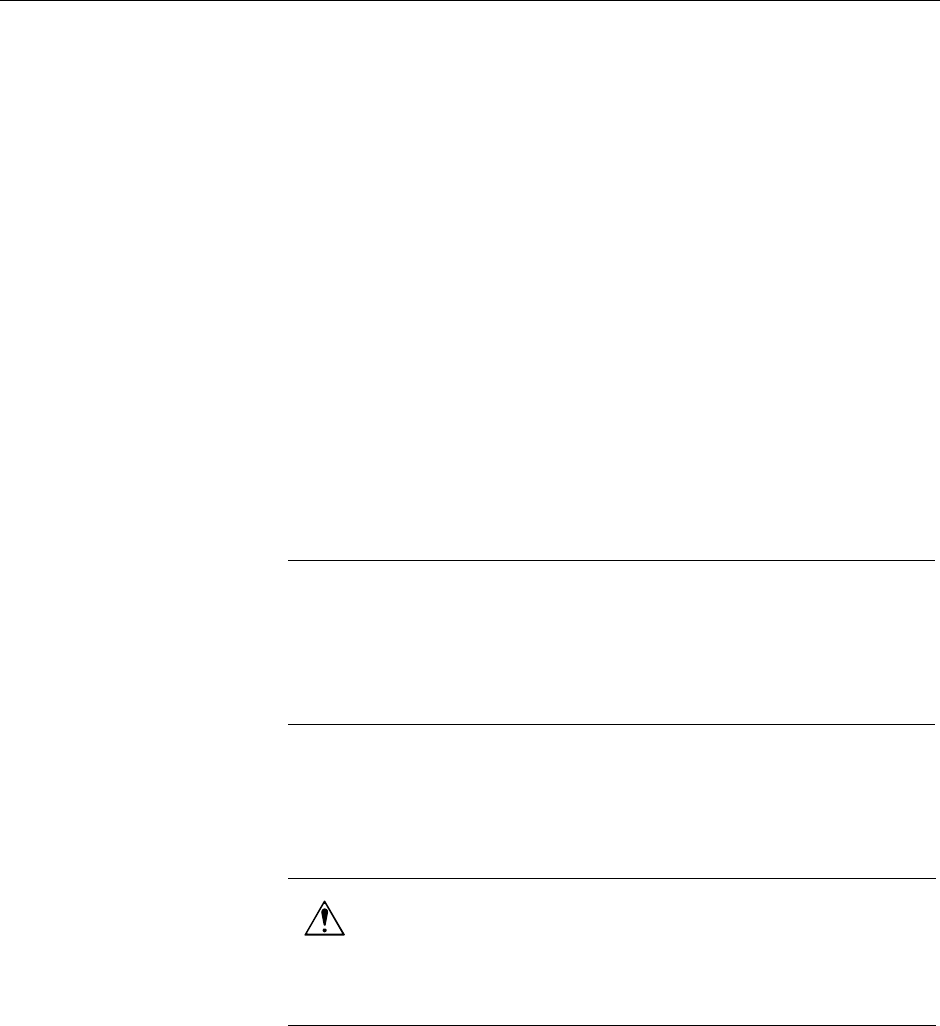
Chapter 4: TouchSurround and graphic underlay
37
Replacing a
TouchSurround
graphic underlay
What you will need
The rest of this chapter describes how to remove the graphic underlay that
came with your monitor and replace it with a new, custom underlay.
To do the tasks described in this section, you will need:
A clean, ESD-protected environment with a work bench.
Two people: one to replace the underlay and another to support the
monitor.
The following tools and materials:
5/32-inch (4 mm) Allen key (supplied with the monitor)
5/16-inch torque hex nut driver
Latex or cotton work gloves
Cleaning solution and cloths designed for cleaning coated optical
glass
Security screwdriver, if the enclosure is secured with security
screws
Opening monitor
To open the enclosure of the monitor:
1. Disconnect power to the ET 350 monitor.
2. It is recommended that the monitor be removed from its mounting
and brought to a clean work area:
a. Disconnect all communication connections from the monitor. For
more information about connections, see Chapter 2, starting at
page 13.
b. Remove the monitor from its mounting.
c. Lay the monitor on a flat surface. You may want to place foam
pads or other material underneath the unit to protect the front
surface of the touch screen and its bezel.
Important
To prevent damage from electrostatic discharge (ESD), wear a grounding wrist
strap when working with electronic components inside the enclosure. Follow
the instructions that accompany the wrist strap. If a grounding strap is not
available, touch a grounded metal object to discharge any static charge from
your body.
Warning
To reduce the risk of electric shock which could result in serious personal injury
or death, before removing the ET 350 monitor from its mounting, disconnect
power to the unit.