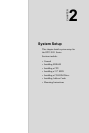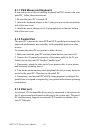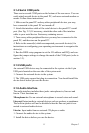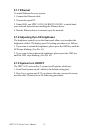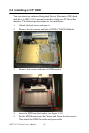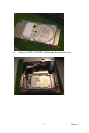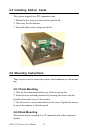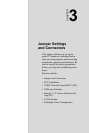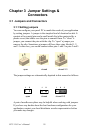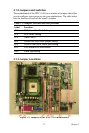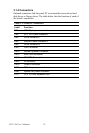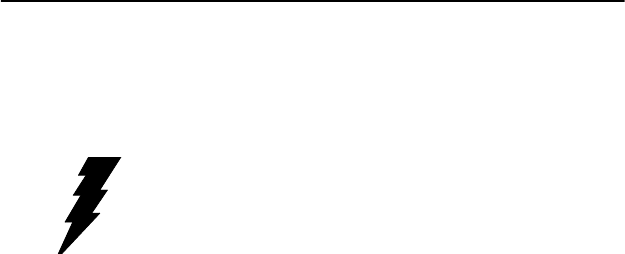
15 Chapter 2
6. Push the two white eject levers on each side of the DIMM outward
until they are separated from the black vertical posts.
7. Insert the memory module into the socket at an angle of 90 degrees.
8. Push the two eject levers toward the vertical posts at each end of the
socket until the module is upright.
2.3 Installing a CPU
The CPU can be upgraded to improve system performance. The system
provides Socket 478 architecture which supports Pentium 4 CPU up to
2.8 GHz, and Celeron up to 2.4 GHz.
.
1. Remove the HDD, FDD and CD-ROM module. The removal proce-
dure is the same as the SDRAM.
2. The CPU board will auto-detect CPU's voltage and frequency; there
are no jumper settings.
3. Open the CPU socket by pulling up the lever sideways from the socket,
then upwards at an angle of 90 degrees.
4. Insert the CPU with the correct orientation. The notched corner of the
CPU (with the white dot) should point toward the end of the lever. The
end of the lever is the blank area where one hole is missing from the cor-
ner of the square array of pin holes. An arrowhead printed on the mother-
board points to the end of the lever.
5. Slide the CPU in gently. It should insert easily. If not, pull the lever up
a little more and make sure the pins of the CPU correspond with the holes
of the socket. DO NOT USE EXCESSIVE FORCE!
6. Press the lever down. The plate will slide forward.
7. Place the heat sink on top of the CPU, and secure with heat sink clip.
8. Connect the CPU's cooling fan power connector.
9. Push the HDD, FDD and CD-ROM module bracket into the chassis.
Warnings Always disconnect the power cord from your panel
PC when you are working on it. Do not make con-
nections while the power is on, because sensitive
electronic components can be damaged by the
sudden rush of power. Only experienced electron-
ics personnel should open the panel PC.