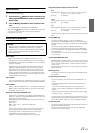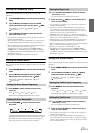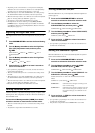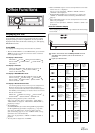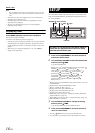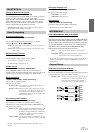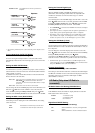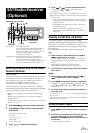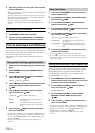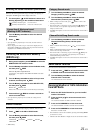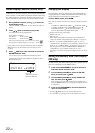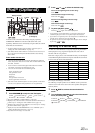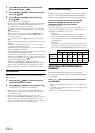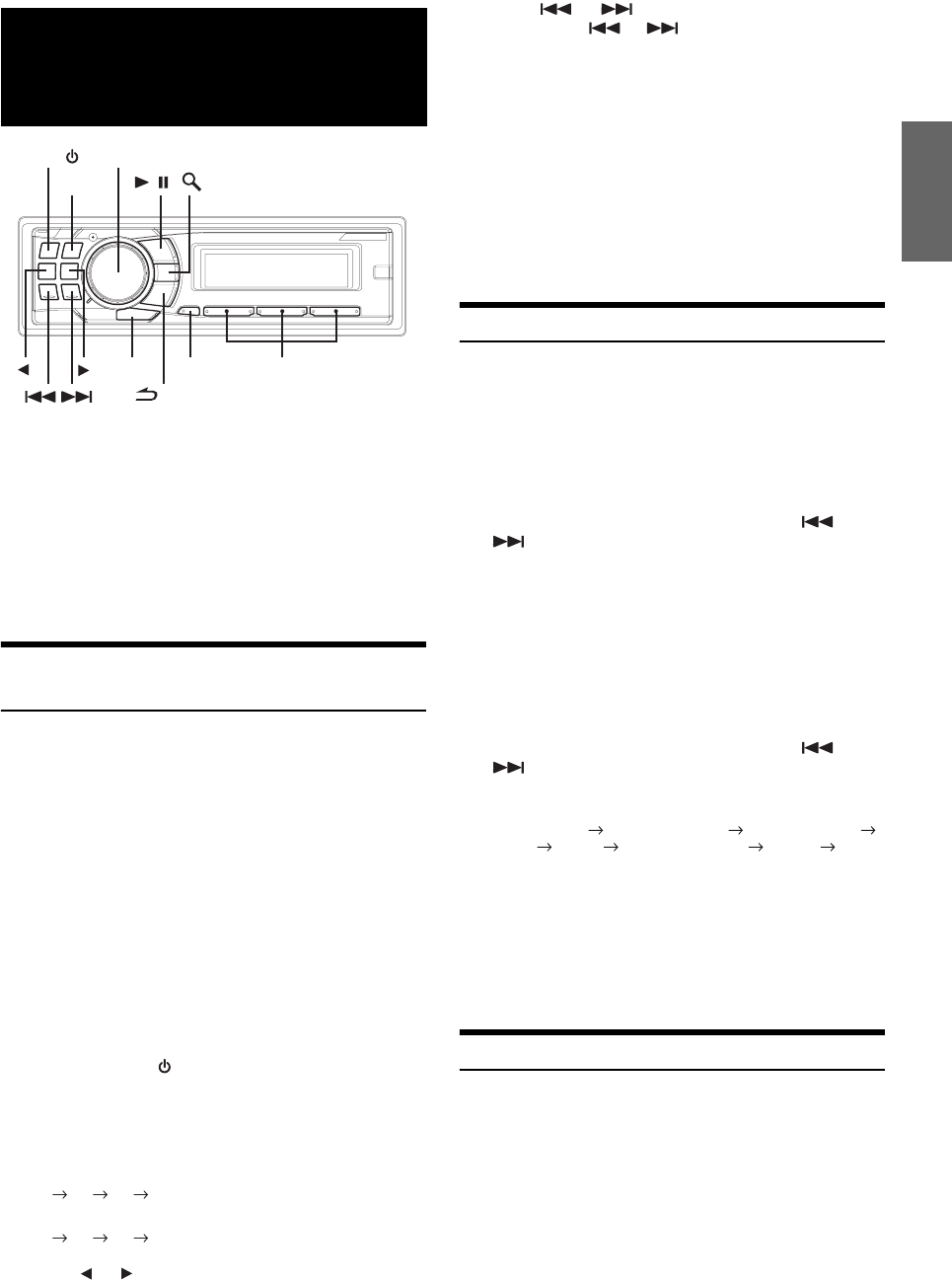
19-EN
Receiving Channels with the SAT Radio
Receiver (Optional)
About SAT Radio
Satellite Radio* is the next generation of audio entertainment, with over
100 digital audio channels. For a small monthly fee, subscribers can
hear crystal-clear music, sports, news and talk, coast-to-coast via
satellite. For more information, visit XM’s website at
www.xmradio.com, or SIRIUS’ website at www.sirius.com.
To receive SAT Radio, the separately sold XM Direct™ or SIRIUS
Satellite Radio Tuner and an appropriate Ai-NET Interface Adapter will
be required. For details, consult you nearest Alpine dealer.
* XM and its corresponding logos are trademarks of XM Satellite
Radio Inc.
* SIRIUS and its corresponding logos are trademarks of SIRIUS
Satellite Radio Inc.
• The SAT Receiver controls on this unit are operative only when a SAT
Receiver is connected.
1
Press SOURCE/ to activate the SAT Radio mode.
2
Press BAND to select one of the three SAT Radio
Preset Bands.
Each press changes the band:
XM mode:
X1 X2 X3 X1
SIRIUS mode:
S1 S2 S3 S1
3
Press or to select desired category.
4
Press or to select the desired channel.
Holding down or will change channels
continuously.
• When using the optional remote control (RUE-4190, etc.), an SAT
Radio Channel can be directly called up with the numeric keypad of
the remote control.
1 While in XM or SIRIUS Radio mode, enter the Channel
number you want to call up with the numeric keypad on
the remote control.
2 Press Enter on the remote control within 5 seconds to
receive the Channel.
If the channel number is 3 digits, the Channel is
automatically received after the channel number has
been input.
Checking the SAT Radio ID Number
A unique Radio ID number is required to subscribe to SAT Radio
programming. Each third party XM or SIRIUS radio comes with this number.
This number is an 8 character (for XM Radio) or 12 character (for
SIRIUS Radio) alphanumeric number. It is printed on a label found on
the SAT Receiver.
It can also be displayed on the screen of this unit in the following way.
XM:
1
While receiving a SAT Radio band, press or
to select channel “0” for XM.
The unit displays “CH O” for 5 seconds, then alternately
displays “RADIO ID” for 2 seconds and ID number for 10
seconds.
While displaying “RADIO ID” as shown above,
Demonstration (
page 17) become nonfunctional.
2
To cancel the ID number display, select the channel
other than “0”.
SIRIUS:
1
While receiving a SAT Radio band, press or
to select channel “255” for SIRIUS.
2
Press VIEW until the ID No. appears in the display.
CHANNEL NO. CATEGORY NAME CHANNEL NAME
ID NO. ID NO. COMPOSER NAME CLOCK
CHANNEL NO.
3
To cancel the ID number display, set the channel to
other than “255”.
• You cannot use “O”, “S”, “I”, or “F” for the ID Number (XM radio
Receiver only).
• You can check the ID number printed on a label on your third party,
SAT Radio Receiver package.
Storing Channel Presets
1
Press BAND to select the desired band you want to
store.
2
After tuning in the desired channel, press and hold,
for at least 2 seconds, any one of the preset
buttons (1 through 6) into which you wish to store
the channel.
The selected station is stored.
SAT Radio Receiver
(Optional)
SAT Receiver: XM or SIRIUS Receiver
When an optional XM or SIRIUS Receiver Box is
connected via the Ai-NET bus, the following
operations may be performed. However, the XM
Receiver and SIRIUS Receiver cannot be
connected at the same time.
SIRIUS Receiver: Verify the features of the connected SIRIUS
Receiver Box. Not all SIRIUS Receivers have
identical functions and some may not be
performed on this unit. For details about functions,
refer to the SIRIUS Receiver’s Owner’s Manual.
VIEW
F/SETUP
Rotary encoder
BAND
SOURCE/
Preset buttons
(1 through 6)
/
/ESC
/ENT