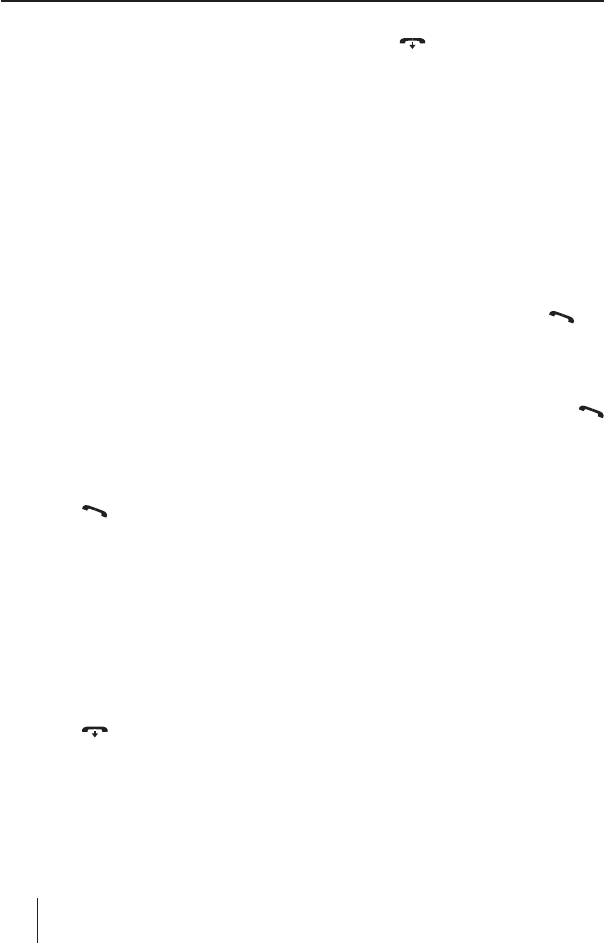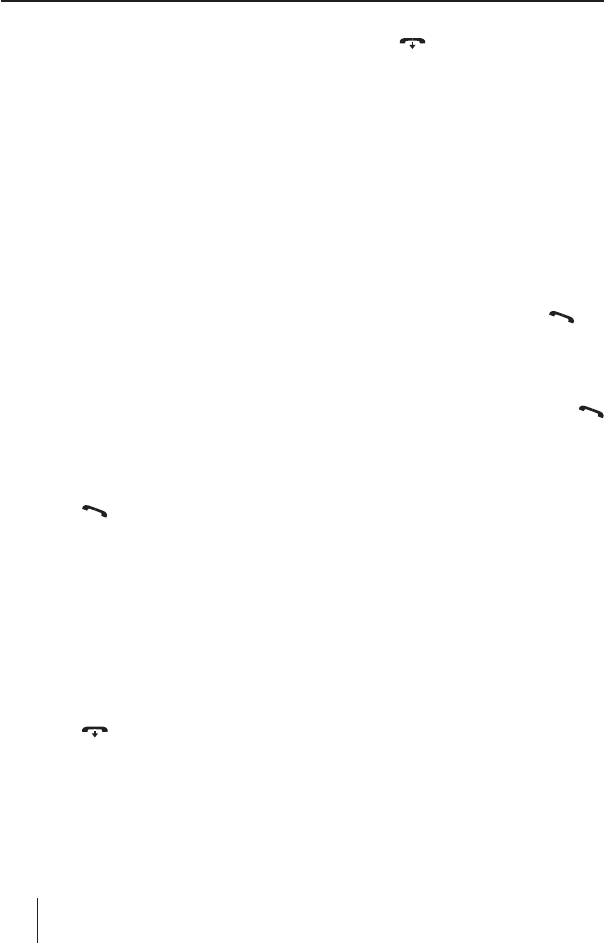
22
Managing paired devices
In the Bluetooth® menu, you can manage the
paired Bluetooth® devices (cell phones and
streaming devices such as MP3 player).
In the device lists for cell phones and streaming
devices, the Bluetooth® names or addresses of the
paired devices are displayed. You can do the fol-
lowing:
• Disconnecting the connection to the currently
connected Bluetooth® device
• Establishing a connection to one of the paired
Bluetooth® devices
• Unpairing Bluetooth® devices
u In the Bluetooth® menu, select the menu item
"PHONE LIST" or "STREAMING LIST".
u Press the rotary control
7
to open the menu.
The rst device on the list is displayed.
Note:
If no device is paired, "EMPTY LIST" is brie y
displayed.
u Turn the rotary control
7
to select a di erent
device or the "DELETE ALL" option.
You have the following options:
To connect the displayed device,
u press the
button
=
.
As soon as the device is connected, "CON-
NECTED" is brie y displayed and you are re-
turned to the Bluetooth® menu.
Note:
If no connection can be established, the
display brie y shows "CONNECT FAILED". If
the device is already connected, the display
brie y shows "CONNECT EXIST".
To disconnect the connection to the displayed
device,
u press the
button
<
.
The display brie y shows "DISCONNECTED"
and you are returned to the Bluetooth® menu.
Note:
If the device was not connected, the display
brie y shows "NO CONNECTION".
To unpair the displayed device,
u press the
button
<
for approx. 2 sec-
onds.
The display brie y shows "DELETED" and you
are returned to the Bluetooth® menu.
Note:
If a telephone is unpaired, the numbers stored
for this telephone and a phone book trans-
ferred from this cell phone are automatically
deleted.
To unpair all the cell phones or streaming devices,
u select the "DELETE ALL" menu item.
u Press the rotary control
7
.
The display shows "CONFIRM".
u Press the rotary control
7
or the but-
ton
=
again.
The display brie y shows "EMPTY LIST".
Setting the button function for speed dial
You can select whether the long press of the
button
=
opens the phone book or activates
voice dial.
u In the Bluetooth® menu, select the "SOFTKEY"
menu item.
Next to "SOFTKEY", the current "P–BOOK" set-
ting for phone book or "VOICE" for voice dial
is displayed.
u Press the rotary control
7
to change the
setting.
u Turn the rotary control
7
to change be-
tween the settings.
u Press the rotary control
7
to con rm the
setting.
Bluetooth®