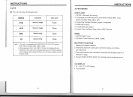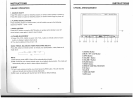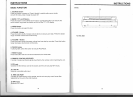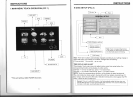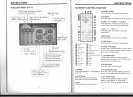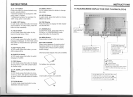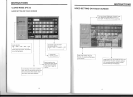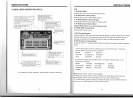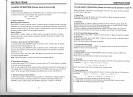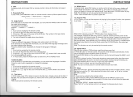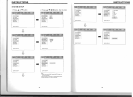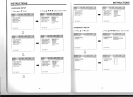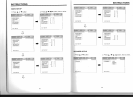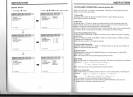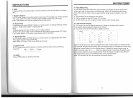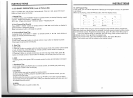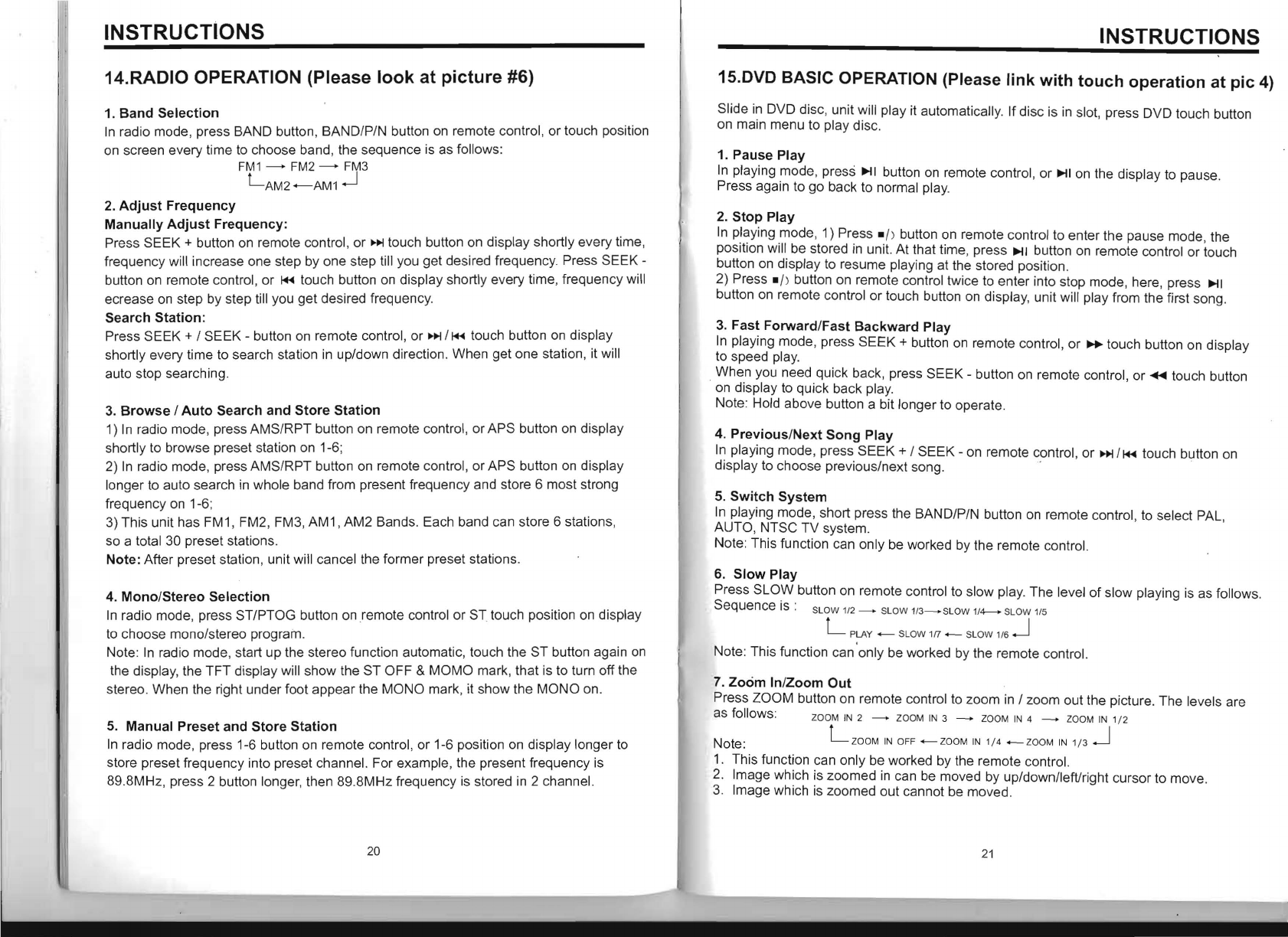
INSTRUCTIONS
14.RADIO OPERATION (Please
look
at
picture
#6)
1.
Band
Selection
In
radio mode, press BAND button, BAND/P/N button
on
remote control, or touch position
on
screen every time
to
choose band, the sequence
is
as follows:
FM1
--+
FM2
--+
FM3
LAM2
+-AM1
..J
2.
Adjust
Frequency
Manually
Adjust
Frequency:
Press SEEK + button on remote control, or
»I
touch button on display shortly every time,
frequency will increase one step by one step till you get desired frequency. Press SEEK -
button on remote control , or
~
touch button
on
display shortly every time, frequency will
ecrease
on
step by step till you get desired frequency.
Search
Station:
Press SEEK + / SEEK - button on remote control, or
»I
/
~
touch button
on
display
shortly every time to search station
in
up/down direction. When get one station, it will
auto stop searching.
3.
Browse
/
Auto
Search
and
Store
Station
1)
In
radio mode, press AMS/RPT button on remote control, or APS button on display
shortly to browse preset station on 1-6;
2)
In
radio mode, press AMS/RPT button on remote control, or APS button
on
display
longer
to
auto search
in
whole band from present frequency and store 6 most strong
frequency
on
1-6;
3) This unit has FM1, FM2, FM3,
AM1
, AM2 Bands. Each band can store 6 stations,
so a total 30 preset stations.
Note: After preset station, unit will cancel the former preset stations.
4.
Mono/Stereo
Selection
In
radio mode, press ST/PTOG button
onremote
control or
ST
touch position on display
to choose mono/stereo program .
Note:
In
radio mode, start up the stereo function automatic, touch the ST button again
on
the display, the TFT display will show the ST OFF &
MaMa
mark, that is to turn off the
stereo. When the right under foot appear the MONO mark, it show the MONO on .
5.
Manual Preset and
Store
Station
In
radio mode, press 1-6 button
on
remote control, or 1-6 position
on
display longer
to
store preset frequency into preset channel. For example, the present frequency
is
89.8MHz, press 2 button longer, then 89.8MHz frequency
is
stored
in
2 channel.
20
INSTRUCTIONS
1S.DVD
BASIC OPERATION (Please
link
with
touch
operation
at
pic
4)
Slide
in
DVD disc, unit will play it automatically. If disc
is
in
slot, press DVD touch button
on main menu to play disc.
1. Pause Play
In
playing mode, press
~I
button
on
remote control, or
~I
on the display
to
pause.
Press again to go back to normal play.
2.
Stop
Play
In
playing mode, 1) Press -I) button
on
remote control to enter the pause mode, the
position will be stored
in
unit. At that time, press
~I
button
on
remote control or touch
button
on
display
to
resume playing at the stored position.
2) Press
-I) button on remote control twice to enter into stop mode, here, press
~I
button
on
remote control or touch button
on
display, unit will play from the first song.
3.
Fast
Forward/Fast
Backward
Play
In
playing mode, press SEEK + button
on
remote control, or
~
touch button on display
to speed play.
When you need quick back, press SEEK - button
on
remote control, or ..... touch button
.
on
display
to
quick back play.
Note: Hold
above button a bit longer to operate.
4.
Previous/Next
Song
Play
In
playing mode, press SEEK + / SEEK - on remote control, or
»I
/
~
touch button
on
display to choose previous/next song. .'
5.
Switch
System
In
playing mode, short press the BAND/P/N button
on
remote control, to select PAL,
AUTO, NTSC TV system.
Note: This function can only be worked by the remote control.
6.
Slow
Play
Press SLOW button on remote control
to
slow play. The level
of
slow playing
is
as follows.
Sequence is :
S
LO
W 1/2 _ SLOW
1/3-SLOW
1/4---->
SLOW 1/5
L
PLAY
_ SLOW 1
fT
_ SLOW 1/6 .J
Note: This function can only be worked by the remote control.
7.
Zoom
'n/Zoom
Out
Press ZOOM button on remote control to zoom
in
/ zoom out the picture. The levels are
as follows:
ZOOM
IN
2 - ZOOM
IN
3 - ZOOM
IN
4 _ ZOOM
IN
1/ 2
Note: L
Z
OOM
IN
OFF
-ZOOM
IN
1/ 4
-ZOOM
IN
1/3
.J
1.
This function can only be worked by the remote control.
2. Image which is zoomed
in
can
be
moved by up/down/leftlright cursor to move.
3.
Image which
is
zoomed out cannot be moved.
21