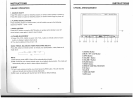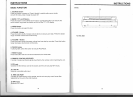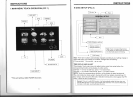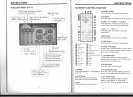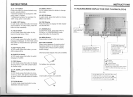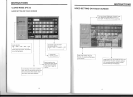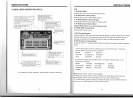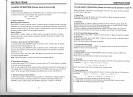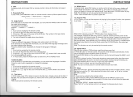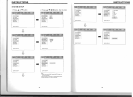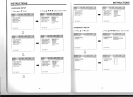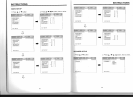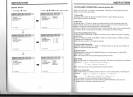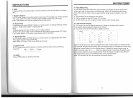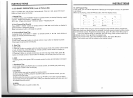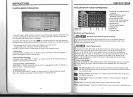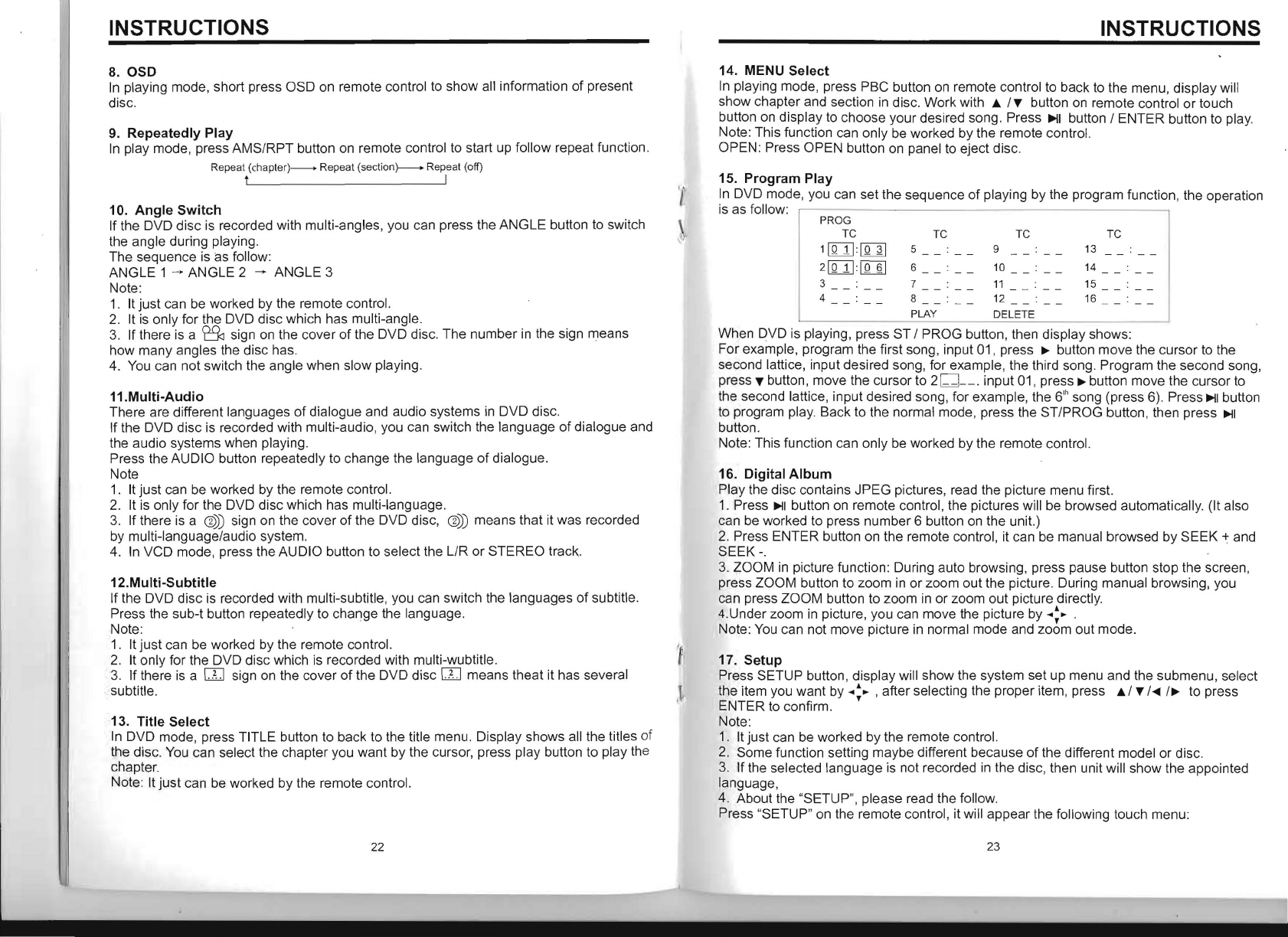
INSTRUCTIONS
8.0SD
In
playing mode, short press OSD on remote control to show all information of present
disc.
9.
Repeatedly Play
In
play mode, press AMS/RPT button
on
remote control to start up follow repeat function.
Repeat (chapter)-----+ Repeat (section}-----+ Repeat (off)
t I
'I'
10.
Angle
Switch
If the DVD disc is recorded with multi-angles, you can press the ANGLE button to switch
\
the angle during playing.
The sequence is as follow:
ANGLE 1 - ANGLE 2
~
ANGLE 3
Note:
1. It just can be worked by the remote control.
2.
It
is
only for the DVD disc which has multi-angle.
3.
If there is a
~
sign
on
the cover
of
the DVD disc. The number
in
the sign means
how many angles the disc has.
4.
You
can not switch the angle when slow playing.
11.Multi-Audio
There are different languages
of
dialogue and audio systems in DVD disc.
If the DVD disc is recorded with multi-audio, you can switch the language
of
dialogue and
the audio systems when playing.
Press the AUDIO button repeatedly to change the language
of
dialogue.
Note
1.
It just can be worked by the remote control.
2.
It is only for the DVD disc which has multi-language.
3.
If there is a
@))
sign on the cover
of
the DVD disc,
@))
means that it was recorded
by multi-language/audio system.
4.
In VCD mode, press the AUDIO button to select the LlR or STEREO track.
12.Multi-Subtitle
If the DVD disc is recorded with multi-subtitle, you can switch the languages
of
subtitle.
Press the sub-t button repeatedly to change the language.
Note:
1.
It just can be worked by the remote control.
2.
It only for the DVD disc which is recorded with multi-wubtitle.
3.
If there
is
a
[]J
sign on the cover
of
the DVD disc
[]J
means theat it has several
'.
subtitle.
13. Title Select
In
DVD mode, press TITLE button to back to the title menu. Display shows all the titles of
the disc.
You
can select the chapter you want by the cursor, press play button to play the
chapter.
Note: It just can be worked by the remote control.
22
INSTRUCTIONS
14. MENU Select
In
playing mode, press PBC button
on
remote control to back
to
the menu, display will
show chapter and section
in
disc. Work with A / T button
on
remote control or touch
button
on
display to choose your desired song . Press
~I
button / ENTER button to play.
Note: This function can only be worked by the remote control.
OPEN: Press OPEN button
on
panel to eject disc.
15. Program Play
In
DVD mode, you can set the sequence
of
playing by the program function, the operation
is as follow:
PROG
TC
TC TC
TC
11Q
HIQ
~I
21Q
H
IQ
§I
3
__
.
__
4
5
6
7
8
9
10
11
12
13
14
15
16
PLAY DELETE
When DVD is playing, press
ST
/ PROG button, then display shows:
For example, program the first song, input
01
, press
~
button move the cursor to the
second lattice, input desired song, for example, the third song. Program the second song,
press T button, move the cursor to 2
D --. input
01
, press
~
button move the cursor to
the second lattice, input desired song, for example, the 6
th
song (press 6). Press
~I
button
to program play. Back to the normal mode, press the ST/PROG button, then press
~I
button.
Note: This function can only be worked by the remote control.
16. Digital
Album
P,lay the disc contains JPEG pictures, read the picture menu first.
1.
Press
~I
button
on
remote control, the pictures will be browsed automatically. (It also
can be worked to press number 6 button on the unit.)
2.
Press ENTER button on the remote control, it can be manual browsed by SEEK + and
SEEK
-.
3.
ZOOM
in
picture function: During auto browsing, press pause button stop the screen,
press ZOOM button to zoom in or zoom out the picture. During manual browsing, you
can press ZOOM button to zoom
in
or zoom out picture directly.
4.Under zoom
in
picture, you can move the picture by
..
:~
.
Note:
You
can not move picture
in
normal mode and zoom out mode.
17.
Setup
Press SETUP button , display will show the system set up menu and the submenu, select
the item you want by
..
:~
, after selecting the proper item, press A / T /
..,.
/~
to press
ENTER to confirm.
Note:
1.
I.t just can be worked by the remote control .
2.
Some function setting maybe different because
of
the different model or disc.
3.
If
the selected language is not recorded in the disc, then unit will show the appointed
language,
4. About the "SETUP", please read the follow.
Press "SETUP" on the remote control, it will appear the following touch menu:
23