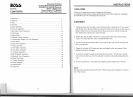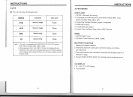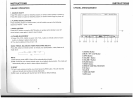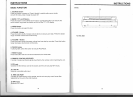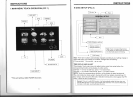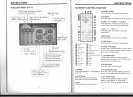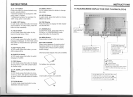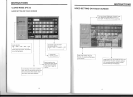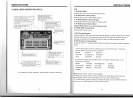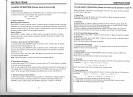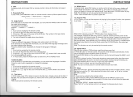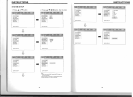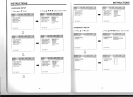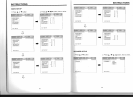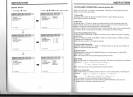INSTRUCTIONS
15.0
-10
+
Button
Press this button to choose desired song,
section, preset stations.
* Decimal numbers, for example the 19th
song, press 1,9 button;
* Centesimal numbers, for example, the
120th song, press 1,2,0 button.
16. AMS
I RPT
Button
In
radio mode, press this button
to
browse
stored stations.
In
audio mode, press this
button to play repeatedly.
17. TITLE
Button
In
DVD mode, press this button to play
back
to
the top menu of disc.
18. AUDIO
Button
In
DVD mode, press this button to switch
language of dialogue.
In
VCD mode, press
this button to choose left track, right track,
and stereo.
19. SET
Playing
Time
In
DVD mode, press this button, you can
define playing time.
20. SUBTITLE
Button
In
DVD
mode, press this button to switch
language of subtitle.
21. PBC
Button
In
VCD mode, press this button
to
display
all song menus, work with number button ·
to choose songs.
22.
UP
, DOWN, LEFT, RIGHT, ENTER
Button
In
DVD mode, press this button
to
move
cursor up, down, left, right
to
choose item
in
menu. Press the enter button to confirm
choice.
23. SLOW
Button
In
audio mode, press this button to slow
backward and slow forward .
24. ANGLE
Button
In
DVD mode, press this button to change
play angle.
25. SETUP
Button
In
audio mode, press this button
to
choose
different set items.
26.
OSD
Display
Press this button
to
display the title chapter
and the left time.
27.
ZOOM
Button
In
DVDNCD mode, press this button
to
ZOOM
in
.
In
CD/MP3/USB/SD mode,
press this button
to
choose
EQ
.
28. MENU
Button
Press button
to
back to the main menu.
BATTERY CHANGE
When control distance
of
remote control
becomes shorter or no function , please
change battery. Please confirm polarity
before change.
One
hand
press stopper, then pull out battery.
Put battery into controller.
Insert battery holder into controller.
INSTRUCTIONS
11.TOUCHSCREEN DISPLAY FOR DISC PLAYBACK (PIC4)
menu.
In
DVD mode, press this
button to play back to the
MP3 mode, press this button so
yo
u can move the cursor to
top menu
of
disc. .
letVrighUup/down and select the
songs which
in
the system menu
DVD mode, press
this area to show
function icons
Touch option:
~
next song;
~
previous songs;
..
+adjust monitor angles;
Pis refer to Pic 5 when touch "SET" button;
There is a yellow r
em
ind when touch any
button.
You
can select
"X2-X4-X8
- X1
6-X20-
Play"
to
speed up when you press this button
~.
You
can select
"X2-
X4
-'X8-X
16
-X20-
Play"
to
backwa
rd
when you press this button
...
.
15
14