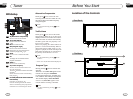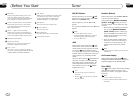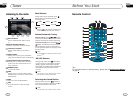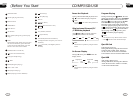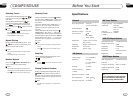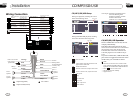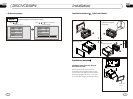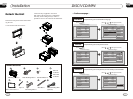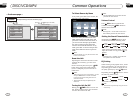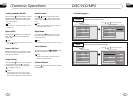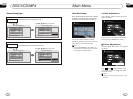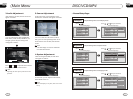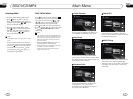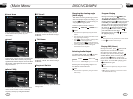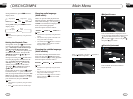04
17
Main Menu
Main Menu Setup
Press and hold SETUP on the remote control
or MENU on the main unit, or press SET in
the monitor to enter the menu as follows:
* Press and hold SETUP or press MENU on
the main unit to set up this menu; press them
in the monitor to select the option.
This menu includes , ,
SOURCE, SYSTEM, EXIT. Press them in
the monitor to set the desired status.
VIDEO AUDIO
Note:
1.Video Adjustment
After selecting VIDEO, the sub menu will
appear as follows:
In this menu you can adjust ,
COLOR, TINT, BRIGHT, .
CONTRAST
PICTURE
Picture Adjustment
Press PICTURE in this menu, it will appear
as follows:
Press and to adjust the size, then
press SAVE to save the setup, press EXIT
to exit this menu.
Note:
* Adjusting the other options perform the same
operation.
SHARP 20
AUDIO
SYSTEM
SOURCE
VIDEO
EXIT
28
05
DISC/VCD/MP4
--General Setup Page--
Captions
Example showing how to set captions on/off:
(Press
(Press , or , then press ENTER)
--General Setup Page--
TV Display
Angle Mark
OSD Lang
Captions
Screen Saver
Wide
On
Off
On
Go To General Setup Page
--General Setup Page--
TV Display
Angle Mark
OSD Lang
Captions
Screen Saver
Wide
On
Off
On
Closed Captions
Off
On
Screen Saver
Example showing how to set Screen Saver on/off:
(Press
(Press , or , then press ENTER)
--General Setup Page--
TV Display
Angle Mark
OSD Lang
Captions
Screen Saver
Wide
On
Off
On
Go To General Setup Page
--General Setup Page--
TV Display
Angle Mark
OSD Lang
Captions
Screen Saver
Wide
On
Off
On
Screen Saver
On
Off
Eng Eng
Eng Eng