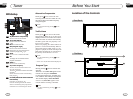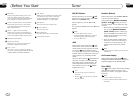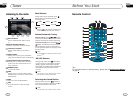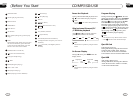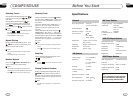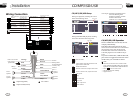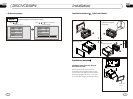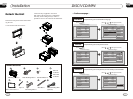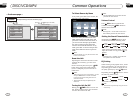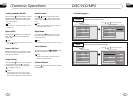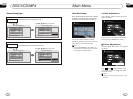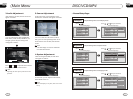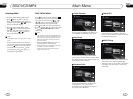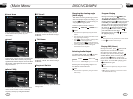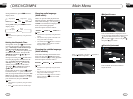22
05
DISC/VCD/MP4
Press one of Number Buttons(0~9)
to select a track, it will be played auto-
matically.
23
*
Number Buttons
Note:
* Press CLEAR to clear the input.
22
During DISC/VCD/MP4 playback, press
to switch between play and pause;
During stop mode, press this button to
resume playback mode.
Pause the Playback
17
Note:
* Pressing in the monitor also performs the
same function.
During DISC/VCD/MP4 playback, touch
the screen. The bottom will display the
following menu:
Note:
DISC/VCD/MP4 Setup
Play/pause
Stop
Decrease volume level
Increase volume level
DISC setup menu
Mode selector
DISC/VCD/MP4 Operation
Insert a disc into the slot , the unit will
automatically switch on. If a disc is loaded,
press SOURCE on the remote control to start
the playback. If the unit is in other menu,
press DISC in the monitor to switch to disc
play.
Press SRC on the main unit to switch to DISC
mode. If an SD card and USB is plugged into
the unit, press this key over again to toggle
between USB, SD and disc.
10
Note:
*
Pressing in the monitor performs the same
function.
*
1
2
3
4
5
6
7 8
9
--
0
X
Stop the playback
During DISC/VCD playback, first press,
, then press or on the remote
control to replay. Press twice to stop
playing completely, then press to return
to the beginning of the current track.
During MP4 playback, press first, then
press to return to the beginning of the
current track.
* Pressing in the monitor performs the same
function.
Note:
Press this region and the screen shows the
following menu: number keys appears, touch
the number to select tracks.
Touch the " X " to exit this menu.
Track region
Selecting Tracks
21
During DISC/MP4 playback, press
to play previous track, press to play
next track.
During VCD playback, press
to return to the beginning of the current
track, press again within 3 seconds
to play previous track ,press to play
next track .
21
21
21
21
* Pressing left/right twice continuously in the
monitor also performs the same function.
Note:
* Press the right corner repeatedly to play the
next track( shows), press the left corner to
play the previous track( shows).
05
23
DISC/VCD/MP4
Repeat Playing
During DISC playback, press
ing
RPT on
the remote control to perform replay
function as followings:
* This function is only valid on remote control.
15
Note:
Chapter
Title
Off
During VCD/MP4 playback , press RPT
on the remote control to TRACK REPEAT.
Slow motion playback
During DISC mode, press to slow
play. There are speeds as follow:
During VCD mode, press to slow
play. There are speeds as follow:
The function is only valid on remote control.
Note:
*
Increase the size of picture
No Change
The function is only valid on remote control.
Note:
*
2X 3X 4X
To remove the image by pressing button.
*
27
Playing Tracks at Random
During DISC/VCD/MP4 playback,
RDM button on the remote control to play
random under the directory
which you select. P return to
press
any track at
ress it again to
normal playing.
16
* This function is operated by using the remote
control.
Note:
Note:
Press ( or ) on remote control to
perform fast rewind or fast forward.
Each pressing will change as follow:
Skip backward/forward/F.F
/F.REW the playback
20
16X 2X
4X
8 X
* This function is only valid on remote control.
During DISC/VCD mode, Press P/N on
remote control to set the TV standard to PAL
or NTSC or AUTO system.
System Switch
NTSC
PAL
AUTO
The function can be operated by selecting the
DISC MENU SETUP.
Note:
*
On Screen Display
During DISC status, press OSD button
the display shows:
8
Title elapsed
Chapter
elapsed
Chapter
remaining
Title remaining
Display off
During DISC/VCD/MP4 mode, Press
ZOOM to increase the picture in size. There
are sizes as follow, Each pressing increases
the size until the maximum size is reached.
9