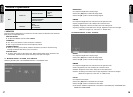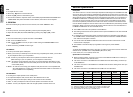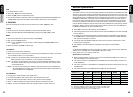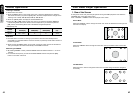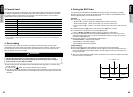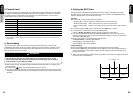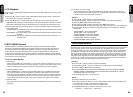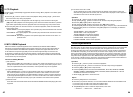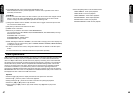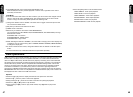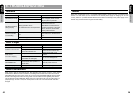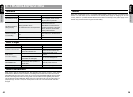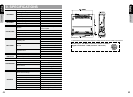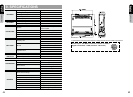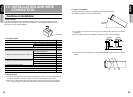45
English
Owner’s manual
46
English
Owner’s manual
This unit can be used to control a connected Apple iPod(iPod Mini, fourth generation, iPod nano,
iPod with video). An iPod player with versions higher than those specificed may not be supported.
This unit will not operate or may operate improperly with unsupported versions. First, second
and third generation iPod cannot be used. When using an iPod, connect the iPod to the AUX-IN
and USB cable. Depending on the iPod device, iPod main screen displays can be different from
others. The remote control unit cannot be used to perform scan, repeat or random play. This unit
can display the Podcast titles, Artist names, Album titles, Song titles, Genre names, Playlist titles,
Composer names registered on the iPod. Whether these functions are available or not depends
on the version of the iPod device. The iPod is used with the equalizer function turned OFF. Don't
connect an iPod to the unit if headsets are connected to the iPod.
Operation
■ Press the [▶/ ] button to pause or resume the playback.
■ Keep pressing the [▶/ ] button for more than 2 seconds to stop during the playback.
■ Press the [◀◀ ] or [▶▶ ] button to skip the track.
■ Press the [MENU] button show the list like PODCASTS, PLAYLIST, ARTISTS, ALBUMS,
GENRES, SONGS, COMPOSERS, MUSIC, PHOTOS, VIDEOS, EXTRAS etc. Lists are
available from the iPod menu screen.
■ Press the [▲] [▼] button to scroll menu lists.
Option
■ Press the [OPT] button to use functions.
■ Each time you press the first item, You can switch between AUDIO mode and VIDEO mode.
If you want to play the audio mode, select the "AUDIO" value.
If you want to play the video mode, select the "VIDEO" value.
■ The [REPEAT] item uses to switch the repeat mode, in the order:
→ REPEAT ALL → REPEAT ONE → REPEAT OFF.
④ The number of the file or folder
A total of 3000 files and a total of 255 directories are allowed. If the numbers of files and
directories are greater than this number, then such files will not be played. Track is played in
accordance to the order as recorded by the user.
Operation
■ Press the [▶
/
] button to pause or resume the playback.
■ Keep pressing the [▶
/
] button for more than one second to stop during the playback.
■ Press the [ ◀◀ ] or [▶▶ ] button to skip the track.
■ Keep pressing the [▶▶ ] button to fast forward, the [ ◀◀ ] button to rewind.
■ Press the [ENT] button to display information (artist, genre, composer, etc) of the selected file.
■ Press the [OPT] button to use functions during MP3 playback. To cancel play, re-select the
relevant item.
TRACK REPEAT : Track repeat playback.
TRACK SCAN : Track scan playback.
TRACK RANDOM : Track random playback.
FOLDER REPEAT : Folder repeat playback.
FOLDER SCAN : Folder scan playback.
FOLDER RANDOM : Folder random playback.
iPod Operations
The play mode is automatically engaged after the disc loading. When playback is not started, press
the [▶ ] button.
■ Press the [▶ ] button to pause or resume the playback. Keep pressing the [▶ ] button more
than 2 seconds to stop during the playback.
■ Press the [▶▶ ] button to start playback from the beginning of the next track. Pressing the
[ ◀◀ ] button starts playback from the beginning of the current track. When this button is pressed
again within approximately 2seconds, playback starts from the beginning of the previous track.
■ Press the [OPT] button to use three functions. To cancel the playback, select the relevant item
of the function again.
TRACK REPEAT : Track repeat playback. This operation plays back the selected track recorded
on the disc repeatedly.
DISC REPEAT : Disc repeat playback. This operation plays back all tracks recorded on the disc
repeatedly.
DISC RANDOM : Disc random playback. This operation plays back all tracks on the disc in no
particular order.
5. CD Playback
6. MP3 / WMA Playback
MP3 is the AUDIO compressed appliance and is classified by the AUDIO LAYER 3 MPEG
standards. The compressed appliance can be easily used by PC users and also used broadly as
a compressed standard. This MP3 makes possible to compress the original audio data to 1/10
of the initial size and provide high quality sound. This means approximately 10 music CDs can
be recorded on a CD-R disc and provide longer periods of music without having to change the CD
through CD-RW. This DVD Player does not support discs recorded by CD-RW. Some CDs recorded
in CD-R mode may not be supported.
Cautions for Making MP3 Disc
① File extension
Always keep the ‘MP3’ file to have ‘MP3’ or ‘mp3’ by using single byte characters. If you do not
specify the extension like this or use another extension, you may not be able to play the disc. If
users mix capital letters and lower-case letters, normal operation may not be supported.
② Logical format(File system)
Select "ISO9660 level 1 or level 2" as the software format used in the MP3 file for the CD-R
disc. Normal operation may not be supported if recorded in other formats. The name of the
folder and file can be displayed in the title while MP3 is playing; however, the title is displayed
by the single alphabet bytes and numbers of 31 and 27 to the name of the folder and file. The
name may be represented incorrectly if you input more letters and numbers than specified.
③ Folder structure
A disc with more than 8 level folders will conflict with the ISO9660 standard and playing will not be
supported.