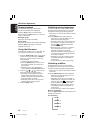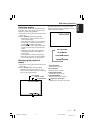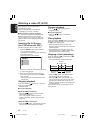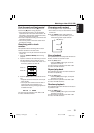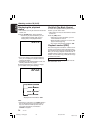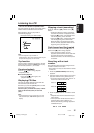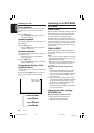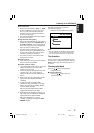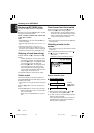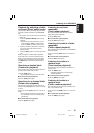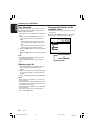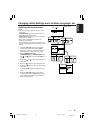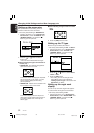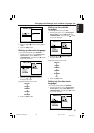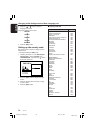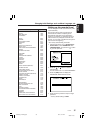English
28 VXZ756
280-8177-00
Listening to an MP3/WMA
Displaying MP3/WMA titles
This unit can display title data for MP3/WMA
disc.
Each time you press the [TITLE] button, the title
changes in the following order:
Folder ➜ TRACK ➜ Album TAG ➜ Artist TAG
➜ Title TAG ➜ Folder...
Notes:
• If MP3/WMA disc is not input TAG, “NO TAG” ap-
pears in the display.
• For MP3, supports ID3 Tags V2.4 / 2.3 / 2.2 / 1.1 /
1.0.
•Tag displays give priority to V2.4 / 2.3 / 2.2.
• In the case of album Tags for WMA, the informa-
tion written into the extension header is displayed.
• Only ASCII characters can be displayed in Tags.
Skipping a track (searching)
Press the TRACK up [d] / TRACK down [a]
buttons.
∗ Tracks are skipped, as many as the times
the button is pressed, and playback starts.
• Press the [d] button, and playback starts
from the beginning of the next track.
• Press the [a] button, and playback starts
from the beginning of the current track.
When this button is pressed again within
about 2 seconds, playback starts from the
beginning of the previous track.
This operation skips the track over the folder.
Folder select
This function allows you to select a folder con-
taining MP3/WMA files and start playing from the
first track in the folder.
∗ This function can only be used from the source
unit.
Press the [DN] button to move to the previous
folder.
Press the [UP] button to move to the next folder.
∗ Press the [UP] button while in the final folder to
shift to the first folder.
∗ Folder without an MP3/WMA file is not select-
able.
Fast-forward and fast-rewind
Press and hold the Fast-forward [d] button or
Fast-rewind [a] button during playback.
∗ Press the button, and the playback speed
becomes 4-time faster first and then 8-time
faster 3 seconds later. Release the button,
and the normal speed is restored.
Note:
• Fast-rewind cannot be performed while WMA files
are being played.
Selecting a track on the
screen
∗ This function can only be used from the remote
control unit.
Select a desired file with the Cursor button (“ ”
and “ ”) and press the [ENT] button.
∗ Play starts.
• Example showing FOLDER list display.
Screen selection flow
ID3 Tag display screen
FILE list display screen
FOLDER list display screen
Press the
[RTN] button or
[MENU] button
1 Select with the Cursor button (“ ” and “ ”)
and determine with the [ENT] button.
2 In case of a file on which ID3 Tag information
data have been recorded...
If any cursor button input was not made for a
specified period of time after file selection,
ID3 Tag screen is displayed.
+VXZ756_01-25-Eng.p65 05.3.1, 6:11 PM28