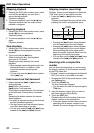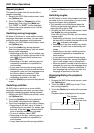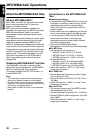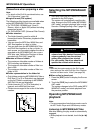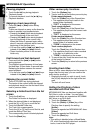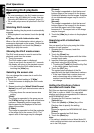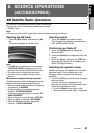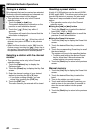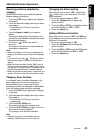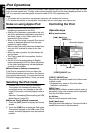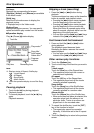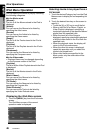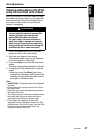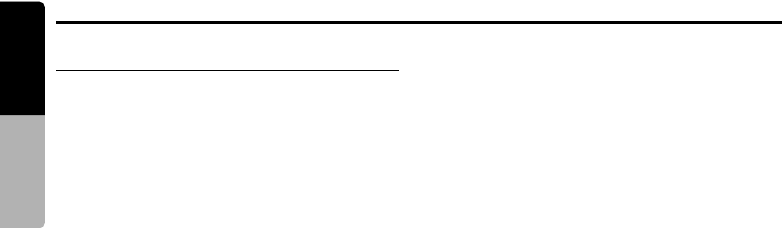
DivX Operations
40
MAX685BT
English
Owner’s manual
Operating DivX playback
Note:
• The most operations in the DivX mode are same
as those in the MP3/WMA/AAC modes. See also
“Operating MP3/WMA/AAC playback” (page 37).
• The random plays cannot be specified in the DivX
mode.
Watching DivX movies
After disc loading, the play mode is automatically
engaged.
• When playback is not started, touch the [p]
key.
●To play a file with Authorization data
When a file with Authorization data is played, a
message is displayed on the screen. Confirm the
message displayed, and touch the [Done] or
[Yes] key to play the movie.
Showing the DivX mode screen
The DivX mode screen is used to control the
playback mode from the screen.
1. Touch the screen.
The DivX mode screen is displayed.
If you do not touch the screen for 7 seconds,
the display will return to the playback screen.
• You can hide the DivX mode screen by
touching the [Hide] key.
Selecting the screen size
You can change the screen size to suit to the
playback film.
• The factory default setting is “F.Wide”.
1. Touch the screen to display the DivX mode
screen.
2. Repeat touching the [Wide/F.Wide/Cinema/
Normal] key until your desired screen size is
selected.
• This key shows the current screen size
setting.
[Wide]:
The image is expanded in the same way as
the [F.Wide] setting, but the width will become
narrower. Depending on the image data,
black areas may be displayed at the both
sides of the screen.
[F.Wide]:
The image is expanded so that the rectangle
of the image fits to the screen (16:9). The
aspect ratio of the image may be changed.
[Cinema]:
The image is expanded so that the top and
bottom edges of the image fit to the screen.
Suitable for letterbox-format images. Subtitles
of non-letterboxed images may be cut off in
this mode.
[Normal]:
The image is expanded so that the top and
bottom edges of the image fit to the screen,
and that the aspect ratio of the image
becomes 4:3. The aspect ratio of the image
may be changed.
3. Touch the [Hide] key to return to the playback
screen.
Searching with a folder/track
number
You can specify a file to play using the folder
number or track number.
1. Showing the DivX screen, touch the
[Options] key.
2. Touch the [Direct] key.
The Key Pad screen appears with the folder
number input mode.
3. Input the folder/track number that you want to
play back using the [0] to [9] key.
• Touching the [Track] key turns the Key Pad
to the track number input mode.
4. Touch the [ENT] key.
The system starts playback of the file
specified with the input folder/track numbers.
• If the input folder/track number does not
exist or searching with a folder/track
number is not allowed, the screen image will
not change.
Setting the Playform of discs
recorded with audio files
DivX files can be stored together with MP3/WMA/
AAC files in a disc or folder. You can select
whether such discs are regarded as DivX discs or
as MP3/WMA/AAC discs.
1. Showing the DivX screen, touch the
[Options] key.
2. Touch the [Audio] or [Video] key of the
Playform item to specify the setting.
[Audio]:
Discs are regarded as MP3/WMA/AAC discs.
[Video]:
Discs are regarded as DivX discs.
3. Touch the [Back] key.
Note:
• This setting is disabled when a Mixed Mode CD,
which contains both data track and audio tracks, is
set in the DVD player.