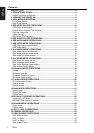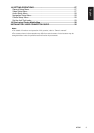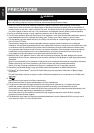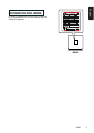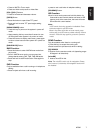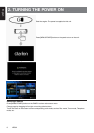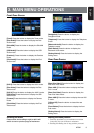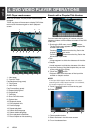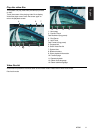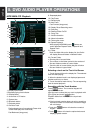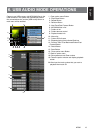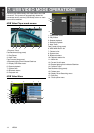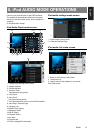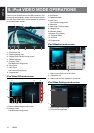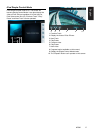10 NZ502
English
English
4. DVD VIDEO PLAYER OPERATIONS
DVD Player mode screen
After disc is loaded, the play mode is automatically
engaged.
Touch any place of the screen to display DVD Video
menu touch the screen again to return playback
screen.
1 2 3 4 5 6 7 8
9
1011
12 13 14 15 16 17
1 - Next page
2 - Previous Track
Fast Backward (long press)
3 - Play/Pause
4 - Next Track
Fast Forward(long press)
5- Elapsed playing time
6- Progress bar
7- Total time
8- Show DVD title menu
9- System time
10- Bluetooth status
11- DVD playback info
12- Previous page
13- Repeat playback
14- Select audio language
15- Select subtitle language
16- Show playback information
17- Direct chapter or title searching
Search with a Chapter/Title Number
You can locate the beginning of a scene using the
chapter numbers or title numbers recorded on the DVD
Video disc.
1 Showing the DVD menu, touch [
] button.
The Key Pad screen appears with the chapter/title
number input mode.
Touching[
]button turns the Key Pad to the
chapter number input mode.
Touching[
] button turns the Key Pad to the
title number input mode.
• Title
A large segment to divide the data area of the disc.
• Chapter
A small segment to divide the data area of the disc.
2 Input the number of the title/chapter that you want
to play with the [0] to [9] key.
3. Touch the [
]button.
Playback starts from the scene of the input title
number or chapter number.
NOTE:
*If the input title/chapter number does not exist or
searching with a title/chapter number is not allowed,
the screen image will not change.
4. Touch [
] button to close the key pad.
DVD title menu
1
2 3
1. Close operation button
2. Select the items in the title menu screen
3. Fix on the selected item