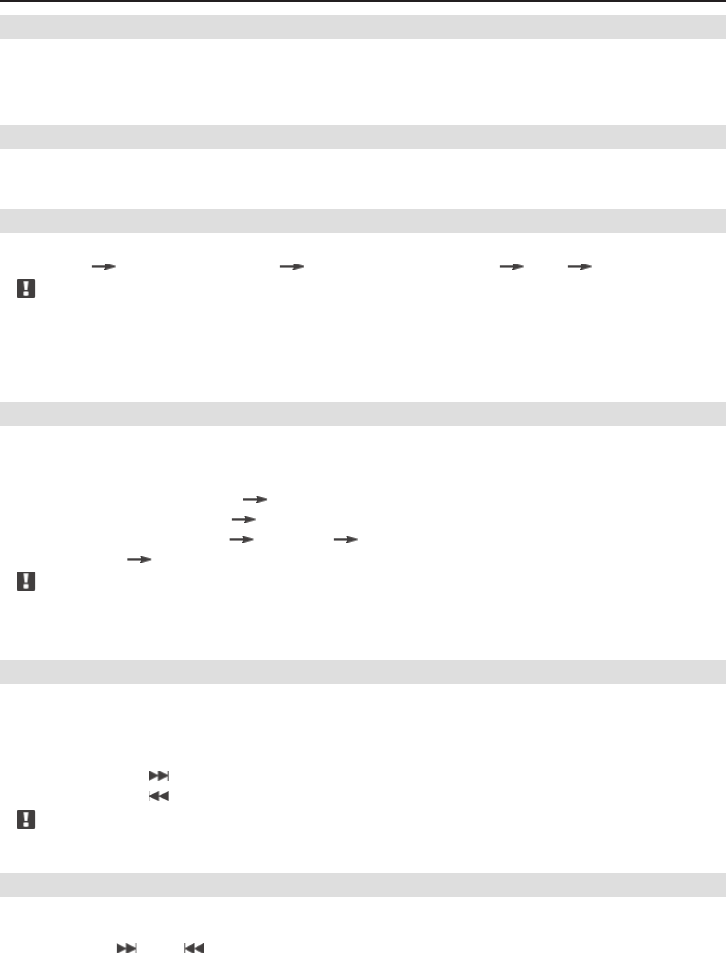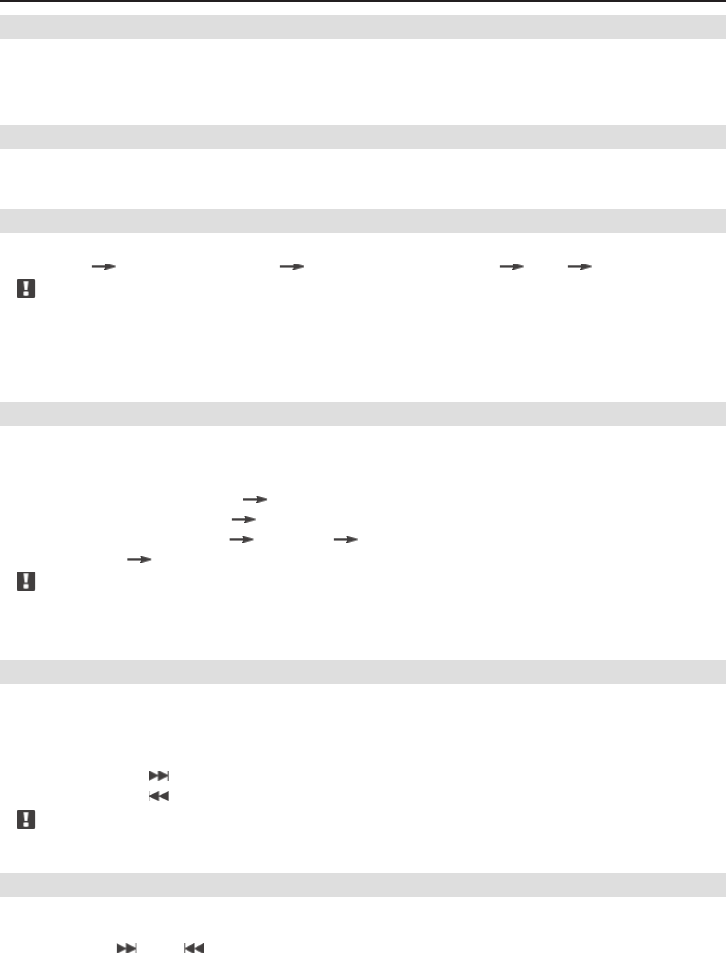
13
BASIC OPERATION
POWER ON/OFF
■ Press the [POWER/MUTE] button on the front panel to turn the unit on
■ Press the [POWER/MUTE] button on the front panel for more than 2 sec to turn the unit
off
MUTE CONTROL
■ When the unit is turned on, press the [POWER/MUTE] button on the front panel to mute
the sound; press this button once more to exit MUTE mode.
MODE SWITCH
■ Press the [MODE] button repeatedly to switch between the following modes:
■ Tuner
DVD (Built-in player) CDC (Multi-CD changer) AUX Tuner
Note:
In the following case, the source mode will not change:
■ When no disc is loaded into the headunit, the DVD mode is invalid.
■ When no magazine is loaded into the CD-changer, or the CD-changer is not connected
to the headunit, the CDC mode is invalid.
SWITCH THE DISPLAY MODES
■ Press the [DISP] button repeatedly, to check out different displays on the on the LCD
screen, according to the following sequence. After 5 sec, the display will turn back to the
default display of the current mode automatically.
Tuner: frequency (default)
clock
CDC: play time (default)
clock
DVD: play time (default)
disc type clock
AUX: AUX
clock
Note:
■ When the unit is in standby state, only the current time will be displayed on the LCD, if
the clock display is enabled.
SET CLOCK
■ If the current display mode is set to clock mode, pressing the button [DISP] for a little
longer will put the unit into clock set mode.
In clock set mode:
■ Pressing the [DISP] button will switch between Hour and Minute setting.
■ Pressing the [
] button will increase time data.
■ Pressing the [
] button will decrease time data.
Note:
■ If there no operation within 5 sec, the device will quit clock set mode.
SYSTEM SETUP
■ When the unit has been turned on, and the current display mode isn’t set to clock mode,
pressing the [DISP] button a little longer will activate the system setup mode.
■ Press the [
] and [ ] buttons to select the item you want to adjust, then use the [DISP]
button to select a value and apply.
ZE-200DVD Manual E+D_c.indd 13ZE-200DVD Manual E+D_c.indd 13 26.05.2004 14:28:20 Uhr26.05.2004 14:28:20 Uhr