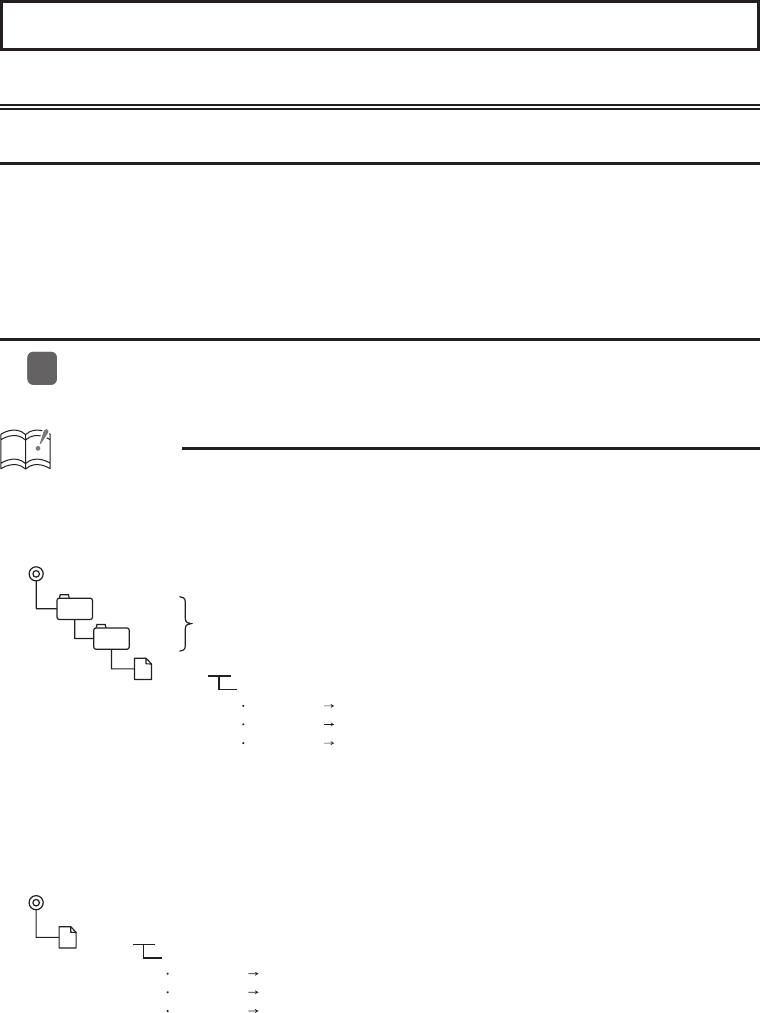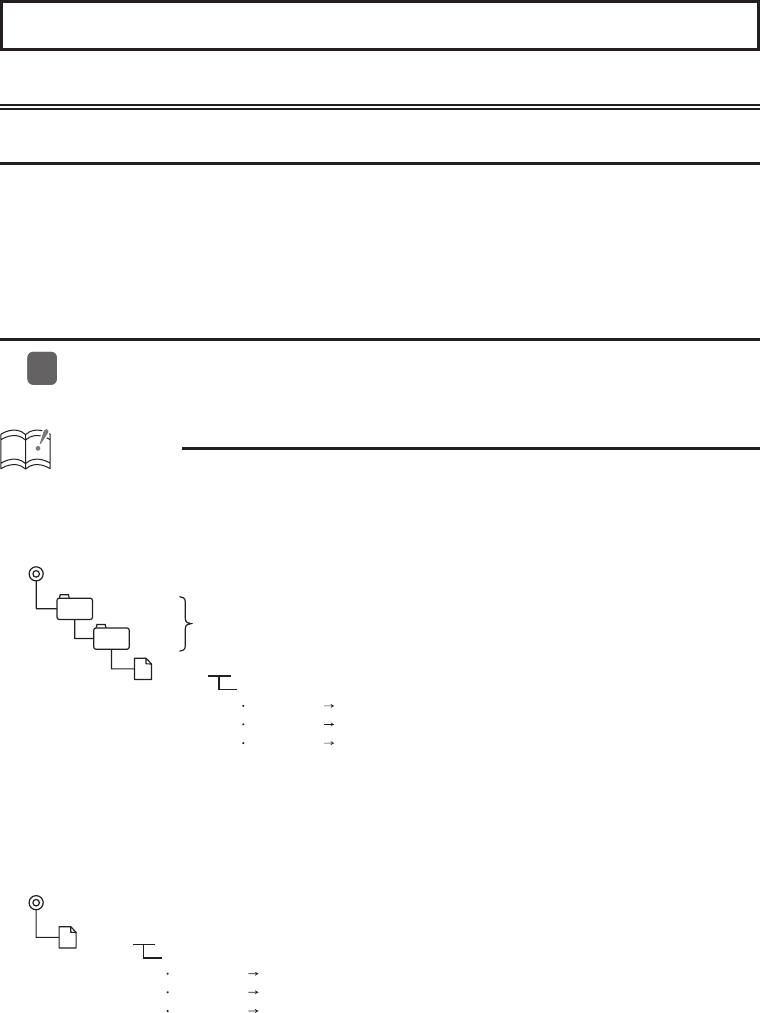
Motion Picture customization
Importing display data
About the Motion Picture Customize
Load the Display data in the USB memory or CD-R, which is downloaded from the E-iSERV
(web site), to the unit. For details of the operation, see ‘Importing display data (DISP Data)’ in the
Owner’s Manual.
Applications for creating Motion Picture, Wallpaper and Slide Show screens (Cutting Board) can
be downloaded, allowing you to create your own original Motion Picture, Wallpaper and Slide
Show screens.
How to operate the Motion Picture Customize
Download the Motion Picture and/or WallPaper from the E-iSERV website, then write
them to USB memory or CD-R.
ATTENTION
<When using a USB memory drive>
• Data downloaded from the ECLIPSE web site (E-iSERV) shoule be saved in folders on the USB
memory as follows:
(NOTE: in order for the system to properly recognize and load DISP data,
the user must create and name their folders as shown in the diagram below).
ECLIPSE
DISP
File extension
ZZZZZZZ.XXX
Must be created by user
Motion Picture
.eld
Slide Show
.esd
Wallpaper
.bmp
• You can create your own fi le by downloading the fi le creating tool. You can also download the
ready-made fi les from the server.
• In the USB music-playing mode, the E-iSERV data in the USB memory cannot be read.
<When using a CD-R>
• The main unit can only import fi les located in the root directory of the CD-R.
File extension
ZZZZZZZ.XXX
Motion Picture .eld
Slide Show
.esd
Wallpaper
.bmp
• Disc formats that may be used are as follows:
• CD-ROM (MODE 1)
• CD-ROM (MODE2_FORM 1)
* NOTE: CD-ROMs written in MODE2_FORM2 cannot be read.
• When data is imported from a CD-R, the importing process will take a long time if a lot of
11