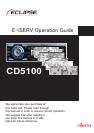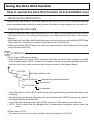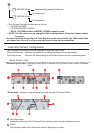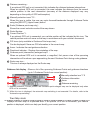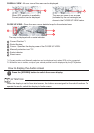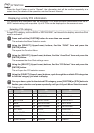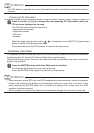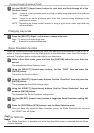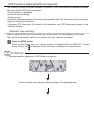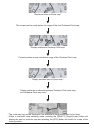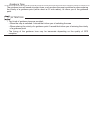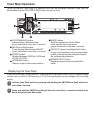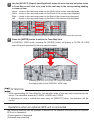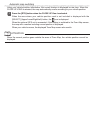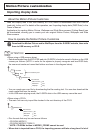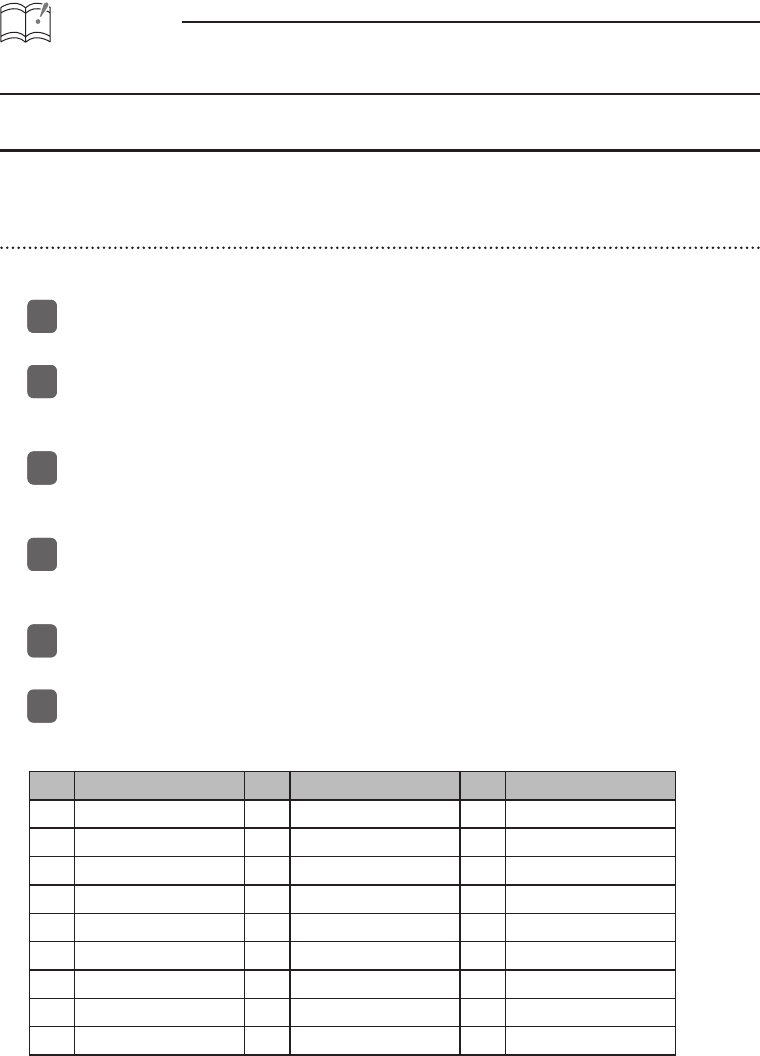
ATTENTION
When the Scroll Pattern is set to “Repeat”, the information text will be scrolled repeatedly at a
certain time (For details of the operation, see the Owner’s Manual).
Displaying vicinity POI information
POI locations and information can be displayed if POI data has been downloaded from the E-
iSERV website along with map data. Up to 5 POIs can be displayed on the screen at once.
Selecting POI category
A single POI category, such as BANK or RESTAURANT, can be set to be display, when Area Shot
mode is activated.
Press and hold the [CUSTOM] button for more than one second.
This activates the Menu Selection mode.
Using the [SELECT] (Upper/Lower) buttons, find the “FUNC” item and press the
[ENTER] button.
This opens the Function Menu.
Using the [SELECT] (Upper/Lower) buttons, find the “Area Shot” item and press the
[ENTER] button.
This accesses the Area Shot settings menu.
Using the [SELECT] (Upper/Lower) buttons, find the “POI Select” item and press the
[ENTER] button.
This will open the POI selection screen.
Using the [SELECT] (Upper/Lower) buttons, cycle through the available POI categories
to find the category you wish to display.
Once you have cycled to the desired POI category, press [CUSTOM] or [RTN] button to
finalize your selection and press repeatedly until you fully exit Menu Selection mode.
POI Category List
No. POI No. POI No. POI
1 AIRPORT 10 EDUCATION 19 PARK
2 ATM 11 FAST FOOD 20 PARK & RIDE
3 AUTO CLUB 12 FERRY TERM. 21 POLICE DEPT.
4 BANK 13 GAS STATIONS 22 REST AREA
5 CASINO 14 GOLF COURSE 23 RESTAURANT
6 CITY HALL 15 HOTEL 24 SHOPPING
7 CIVIC CENTER 16 LIBRARY 25 THEME PARK
8 CONVENTION 17 MEDICAL 26 TRAVEL/TOUR
9 COURT HOUSE 18 MUSEUM 27 WINERY
11
22
33
44
55
66