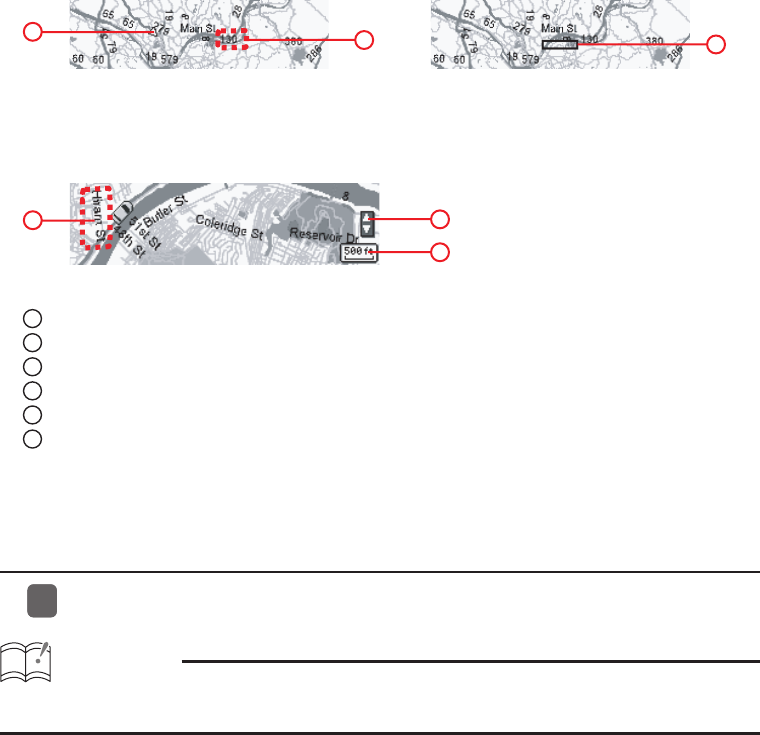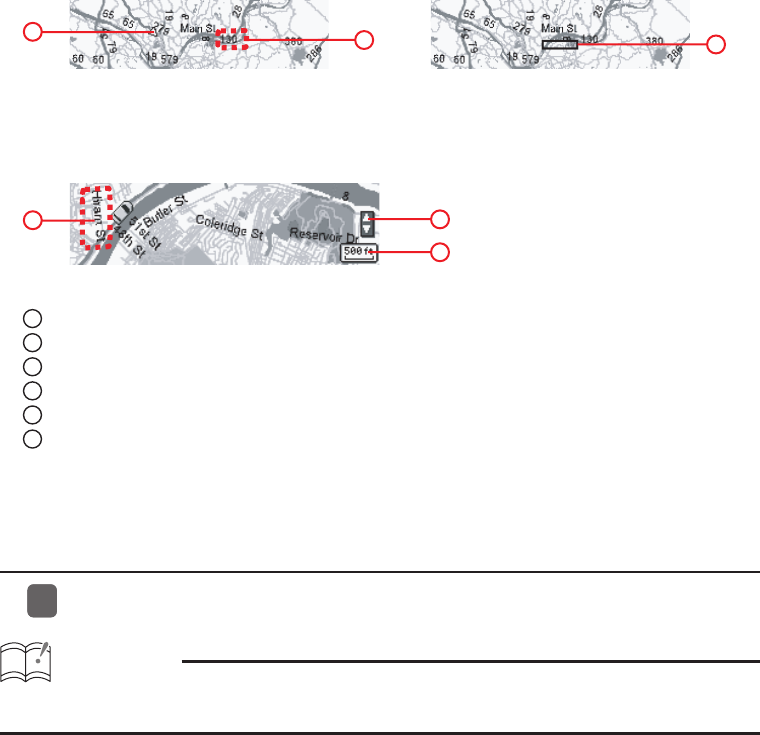
OVERALL VIEW : All over view of the area can be displayed.
When GPS reception is available :
Current position can be displayed.
The user can zoom in on an area
(indicated by the red rectangle) as
shown in the CLOSE UP VIEW below.
㪈
㪊
㪉
CLOSE UP VIEW : Gives the user a more detailed map for the selected area.
The map is displayed with a scale indicator.
㪋
㪌
㪍
1
Current Position*1
2
Route Number
3
Cursor : Specifies the display area of the CLOSE UP VIEW.
4
Manually selection icon*1*2
5
Scale indicator
6
Street name
*1: Current position and Manually selection can be displayed only when GPS unit is connected.
*2: While this icon is visible, a map of your vehicle position can be displayed by the [RTN] button.
How to display the Audio screen
Press the [SCREEN] button to switch the screen display.
ATTENTION
When the display is set to Area shot screen, the buttons are assigned to Area shot functions. To
operate the audio, switch the display to Audio screen.
11