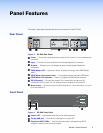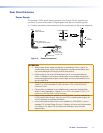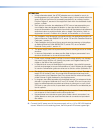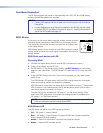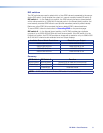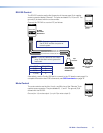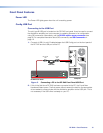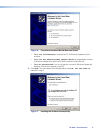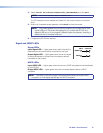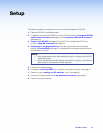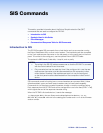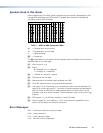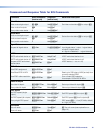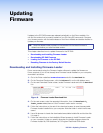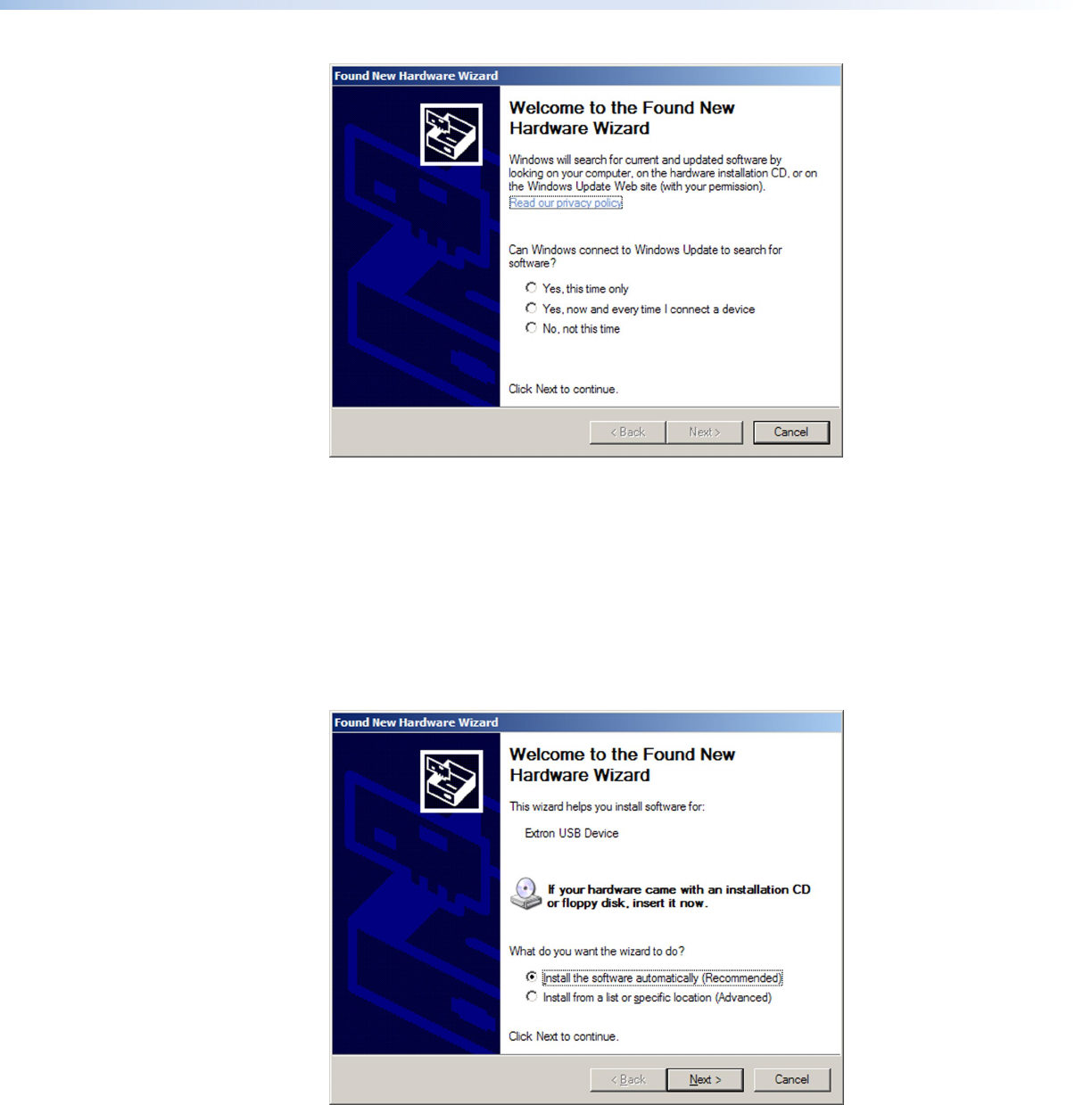
Figure 6. Found New Hardware Wizard Welcome Screen
• Select Yes, this time only to connect the PC to Windows Update only this
one time.
• Select Yes, now, and every time I connect a device to automatically connect
to Windows Update every time the DP DA2 connects to this USB port.
• Select No, not this time if you do not want to connect to Windows Update (for
example, if the driver is already on the PC).
3. Click Next. The next screen of the Wizard opens unless No, not this time was
selected in step 2:
Figure 7. Installing the Software Automatically
DP DA2 • Panel Features 11