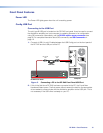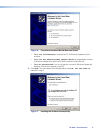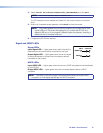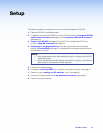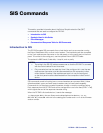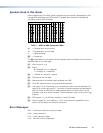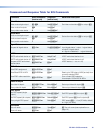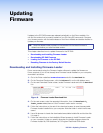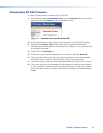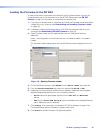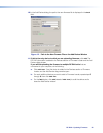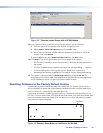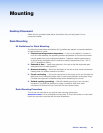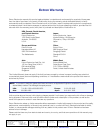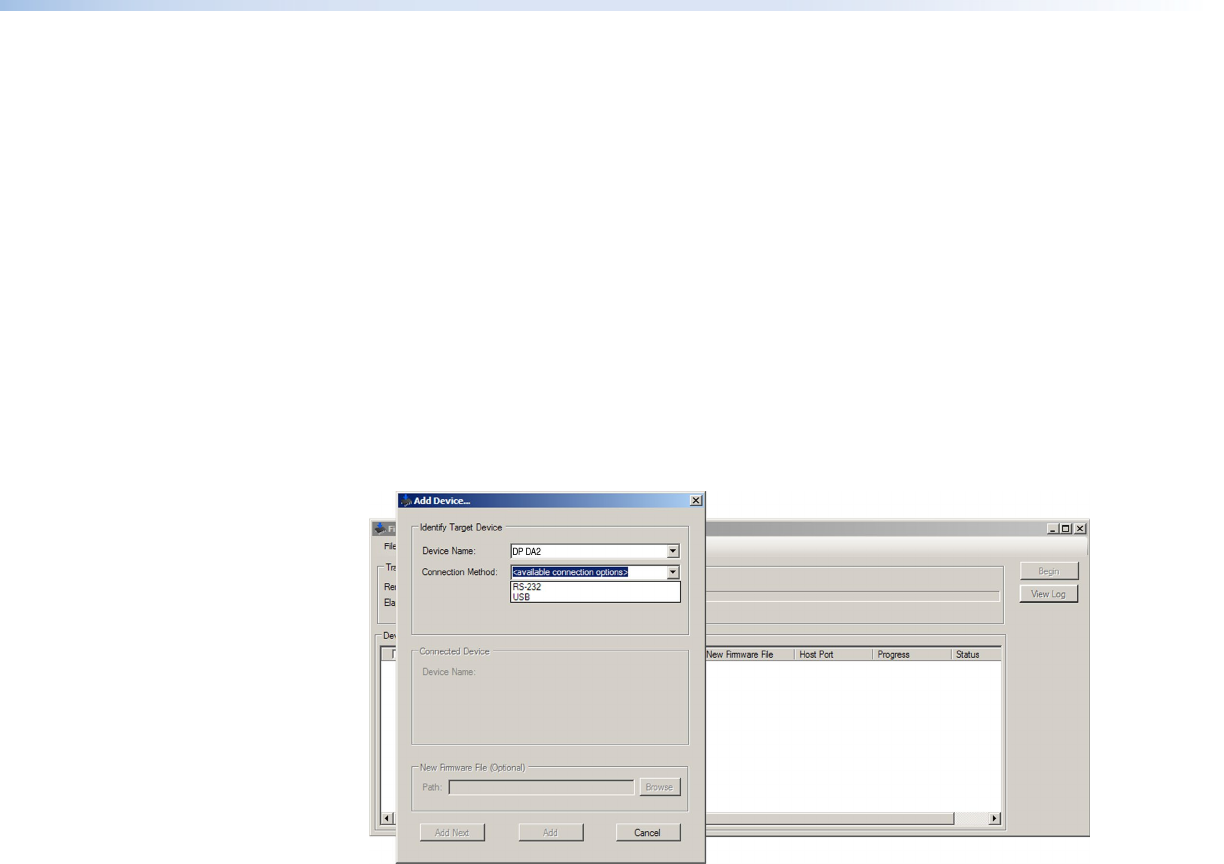
Loading the Firmware to the DP DA2
To load a new version of firmware to the switcher using Firmware Loader, connect your
computer serial port to the first three pins of the DP DA2 Remote port (see RS-232
Control on page 9 for information on connecting to the serial port).
1. If you have not already done so, download and install the Firmware Loader executable
installer file to your computer (see Downloading and Installing Firmware Loader
on page 18).
2. If necessary, download the latest version of DP DA2 firmware and install it on your
computer (see Downloading DP DA2 Firmware on page 19).
3. Open Firmware Loader via your desktop Start menu by making the following
selections:
Start > All Programs > Extron Electronics > Firmware Loader > Firmware
Loader
The Firmware Loader dialog opens with the Add Device window displayed in front of
it.
Figure 10. Opening Firmware Loader
4. On the Add Device window, select DP DA2 from the Device Names drop-down list.
5. From the Connection Method drop-down list, select either RS-232 or USB.
6. Depending on the connection method that you selected, additional options appear.
Make the appropriate selections for your connection method.
• RS-232: Select the appropriate options from the Com Port and Baud Rate
menus.
• USB: Only the Extron USB Device_0 option is available on the Available Devices
menu. Make sure that it is selected.
7. Click Connect. If the connection is successful, DP DA2 is displayed in green in the
Connected Device section, followed by a green check mark.
8. Click Browse in the New Firmware File (Optional) section.
DP DA2 • Updating Firmware 20