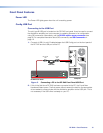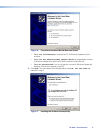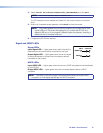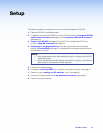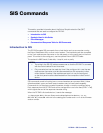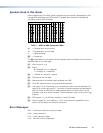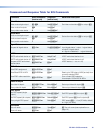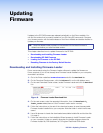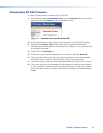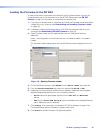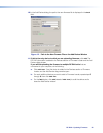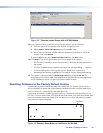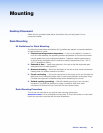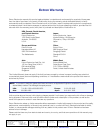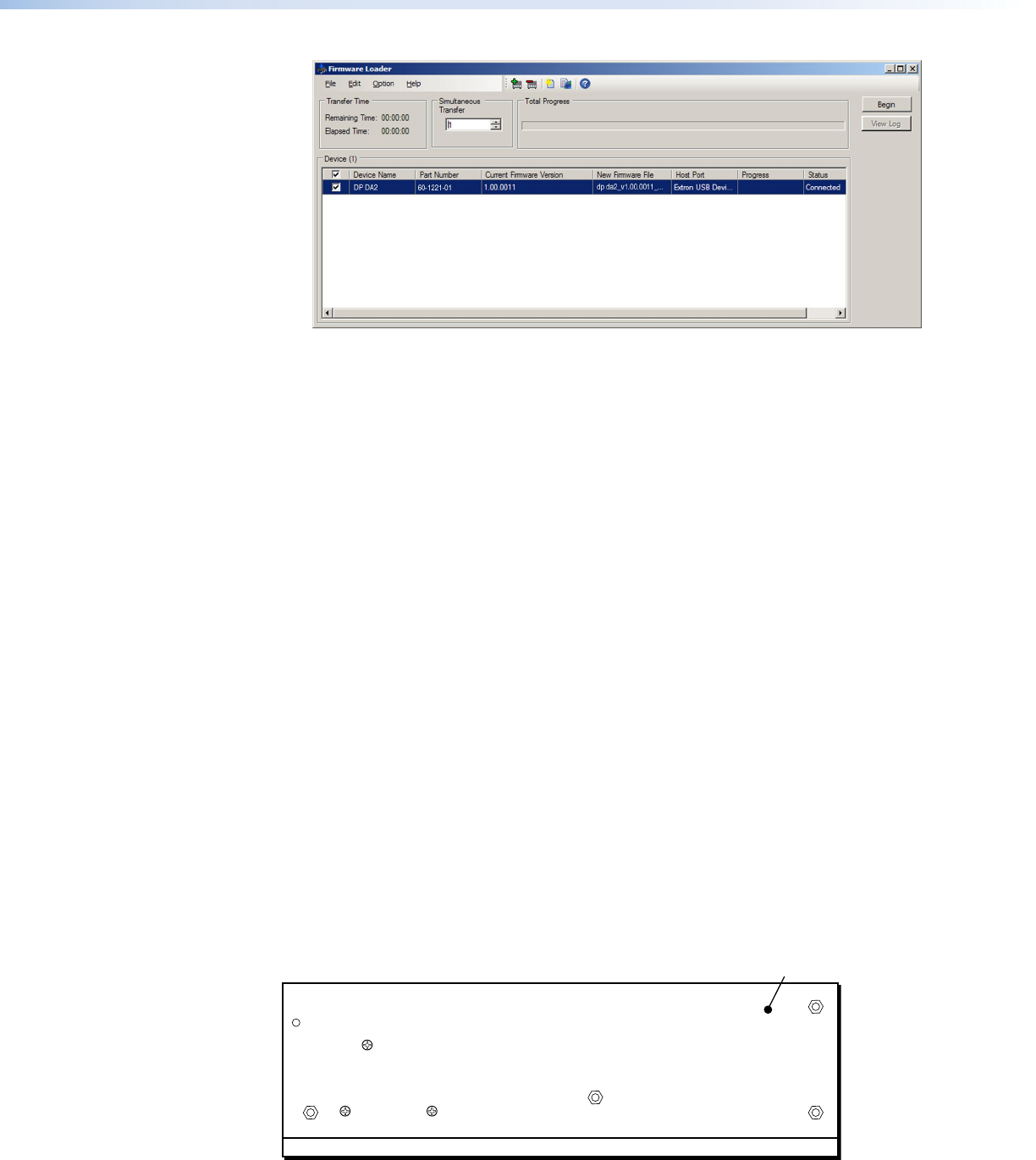
Figure 13. Firmware Loader Screen with a DP DA2 Added
12. If you want to remove a device from the Devices section, do the following:
a. Click the names of the devices to be deleted, to highlight them.
b. Select Remove Selected Device(s) from the Edit menu.
c. In the Remove Device(s) window, select or deselect any devices on the list as
desired, then click Remove.
To remove all devices, select Remove All Devices from the Edit menu.
13. Click Begin. The following indicators show the progress of the update:
• The Transfer Time section shows the amounts of remaining and elapsed time for
the update.
• The Total Progress section displays a progress bar with Uploading... above it.
• In the Devices section, the Progress column displays an incrementing
percentage and another progress bar. The Status column displays Uploading.
14. The upload is complete when the Remaining Time field shows 00.00.00, the
Progress column shows 100%, and Completed is displayed above the progress bar
and in the Status column. Close the Firmware Loader window.
Resetting Firmware to the Factory Default Version
Occasionally the newly installed firmware may conflict with the system. If that occurs, it
will be necessary to restore the original (factory-installed) firmware using the reset button,
which is located in a recess on the base (see figure 14).
Use a small screwdriver to press the reset button for 10 seconds while powering on the
DP DA2. The front panel power LED blinks amber three times, then lights solid amber, and
finally blinks amber three more times while the reset occurs. When the reset is complete,
the power LED lights solid green.
Reset Button
Figure 14. Firmware Reset Button on the Base of the DP DA2
DP DA2 • Updating Firmware 23