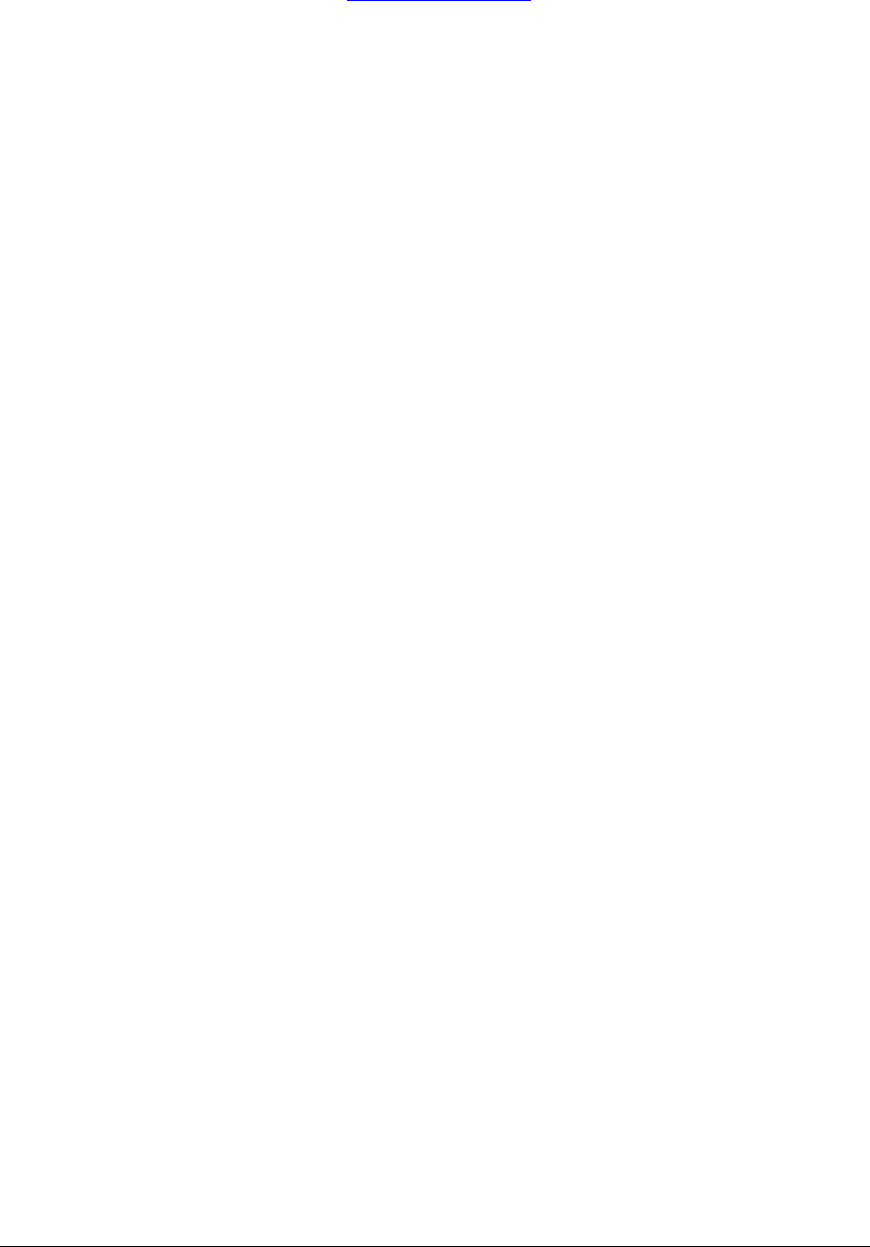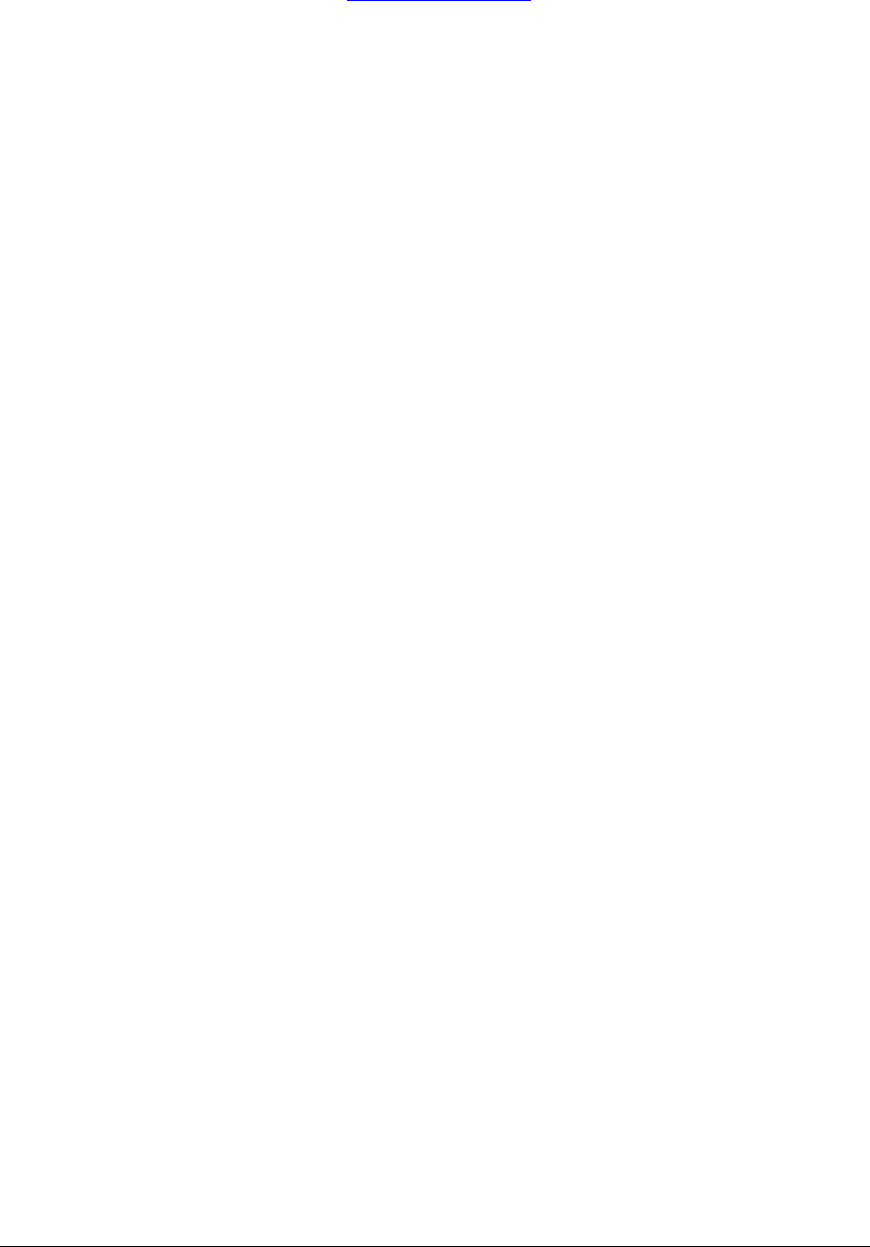
PS Engineering
PAV80
Installation and Operator’s Manual
200-800-0101 Appendix A Rev. 5 Feb. 2004
Appendix A – MP3 Creation
5.1 Creating MP3s from an Audio CD
1. Start MusicMatch JukeBox.(www.musicmatch.com
) Press the recorder button, which is the
small red dot located in the top right corner. This will open the recorder window located at
the bottom of the screen.
2. Insert an audio CD into the CD drive. MusicMatch will automatically read the disc and dis-
play the contents in the recorder window. Press the REFRESH button to check the Internet
database for CD information, such as artist, song title, or album. If this information is avail-
able, it will automatically be updated in the file.
3. Select Options->Recorder->Format and select either MP3 or MP3PRO format. You may also
set the MP3 file quality under the Options->Recorder->Quality menu.
4. Select the tracks to be copied to MusicMatch by checking the box next to the desired track.
Press the record button in the lower left corner when complete
5. MusicMatch will then convert the files from the audio CD to MP3 and display them in the
Music Library box located in the middle of the screen
6. To edit the MP3 information, select a file in the Music Library and press the TAG button in
the top right corner of the Music Library box. This will display the MP3 tagged information
screen. Select the General tab to show the information that can be modified for the PAV80.
7. The PAV80 can display song name, artist, album, and filename. This corresponds to the
Track title, Artist, Album, and Track Filename fields shown on the screen. Each of these
fields can be modified to the user’s preference. Note: The PAV80 is limited to displaying up
to 22 characters in each of these fields. Click on the appropriate field to modify the track title,
artist, or album. To modify the filename, select the Rename Files button in the lower left cor-
ner. Click on the field labeled New File Name and press OK to change the file name. Press
the Apply and OK buttons to update the information