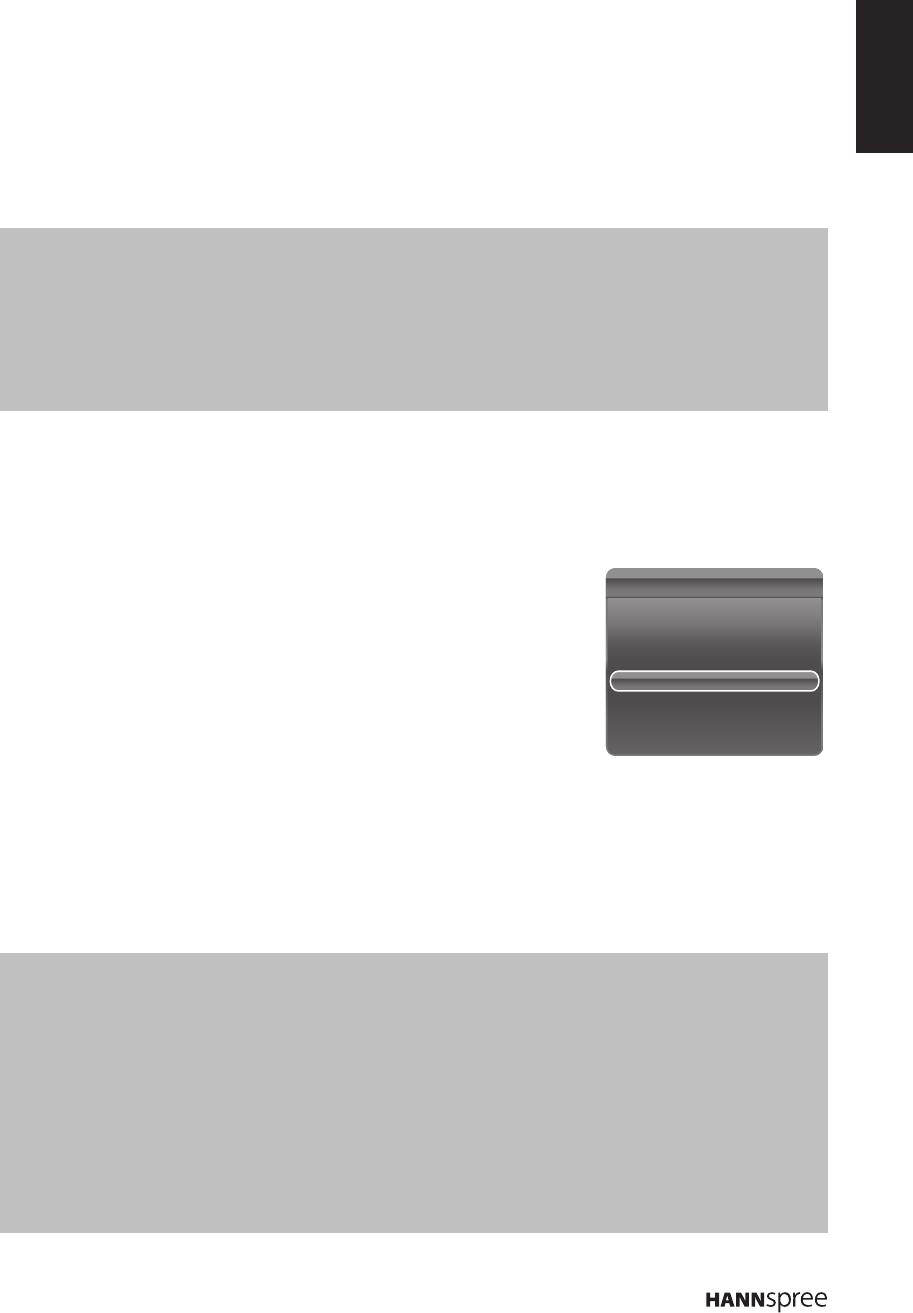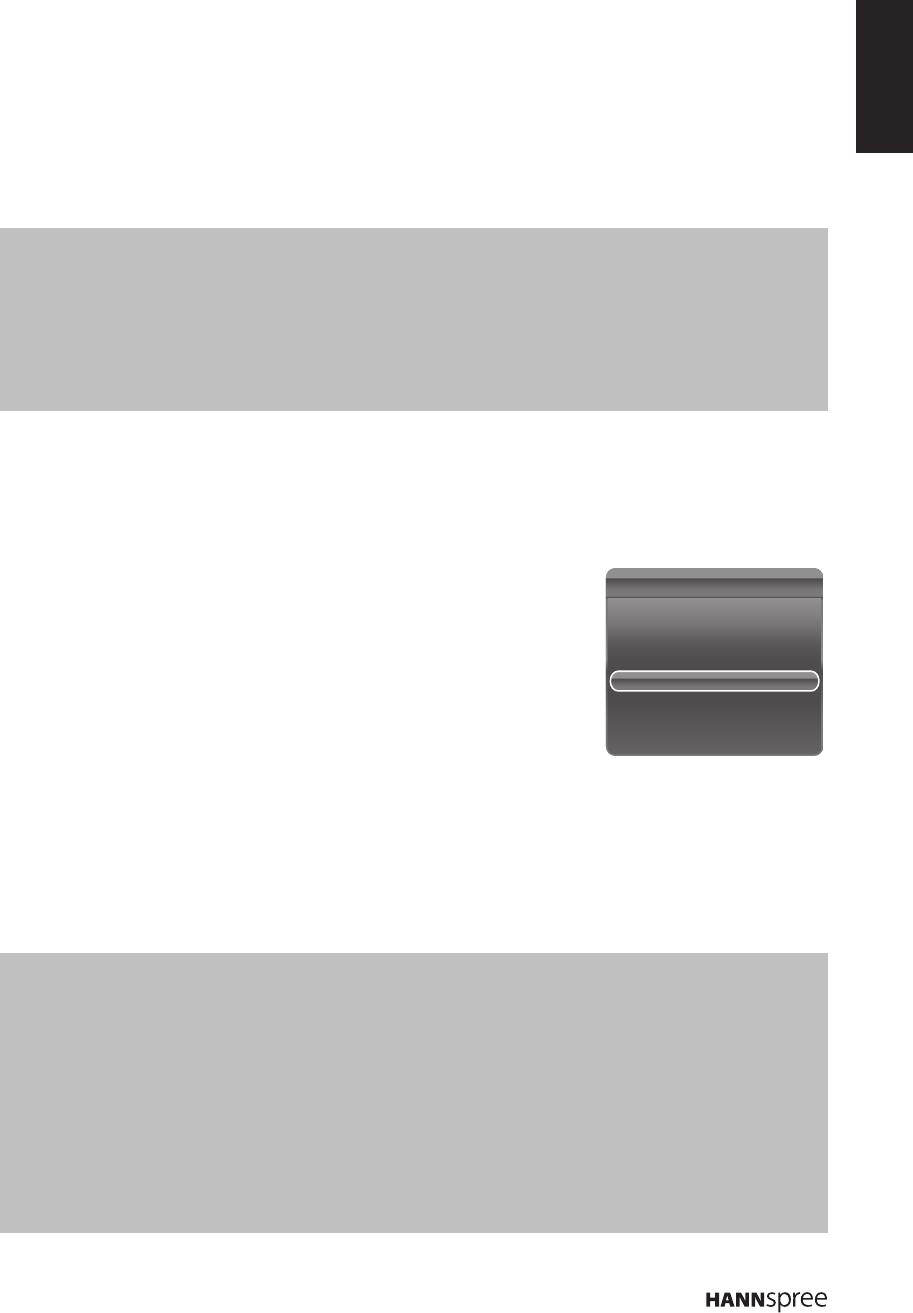
ENGLISH
23
6 Press OK to display the time shift menu.
n Press the red button to pause the picture and begin the time shift.
n Press the red button to play the recorded part.
n When the time shift menu disappears and only the timing of the time shift remains on the screen,
you can press the red button or OK to call out the time shift menu.
n Press the green button to fast backward or the yellow button to fast forward.
n Press the blue button to quit the time shift function.
Notes:
Before you plug the USB device to TV, make sure you have backed up the data in the device to avoid the •
unusual performance make your important data lost.
WerecommendyouuseaUSBdevicewiththefreelesizebiggerthan1Gbanddiskspeedfasterthan5.0M/•
sec.
Thebiggerlesizeforthetimeshift,thelongeryoucanrecordtheprogram.•
If changing channel in time shifting, a message prompts to let you select • Yes or No. You can select Yes to exit
the time shift function and execute the channel change.
PVR (Personal Video Record)
This function allows you to record your favorite TV program to a USB device.
1 Plug a USB device to the USB connector on the TV.
2 Press Option on the remote control and select Quick access >
PVR.
3 Press OK/u to enter.
4 Press the red button to start recording. A PVR mini panel appears
on the screen to indicate the recording progress.
n Use p/q/t/u to adjust the recording duration.
n Press the green button to stop recording manually. Otherwise, the recording will stop
automatically when the recording duration is complete.
n TherecordedleissavedintoaPVRfolderinMedia Center > Video > pvr.
5 To watch the recorded program, exit the PVRmoderstandswitchtoUSB mode. Go to Media
Center > VideoandselectthedesiredrecordedleinthePVRfolder.PressOK to play.
Notes:
When CI+ card is used, this function will be disabled. •
This function is only available for digital channels.•
This function only supports USB device of FAT32 format.•
Before you plug the USB device to the TV, make sure that you have backed up the data in the device to avoid •
the unusual performance that might cause data lost.
The bigger storage size of the USB device for PVR function, the longer you can record the program.•
If you want to switch the channel or signal source during recording, it will prompt you whether to stop recording, •
select OK if you want to save the recorded data. Then switch to a new channel or signal source.
TheTVcannotplaylesnormallyiftheleparametersexceedthesystemlimitations,theleformatisnot•
supported,theleisdamaged,orthelecannotbedecoded.
DonotunplugtheUSBdevicewhenthesystemisrecordingdataorreadingale.Thismaycausesystemor•
device malfunction.
Quick Access
Picture Preset
Sound Preset
Time shift
PVR
Schedule List
USB