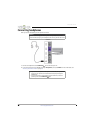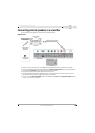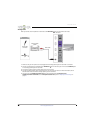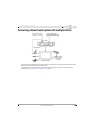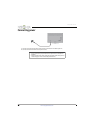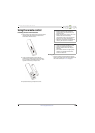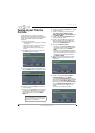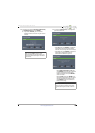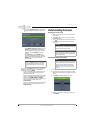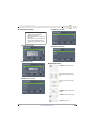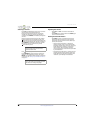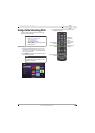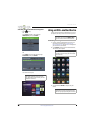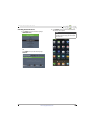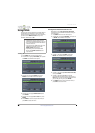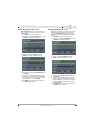40
Insignia 65" LED TV
www.insigniaproducts.com
C If you select Satellite Service, a message asks
how you connected the satellite box to your
TV:
•Select HDMI, Component, or AV, then press
ENTER if you connected a satellite box to
your TV using one of these cables. Read the
message, then press ENTER to close the
wizard.
•Select Coaxial, then press ENTER if you
connected a satellite box to your TV using a
coaxial cable. Read the message, then press
ENTER to start the channel scan (VHF
channels only).
To watch TV, press INPUT, press
S
or
T
to highlight
the video input source for your TV in the INPUT
SOURCE list, then press ENTER.
• If your TV is connected to an antenna, cable TV
(no box), or cable or satellite TV box using a
coaxial cable, select TV.
• If your TV is connected to a cable or satellite box
using an HDMI cable or HDMI cable with a DVI
adapter, select HDMI1, HDMI2, or HDMI3.
• If your TV is connected to a cable or satellite box
using a component video cable, select
Component/AV.
• If your TV is connected to a cable or satellite box
using an AV (composite video) cable, select
Component/AV.
Understanding the basics
Turning your TV on or off
1 Make sure that the power cord is connected to a
power outlet.
2 Press (power) to turn on your TV. The power
indicator turns off.
3 Press (power) again to turn off your TV. Your TV
enters standby mode, and the power indicator
turns red.
Selecting the video input source
1 Turn on your TV.
2 If you want to use a device connected to a video
input (such as a DVD or Blu-ray player), turn on the
device.
3 Press INPUT. The INPUT SOURCE list opens.
4 Press
S
or
T
to select a video input source, then
press ENTER.
Note
You can press EXIT to stop the auto channel
search, but you will need to run the auto
channel search again to create a channel
list.
Warning
When your TV is in standby mode, it is still
receiving power. To completely disconnect
power, unplug the power cord.
Note
If your TV does not receive an input signal
for several minutes, it automatically goes
into standby mode.
Note
Your TV automatically detects and displays
which video jacks have devices connected
to them when the devices are turned on.
You can turn this feature off to always
display all inputs. For more information,
see “Turning Input Sensor on or off” on
page 69.