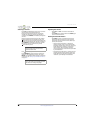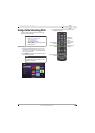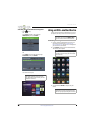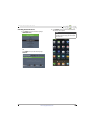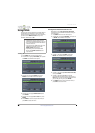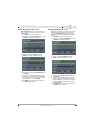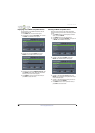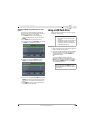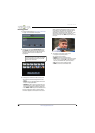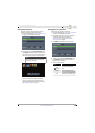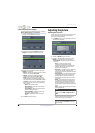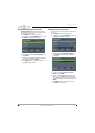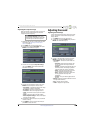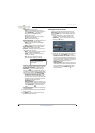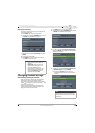50
Insignia 65" LED TV
www.insigniaproducts.com
Browsing photos
1 Switch to USB mode. See “Switching to USB mode”
on page 49. The PHOTOS menu opens.
2 Press
S
or
T
to highlight Browse Photos, then
press ENTER. The screen displays folder names
and photo files stored on the USB flash drive in a
thumbnail index with the first folder or file
highlighted.
3 To navigate the thumbnail index screen, press:
•
S
T
W
or
X
to browse through the files and
folders.
• ENTER to view a highlighted photo full-screen
or open a highlighted folder.
• FAVORITE to add or remove a photo from the
favorite photo list. A heart appears on a photo
that has been added to the favorite photo list.
• Press MENU or EXIT to open the PHOTOS menu.
After you highlight a photo or select a folder, a
control bar appears at the bottom of the screen.
When a photo is displayed full-screen, a control
bar appears at the bottom of the photo. The file
name, picture resolution, size, and date are
displayed on the bottom of the control bar. If you
do not press a button within 10 seconds, the
control bar closes. Press INFO to open the control
bar again.
4 To navigate on the photo screen, press:
•
W
to go to the previous photo.
•
X
to go to the next photo.
• ENTER to rotate the photo clockwise.
• ASPECT one or more times to enlarge the image
by 2×, or 4× or to select Fill (to fill the screen).
You can press
S
T
W
or
X
to pan the photo.
• EXIT to return to the thumbnail index.
• MENU to return to the PHOTOS menu.
Note
Photos are shown in the order they appear
on the USB flash drive. They may not be
listed in file name order.