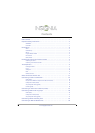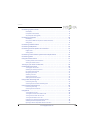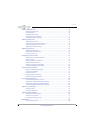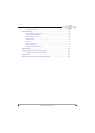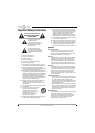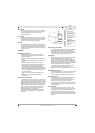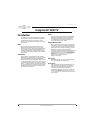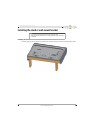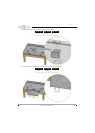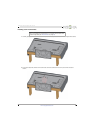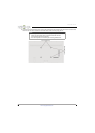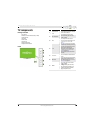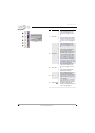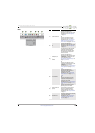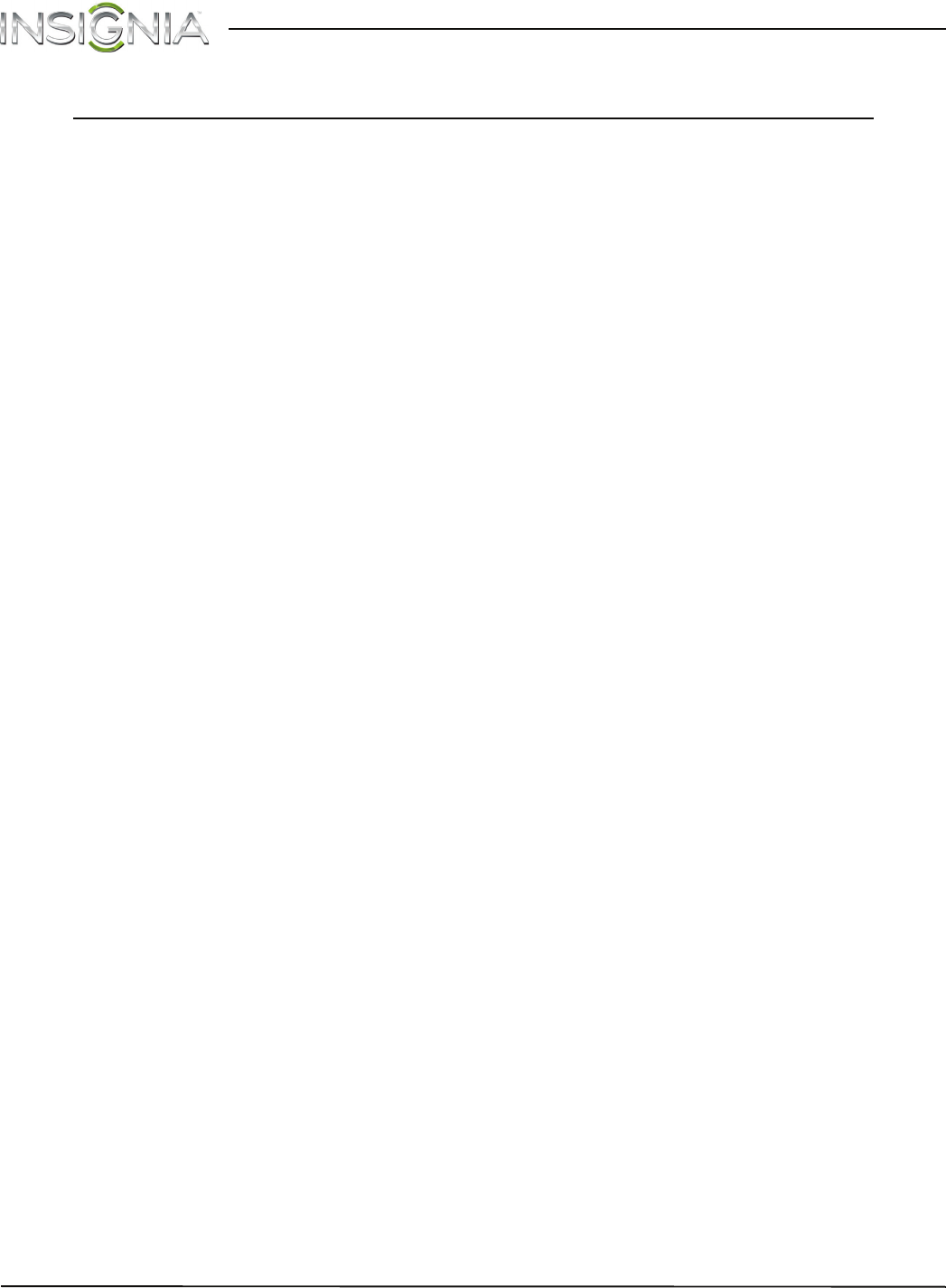
4
Insignia 65" LED TV
www.insigniaproducts.com
Insignia 65" LED TV
Introduction
Congratulations on your purchase of a high-quality
Insignia product. Your NS-65D550NA15 represents
the ideal balance of quality and value in LED TV
design, and is manufactured for reliable, trouble-free
performance.
MHL™
Connect your MHL-enabled device, such as a cell
phone or Roku Streaming Stick™, and view your
device’s screen on your TV. Supports 1080p HD video
and 5.1 digital surround sound playback from your
mobile device. (Requires an MHL-enabled phone or
tablet and an MHL cable.) (See page 24 for connection
instructions.)
Roku Ready®
Your Insignia TV is certified to work with the Roku
Streaming Stick® (sold separately) to instantly stream
1000+ entertainment channels, including Netflix,
M-GO, HBO GO, Hulu Plus, WatchESPN, Vudu, Amazon
Instant Video, Pandora, PBS, and many more. Operate
the Streaming Stick with your TV remote or a mobile
device —it’s that simple! Just plug the Streaming Stick
into the purple MHL port on your TV and enjoy. Roku
requires high-speed Internet and WiFi. (See page 23
for connection instructions.)
INlink
Enjoy the benefit of having HDMI CEC compatible
products plug and play! No setup is needed! CEC
technology lets different devices discover and
communicate with each other. (See page 46 for
instructions on how to use INlink.)
Insignia Motion 120Hz
With a 120Hz screen refresh rate twice the rate of a
60Hz screen, a screen with 1,080 lines of resolution
(up from 720 lines in the last generation of HDTVs),
and special motion-detection technology, you will
experience a picture with clearer detail and
brightness, smoother transitions, and reduced motion
blurring, particularly when watching fast-motion
sports and action scenes. (See the Insignia Motion
120Hz option in "Adjusting the TV picture" on
page 52 for instructions on how to
adjust the TV picture.)
DTS Sound™
DTS Sound delivers clear, crisp, and natural sound
while providing deep enveloping bass.
Game mode
Video games generally require adjustments to the
television picture settings to get the maximum
experience. By simply pressing a button on your
remote control, your television settings will
automatically adjust for video games. It couldn't be
easier. (See the Game option in “Adjusting the TV
picture” on page 52 for instruction on how to select
Game mode.)