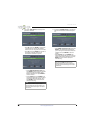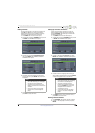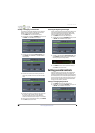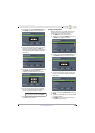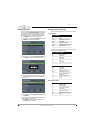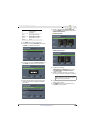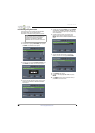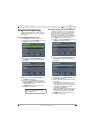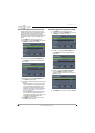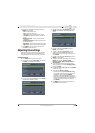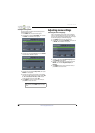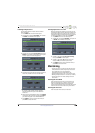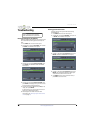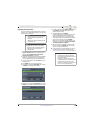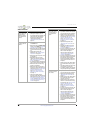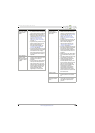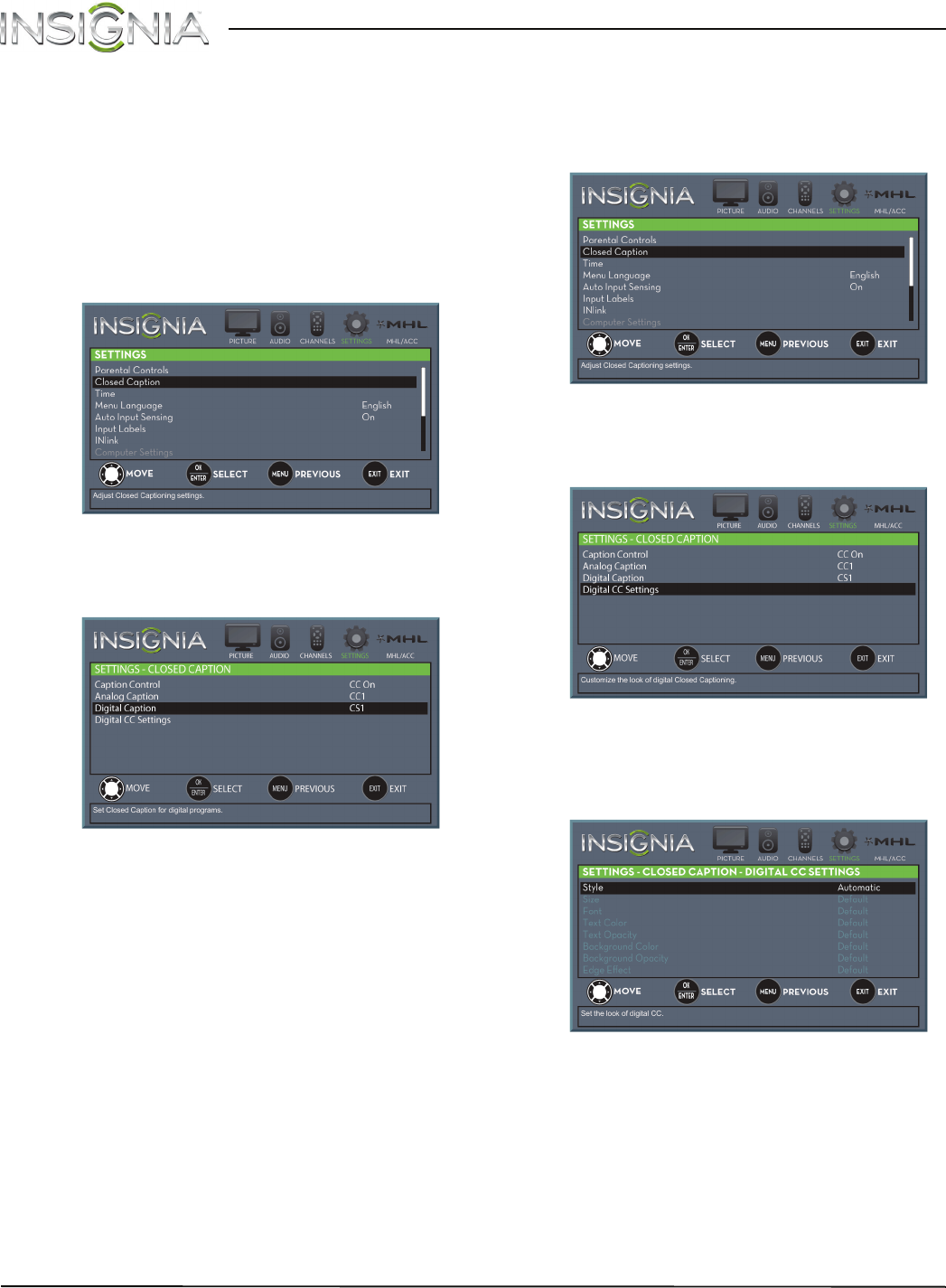
66
Insignia 65" LED TV
www.insigniaproducts.com
Selecting the digital closed captioning mode
Digital channels usually have one or more closed
captioning modes. The CC1 mode usually displays a
text version of the TV program audio in a small
banner. The other CC modes display information
provided by the broadcaster. CS1 mode displays a text
version of the audio in the same language as the
audio.
1 Press MENU. The on-screen menu opens.
2 Press
W
or
X
to highlight SETTINGS, then press
T
or ENTER. The SETTINGS menu opens.
3 Press
S
or
T
to highlight Closed Caption, then
press ENTER. The SETTINGS · CLOSED CAPTION
menu opens.
4 Press
S
or
T
to highlight Digital Caption, then
press ENTER. A menu opens.
5 Press
S
or
T
to select a digital caption setting. You
can select:
• CS1 through CS6—CS1 is usually the “printed”
version of the audio. CS2 through CS6 display
content provided by the broadcaster. You can
change the way digital closed captioning is
displayed on the screen. For more information,
see “Customizing digital closed captioning
settings” on page 66.
• CC1 through CC4—Closed captioning appears
in a small banner across the bottom of the
screen. CC1 is usually the “printed” version of the
audio. CC2 through CC4 display content
provided by the broadcaster.
6 Press MENU to return to the previous menu, or
press EXIT to close the menu.
Customizing digital closed captioning settings
1 Press MENU. The on-screen menu opens.
2 Press
W
or
X
to highlight SETTINGS, then press
T
or ENTER. The SETTINGS menu opens.
3 Press
S
or
T
to highlight Closed Caption, then
press ENTER. The SETTINGS · CLOSED CAPTION
menu opens.
4 Press
S
or
T
to highlight Digital CC Settings,
then press ENTER. The SETTINGS · CLOSED
CAPTION · DIGITAL CC SETTINGS menu opens with
Style highlighted.
5 Press ENTER, then press
S
or
T
to select Custom.