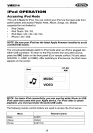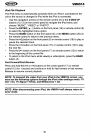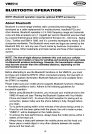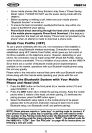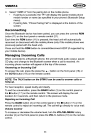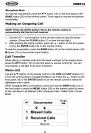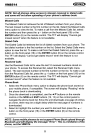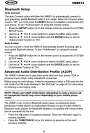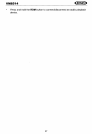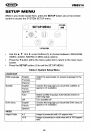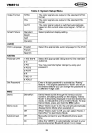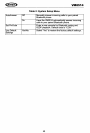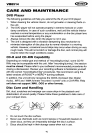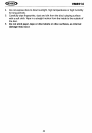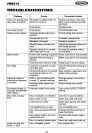Bluetooth
Setup
Auto
Connect
VM8514
The auto Connect option will allow the VM8514 to automatically connect to
your
previously paired Bluetooth when it is
in
range. When the Connect option
is
set to "Off", you must press the
ROM
button to re-establish a connection with
your phone.
To
turn "AutoConnect"
on
using the remote control:
1.
Press the SETUP button (4) on the remote control to access the SYSTEM
SETUP menu.
2.
Use the
.A,
~,
....
or
~
cursor buttons to select the MISC setup option.
3.
Use the
.A,
~,
....
or
~
cursor buttons and the ENTER button to set the
"AutoConnect" function to "On".
Auto
Answer
You
can choose to have the VM8514 automatically answer incoming calls to
your paired
Bluetooth phone.
To
turn "AutoAnswer" on using the remote
control:
1.
Press the SETUP button (4) on the remote control to access the SYSTEM
SETUP menu.
2.
Use the
.A,
~,
....
or
~
cursor buttons to select the MISC setup option.
3.
Use the
.A,
~,
....
or
~
cursor buttons and the ENTER button to set the
"AutoAnswer" function to "On".
Advanced
Audio
Distribution
Profile
(A2DP)
The VM8514 allows you to play back audio files from your phone, PDA or
personal music player using a Bluetooth connection.
Before using
an
audio player, it may be necessary to enter a PIN code into the
unit. Enter the
PIN code referring to "Set PinCode" on page 40 for instructions
on entering a new pairing code.
NOTE: Please
quit
A2DP
mode
before
attempting
to make a
phone
call,
as
unexpected
results
may
occur
depending
on
your
mobile
phone
model.
The VM8514 can control a Bluetooth audio player via Advanced Audio
Distribution
Profile (A2DP)
or
AudioNideo Remote Control Profile (AVRCP).
Bluetooth audio players (or Bluetooth adapters) compatible with these profiles
can be connected to this unit.
• Press the
>/11
button to suspend playback. Press the
>/11
button again to
resume
playback.
•
Press the TUNEITRACK »1
or
1«
buttons to advance to the next!
previous track/file.
36