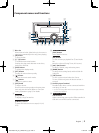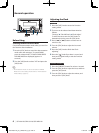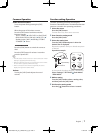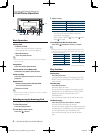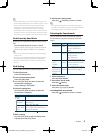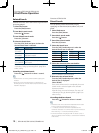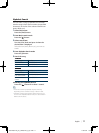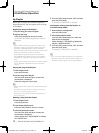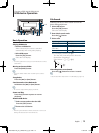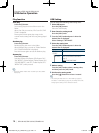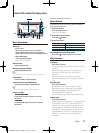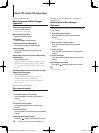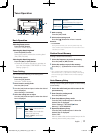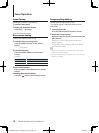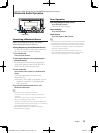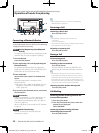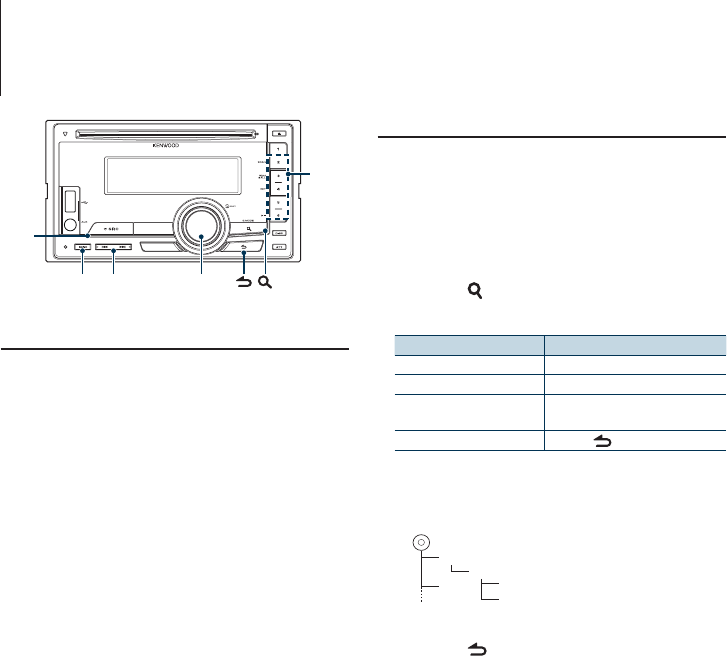
English
|
13
USB device Operation
Basic Operation
Playing USB device
• Connect a USB device
When connected, the source is switched
automatically and a song starts playing.
• Select USB source
Press the [SRC] button.
Select the “USB” display.
⁄
• CA-U1EX (optional accessory) is recommended to connect
a USB device.
Moving to the next folder
Press the [BAND] button.
⁄
• The Music Editor media does not allow you to select a
folder.
Song Select
Press the [4] or [¢] button.
Fast Forwards or Fast Backwards
Hold down the [4] or [¢] button.
⁄
• No sound is output while playing Audio file
Pause and Play
Press the [6] button to pause or resume
playback.
Remove USB device
1
Select a source other than the USB
Press the [SRC] button.
2
Remove the USB device.
⁄
• Removing the USB device with it selected as a source can
damage the data stored in the USB device.
File Search
Selecting the file you want to listen to from the
device being played now.
1
Select USB source
Press the [SRC] button.
Select the “USB” display.
2
Enter Music search mode
Press the [ ] button.
3
Select a file
Operation type Operation
Move between items Turn the [VOL] knob.
Select an item Press the [VOL] knob.
Skip Search (Function of Music
Editor media)
Press the [4] or [¢] button.
Return to previous item Press the [
] button.
✍ For example: Searching for ¡".
Turn the [VOL] knob and press it when the
desired item is displayed.
Select “Music” > 1 > 2 > ¡"
¡!
1
2
¡"
¡#
Cancelling Music search mode
Press the [ ] button for at least 1 second.
⁄
• Set the ratio with “Skip Search” in <USB Setting> (page 14).
Function of DPX-U6120/ DPX-U5120
SRC
VOLBAND
4 ¢
2 – 6
B64-4805-00_01_DPXU6120_M_en.indd 13 11/02/02 15:07