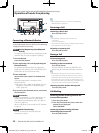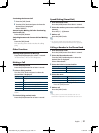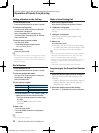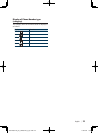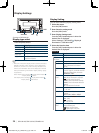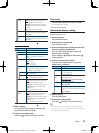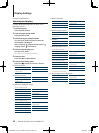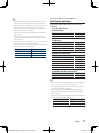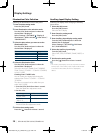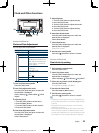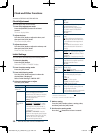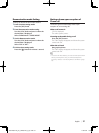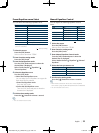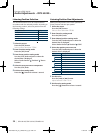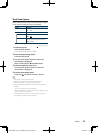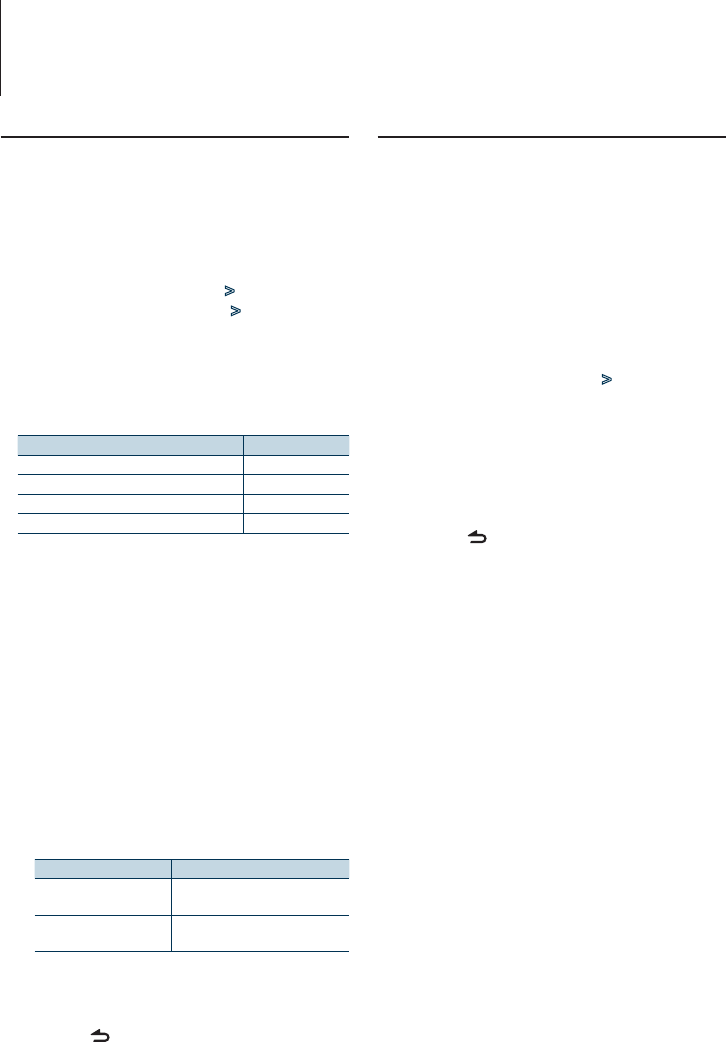
28
|
DPX-U6120/ DPX-U5120/ DPX-MP3120
Illumination Color Selection
Selecting the Illumination Color of the panel.
1
Enter Function setting mode
Press the [VOL] knob.
2
Enter Illumination color selection mode
Turn the [VOL] knob and press it when the
desired item is displayed.
Select “Settings”/ “SETTINGS” > “Display &
Illumination”/ “DISP & ILLUMI” > “Color Select”/
“COLOR SELECT”.
3
Select the place where you want to set the
Illumination Color
Turn the [VOL] knob and press it when the
desired item is displayed.
Place Display
Display and key “All”/ “ALL”
Display “Display”/ “DISPLAY”
Key “Key”/ “KEY”
Volume knob (DPX-U6120 only) “Knob”
4
Select the Illumination Color
Turn the [VOL] knob and press it when the
desired item is displayed.
Select the color from “Variable Scan”/ “VARIABLE
SCAN”, “Color1”/ ”COLOR1” — “Color24”/ ”COLOR24”,
or “User”/ “USER”.
Creating “User”/”USER” color
You can create your original color during the
selection from “Color1”/ ”COLOR1” — “Color24”/
”COLOR24”.
The color you created can be called when you
select “User”/ “USER”.
1. Press the [VOL] knob for at least 1 second.
Enter the detail color adjustment mode.
2. Set the color.
Operation type Operation
To select the color to adjust.
(red, green, or blue)
Press the [
4] or [¢] button.
To adjust color.
(Range: 0 – 9)
Turn the [VOL] knob.
3. Press the [VOL] knob.
Exit the detail color adjustment mode.
5
Exit Function setting mode
Press the [ ] button for at least 1 second.
Auxiliary Input Display Setting
Selecting the display when changing to Auxiliary
input source.
1
Select the AUX source
Press the [SRC] button.
Select the “AUX” display.
2
Enter Function setting mode
Press the [VOL] knob.
3
Enter Auxiliary input display setting mode
Turn the [VOL] knob and press it when the
desired item is displayed.
Select “Settings”/ “SETTINGS” > “AUX Name
Set”/ “AUX NAME SET”.
4
Select the Auxiliary input display
Turn the [VOL] knob.
Select “AUX”, “DVD”, “PORTABLE”, “GAME”, “VIDEO”, or
“TV”
5
Exit Function setting mode
Press the [ ] button for at least 1 second.
⁄
• The Auxiliary input display can be set only when the built-in
auxiliary input or the auxiliary input of optional KCA-S220A
is used. On the KCA-S220A, “AUX EXT” is displayed by
default.
Display Settings
B64-4805-00_01_DPXU6120_M_en.indd 28 11/02/02 15:07