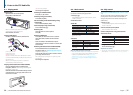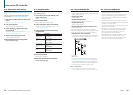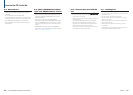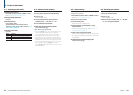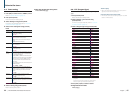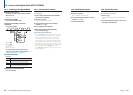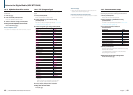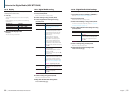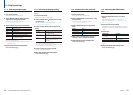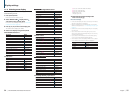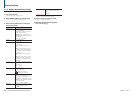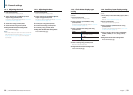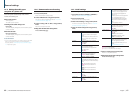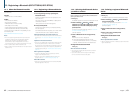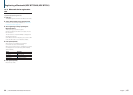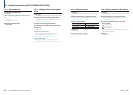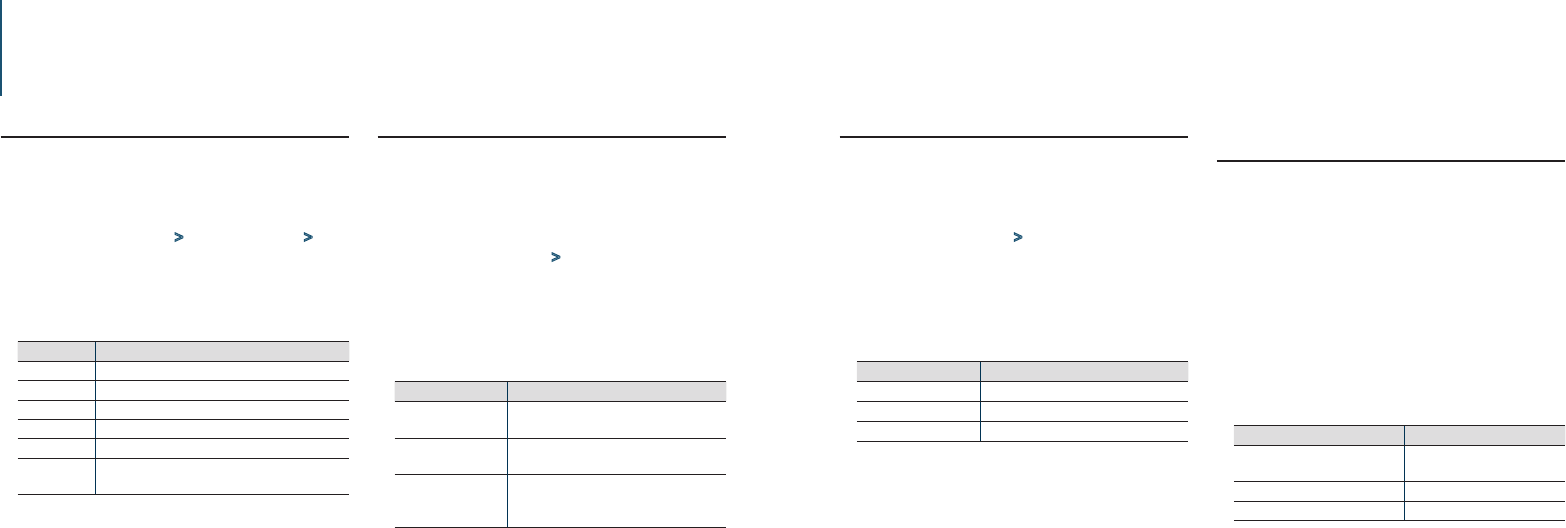
52
|
KDC-BT73DAB/ KDC-BT53U/ KDC-5057SD
English
|
53
11. Display settings
11-1. Selecting a display type
Shown below are examples of display types.
Press [Control] knob.
Enters the Function setting mode.
Select “DISP&ILLUMI” > “Display Select” >
“Type Select” using [Control] knob.
For how to use [Control] knob, refer to <3-3. How
to select the item> (page 13).
Select a Display type using [Control] knob.
Display type Display information
Type A Displays 3 lines of text.
Type B Displays 2 line of text.
Type C Displays the clock.
Type D Displays the Spectrum analysis[1]/Motion graphics[2].
Type E[3] Displays the Dynamic Label of Digital Radio.
Type F Turn off the display and key illumination. (5 seconds
after completion of operation)
[1] Function of KDC-BT73DAB/ KDC-BT53U.
[2] Function of KDC-5057SD.
[3] Function of KDC-BT73DAB. Selectable only when in the
Digital Radio source.
Exiting from the Function setting mode
Press and hold [1/6].
11-2. Information display setting
You can set the side and graphic parts of the
display.
Press [Control] knob.
Enters the Function setting mode.
Select “DISP&ILLUMI” > “Display Select” using
[Control] knob.
For how to use [Control] knob, refer to <3-3. How
to select the item> (page 13).
Select a display setting item using [Control]
knob.
Display Description
“Side Select” Sets the side part display for Type A, B, and D.
1 / 2 / 3 (Type A, B only)
“Graphic Select”[1] Sets the Type D Spectrum analysis display.
1 / 2
“Status” Sets the status display (ON/OFF indicator for
each function) for Type A and B.[2]
“ON” / “OFF”
(Colored text: Factory setting)
[1] Function of KDC-BT73DAB/ KDC-BT53U.
[2] The status display automatically turns “OFF” during aha
source and cannot be switched to ON.
Select a setting using [Control] knob.
Returns to the previous item.
Exiting from the Function setting mode
Press and hold [1/6].
11-3. Illumination color selection
You can select the illumination color of the panel.
Press [Control] knob.
Enters the Function setting mode.
Select “DISP&ILLUMI” > “Color Select” using
[Control] knob.
For how to use [Control] knob, refer to <3-3. How
to select the item> (page 13).
Select a illumination part using [Control]
knob.
Display Part
“Color SEL All” All
“Color SEL Display” Display
“Color SEL Key” Button
Select a color (“Variable Scan”/ “Color1” —
“Color24”/ “User”) using [Control] knob.
Exiting from the Function setting mode
Press and hold [1/6].
11-4. Adjusting the Illumination
color
You can adjust the illumination color of the panel.
Select the illumination color you want to
adjust.
Select from among “Color1” to “Color24” or
“User” with reference to <11-3. Illumination color
selection> (page 53).
Press and hold [Control] knob.
The RGB value of the selected illumination color is
displayed and enters the Details color adjustment
mode.
Set the color.
Operation type Operation
To select the color to adjust (Red,
Green, or Blue)
Press [E] or [F].
To adjust color (Range: 0 – 9) Turn [Control] knob.
Determination of the adjusted color. Press [Control] knob.
The color you created can be called by selecting
“User”.
Exiting from the Function setting mode
Press and hold [1/6].