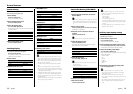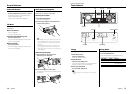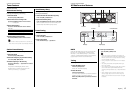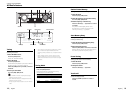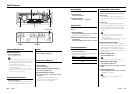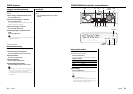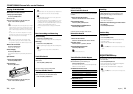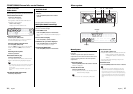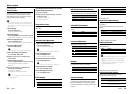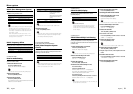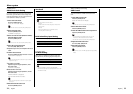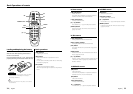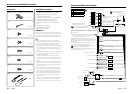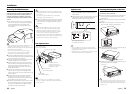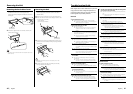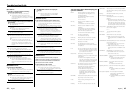28
|
English
English
|
29
Menu system
Contrast Adjustment
Adjusting the display contrast.
Display and Setting
"Contrast 0"
…
"Contrast 7" (Original setting)
…
"Contrast 10"
Dimmer
Dimming this unit’s display automatically when
the vehicle light switch is turned ON.
Display Setting
"Dimmer ON" The display dims.
"Dimmer OFF" The display doesn’t dim.
System Q Setting
Setting whether the display indicates the System
Q factors (Bass center frequency, Bass Q factor,
Bass extend, Middle center frequency, Middle
Q factor, and Treble center frequency) in Audio
control.
In Standby mode
Built-in Amp Mute Setting
Toggles ON or OFF the mute control on the built-
in amplifier.
Turning ON this control enhances the preout
quality.
Display Setting
"AMP Mute OFF" The built-in amplifier activates.
"AMP Mute ON" The built-in amplifier deactivates.
In Built-in Auxiliary input source
Dual Zone System
Makes the sound different for the front channel
and rear channel.
Display Setting
"Zone2 OFF" The front and rear are the same source sound.
"Zone2 ON" The front and rear are the different source sound.
• When the Dual Zone System is on, there is only sound
effect including Audio control for except selected
source.
• When you set the Dual zone system to ON while the
sub woofer preout is switched ON, the sound of the
sub woofer preout isn’t output.
Selectable Illumination
Selecting the button illumination color as green
or red.
Display Setting
"Button Red" The illumination color is red.
"Button Green" The illumination color is green.
DSI (Disabled System Indicator)
A red indicator will blink on the unit after the
faceplate is removed, warning potential thieves.
Display Setting
"DSI ON" LED flashes.
"DSI OFF" LED OFF.
In Standby mode
Security Code
Because authorization by the Security Code is
required when it’s removed from the vehicle,
personalizing this unit is by using the Security
Code is a help in preventing theft.
• When the Security Code function is activated, the code
can’t be changed and the function can’t be released.
Note, the Security Code can be set as the 4 digit number
of your choice.
1 Enter Standby
Press the [SRC] button.
Select the "STANDBY" display.
2 Enter Menu mode
Press the [MENU] button for at least 1 second.
When "MENU" is displayed, "Security" is displayed.
3 Enter Security Code mode
Press the [MENU] button.
When "ENTER" is displayed, "CODE" is displayed.
4 Select the digits to enter
Press the [AUDIO] knob.
•
This function can be used the [FM] / [AM] button.
5 Select the Security Code numbers
Turn the [4] / [¢] knob.
6 Repeat steps 4 and 5, and complete the
Security Code.
7 Confirm the Security Code
Press the [AUDIO] knob for at least 3 seconds.
When "RE-ENTER" is displayed, "CODE" is
displayed.
8 Do the step 4 through 7 operation, and
reenter the Security Code.
"APPROVED" is displayed.
The Security Code function activates.
• When the wrong Code is entered in steps 4 through 6,
repeat from step 4.
Touch Sensor Tone
Setting the operation check sound (beep sound)
ON or OFF.
Display Setting
"Beep ON" Beep is heard.
"Beep OFF" Beep canceled.
Manual Clock Adjustment
1 Select Clock Adjustment mode
Press the [AUDIO] knob.
Select the "Clock Adjust" display.
•
This function can be used the [FM] / [AM] button.
2 Enter Clock Adjust mode
Press the [MENU] button.
The time indicator (hours) is blinks.
3 Select the item (hours or minutes)
Press the [AUDIO] knob.
•
This function can be used the [FM] / [AM] button.
4 Adjust the hours or minutes
Turn the [4] / [¢] knob.
5 Exit Clock adjustment mode
Press the [MENU] button.
Clock Display
Setting the clock display ON or OFF.
Display Setting
"Clock ON" The clock are displayed.
"Clock OFF" The clock aren’t displayed.
Press the Reset button and when it’s removed
from the battery power source
1 Turn the power ON.
2 Do the step 4 through 7 operation, and enter
the Security Code.
"APPROVED" is displayed.
The unit can be used.
Display Setting
"SystemQ ON" The System Q factors are displayed.
"SystemQ OFF" The System Q factors aren’t displayed.
When the Dual Zone System is OFF
Dual Zone System Setting
Setting the Front channel and Rear channel
sound in the Dual Zone System.
Display Setting
"Zone2 Rear" The front is except the rear selected source, and
the rear is selected source sound.
"Zone2 Front" The rear is except the front selected source, and
the front is selected source sound.