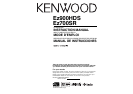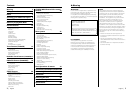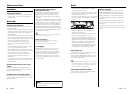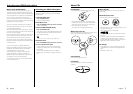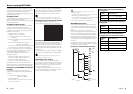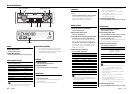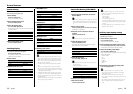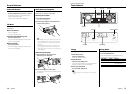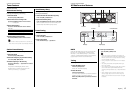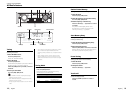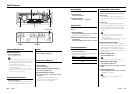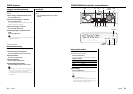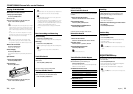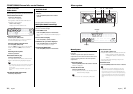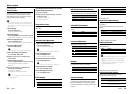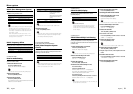8
|
English
English
|
9
Notes on playing MP3/WMA
Ez900HDS/Ez700SR can play MP3 (MPEG1, 2 Audio
Layer 3)/WMA. Note, however, that the MP3/WMA
recording media and formats acceptable are
limited. When writing MP3/WMA, pay attention to
the following restrictions.
Acceptable media
The MP3/WMA recording media acceptable to this
unit are CD-ROM, CD-R, and CD-RW.
When using CD-RW, do full format not quick format
to prevent malfunction.
Acceptable medium formats
The following formats are available for the media
used in this unit. The maximum number of
characters used for file and folder name including
the delimiter (".") and three-character extension are
indicated in parentheses.
• ISO 9660 Level 1 (12 characters)
• ISO 9660 Level 2 (31 characters)
• Joliet (64 character; Up to 32 characters are
displayed)
• Romeo (128 character; Up to 64 characters are
displayed)
• Long file name (200 characters; Up to 64
characters are displayed)
• Maximum number of characters for folder name:
64 (Joliet; Up to 32 characters are displayed)
For a list of available characters, see the instruction
manual of the writing software and the section
Entering file and folder names below.
The media reproducible on this unit has the
following limitations:
• Maximum number of directory levels: 8
• Maximum number of files per folder: 255
• Maximum number of folders: 50
• Maximum number of files and folders: 512
MP3/WMA written in the formats other than the
above may not be successfully played and their file
names or folder names are not properly displayed.
Settings for your MP3/WMA encoder and
CD writer
Do the following setting when compressing
audio data in MP3/WMA data with the MP3/WMA
encoder.
• Transfer bit rate: MP3: 8 —320 kbps
WMA: 48 —192 kbps
• Sampling frequency
MP3: 8, 11.025, 12, 16, 22.05, 24, 32, 44.1, 48 kHz
WMA: 32, 44.1, 48 kHz
When you use your CD writer to record MP3/WMA
up to the maximum disc capacity, disable additional
writing. For recording on an empty disc up to the
maximum capacity at once, check Disc at Once.
• Play mode may not be possible when portions of the
functions of Windows Media Player 9 or higher are used.
Entering ID3 tag and Contents Description
The Displayable ID3 tag is ID3 version 1.x.
For the character code, refer to the List of Codes.
Entering file and folder names
The code list characters are the only file names and
folder names that can be entered and displayed.
If you use any other character for entry, the file and
folder names are not displayed correctly. They may
neither be displayed correctly depending on the CD
writer used.
The unit recognizes and plays only those MP3/WMA
which have the MP3/WMA extension (.MP3/.WMA).
• A file with a name entered with characters not on the
code list may not play correctly.
Writing files into a medium
When a medium containing MP3/WMA data is
loaded, the unit checks all the data on the medium.
If the medium contains a lot of folders or non-MP3/
WMA files, therefore, it takes a long time until the
unit starts playing MP3/WMA.
In addition, it may take time for the unit to move
to the next MP3/WMA file or a File Search or Folder
Search may not be performed smoothly.
Loading such a medium may produce loud noise to
damage the speakers.
• Do no attempt to play a medium containing a non-MP3/
WMA file with the MP3/WMA extension.
The unit mistakes non-MP3/WMA files for MP3/WMA data
as long as they have the MP3/WMA extension.
• Do not attempt to play for non-MP3/WMA discs.
MP3/WMA playing order
When selected for play, Folder Search, File Search,
or for Folder Select, files and folders are accessed
in the order in which they were written by the CD
writer.
Because of this, the order in which they are
expected to be played may not match the order in
which they are actually played. You may be able to
set the order in which MP3/WMA are to be played
by writing them onto a medium such as a CD-R
with their file names beginning with play sequence
numbers such as "01" to "99", depending on your
CD writer.
For example, a medium with the following folder/
file hierarchy is subject to Folder Search, File Search,
or Folder Select as shown below.
Example of a medium’s folder/file hierarchy
Folder
Level 2 Level 4
Level 1 Level 3 Level 5
File
Root
When a File Search is executed with file ¡$
being played ...
Operation of
the knob
(Current file: ¡$)
4 Knob
Beginning of file
¡$ ➜ ¡#
¢ Knob
¡% ➜ ¡&
When a Folder Search is executed with file ¡$
being played ...
Operation of
the button
(Current folder:
4)
AM Button
3 ➜ 2 ➜ 1 ➜ 8 ...
FM Button
5 ➜ 6 ➜ 7 ➜ 8 ➜ 1 ...
When Folder Select is selected with file ¡$
being played to move from folder to folder ...
Operation of
the knob or
button
(Current folder:
4)
4 Knob
3
¢ Knob
6
AM Button
2
FM Button
5