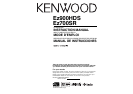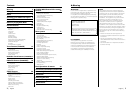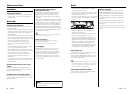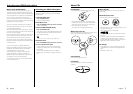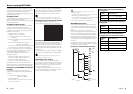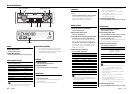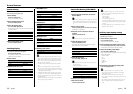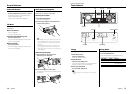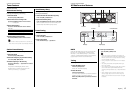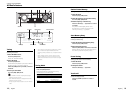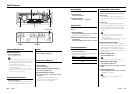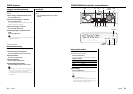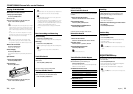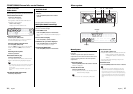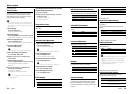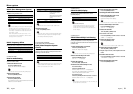10
|
English
English
|
11
General features
Power
Turning ON the Power
Press the [SRC] button.
Turning OFF the Power
Press the [SRC] button for at least 1 second.
Volume
Increasing Volume
Turn the [VOL] knob clockwise.
Decreasing Volume
Turn the [VOL] knob counterclockwise.
Attenuator
Turning the volume down quickly.
Press the [ATT] knob.
Each time the knob is pressed the Attenuator
turns ON or OFF.
When it’s ON, the "ATT" indicator blinks.
Loudness
Compensating for low and high tones during low
volume.
Press the [LOUD] knob for at least 1 second.
Each time the knob is pressed for at least 1
second the Loudness turns ON or OFF.
When it’s ON, "LOUD ON" is displayed.
c.s.
OPEN
OPEN
DISP
FM
AM/SW
SRC
VOL/ATT/LOUD
AUDIO/ 4/ ¢
MENU
ATT
M
P
S
ST
TI DAB NEWS MP3 WMA
DIGITAL ANALOG RDS PTY
ATT
M
P
S
ST
TI DAB NEWS MP3 WMA
DIGITAL ANALOG RDS PTY
Audio Control
1 Select the source for adjustment
Press the [SRC] button.
2 Enter Audio Control mode
Press the [AUDIO] knob.
3 Select the Audio / Sub item for adjustment
For Audio item : Press the [AUDIO] knob.
Each time the knob is pressed the audio items
that can be adjusted switch as shown below.
For Sub item : Press the [FM] / [AM] button.
Each time the button is pressed the sub items
switches when audio item selected for Bass,
Middle and Treble level.
4 Adjust the Audio / Sub item
Turn the [4] / [¢] knob.
Audio Item [Sub Item] Display Range
Sub woofer level*¹ "SW Level" –15 — +15
Bass [level] "Bass" –8 — +8
[
Center Frequency
]*² "Bass F"
60/70/80/100 or 150 Hz
[Extend]*² "Bass EXT" ON/OFF
[Q Factor]*² "Bass Q" 1.00/1.25/1.50/2.00
Middle [level] "Middle" –8 — +8
[
Center Frequency
]*² "MID F" 0.5/1.0/1.5/2.0 kHz
[Q Factor]*² "Middle Q" 1.0/2.0
Treble [level] "Treble" –8 — +8
[
Center Frequency
]*² "TRE F"
10.0/12.5/15.0/17.5 kHz
Balance "Balance" Left 15 — Right 15
Fader "Fader" Rear 15 — Front 15
• According to the Bass Q Factor setting value, the
frequencies that can be set in Bass Center Frequency
change as shown below.
Bass Q Factor Bass Center Frequency
1.00/1.25/1.50 60/70/80/100
2.00 60/70/80/150
Audio Setup
1 Select the source for adjustment
Press the [SRC] button.
2 Enter Audio Setup mode
Press the [AUDIO] knob for at least 1 second.
3 Select the setup item for adjustment
Press the [AUDIO] knob.
Each time the knob is pressed the items that can
be adjusted switch as shown below.
4 Adjust the Audio Setup item
Turn the [4] / [¢] knob.
Setup Item Display Range [Sound setting]
System Q*¹ "Flat/User/
Rock/Pops/
Easy/Top40/
Jazz"
[Flat/User memory/
Rock/Pops/
Easy/Top40/
Jazz]
Front High Pass Filter "HPF F" Through/100/125/170 Hz
Rear High Pass Filter "HPF R" Through/200Hz
Sub woofer Low Pass
Filter*²
"LPF SW" 50/80/120/Through Hz
Volume offset "V- Offset" –8 — ±0
• *¹System Q: You can recall the best sound setting
preset for different types of music.
- User memory: The values set on the <Audio
Control> (page 11).
- Each setting value is changed with the <Speaker
Setting> (page 12).
- First, select the speaker type with the Speaker
setting.
• *² This mode is available only when <Subwoofer
Output> (page 14) is ON.
• Volume offset: Each source’s volume can be set as a
difference from the basic volume.
5 Exit Audio Setup mode
Press the [AUDIO] knob for at least 1 second.
Selecting the Source
Press the [SRC] button.
Source required Display
SIRIUS "SIRIUS"
HD Radio*² (Ez900HDS) "HD Radio"
Tuner*² (Ez700SR) or HD Radio*²
(Ez700SR : Optional accessory)
"TUNER" or "HD Radio"
CD*² "CD"
External disc*² (Optional accessory) "CD CH"
Auxiliary input*² (Optional accessory) "AUX EXT"
Auxiliary input*¹ ² "AUX"
Standby (Illumination only mode) "STANDBY"
• *¹ You can select this source when <Built-in Auxiliary
input Setting> (page 32) is set to "AUX ON".
ATT indicator
• When the Bass Extend is set to ON, low frequency
response is extended by 20%.
• *¹ This mode is available only when <Subwoofer
Output> (page 14) is ON.
• *² This mode is available only when <System Q
Setting> (page 29) is ON.
5 Exit Audio Control mode
Press the [AUDIO] knob for at least 1 second.
Subscribe to SIRIUS
• *² You can use for all source in this unit when
you subscribe to SIRIUS receive the service
by SIRIUS Satellite Radio. Refer to <Activating
your SIRIUS subscription> (page 6).