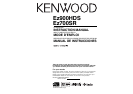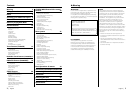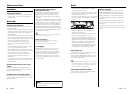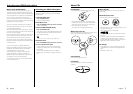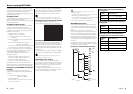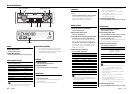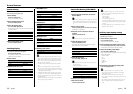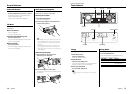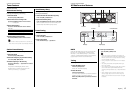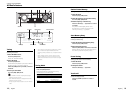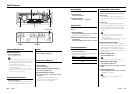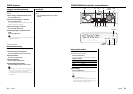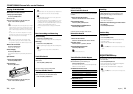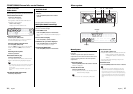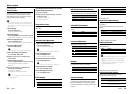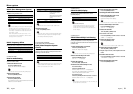12
|
English
English
|
13
General features
Speaker Setting
Fine-tuning so that the System Q value is optimal
when setting the speaker type.
1 Enter Standby
Press the [SRC] button.
Select the "STANDBY" display.
2 Enter Speaker Setting mode
Press the [AUDIO] knob.
3 Select the Speaker type
Turn the [4] / [¢] knob.
Each time the knob is turned the setting switches
as shown below.
Speaker type Display
OFF "SP OFF"
For 5 & 4 in. speaker "SP 5/4 inch"
For 6 & 6x9 in. speaker "SP 6*9/6 inch"
For the OEM speaker "SP O.E.M."
4 Exit Speaker Setting mode
Press the [AUDIO] knob.
Switching Display
Switching the information displayed.
Press the [DISP] button.
Each time the button is pressed the display
switches as shown below.
In Tuner source
Information Display
Station name or Frequency "BAND+SNPS"
Frequency "BAND+FREQ"
In CD & External disc source
Information Display
Disc title "D-TITLE"
Track title "T-TITLE"
Track number & Play time "P-Time"
Disc name "DNPS"
In MP3/WMA source
Information Display
Song title & Artist name "TITLE"
Album name & Artist name "ALBUM"
Folder name "FOLDER NAME"
File name "FILE NAME"
Track number & Play time "P-Time"
In SIRIUS source
Information Display
Channel name "Channel Name"
Song Title "Song Title"
Artist name "Artist Name"
Composer name "Composer"
Category name "Category"
Band & Channel number "Channel No"
In HD Radio source
Information Display
Station name "Station Name"
Song title/ Artist name/
Album name/ Genre
"Title"
Frequency "Frequency"
In Auxiliary input source
Information
Auxiliary input name
•
If the Disc title, Track title, Song title & Artist name, or
Album name & Artist name is selected when the disc
which does not have Disc title, Track title, Song title,
Album name, or Artist name is played, track number
and play time are displayed.
•
The Album name cannot be displayed during WMA
play.
•
If the text, including Channel name, etc. is selected
when the channel which does not have text, including
Channel name, etc. is played, band & channel number
is displayed. (In SIRIUS source)
•
Displayed information except "Frequency" are shown
only when you receive text in digital broadcasting. If
text cannot be displayed, frequency will be shown. (In
HD Radio source)
•
Display mode setting item (LX AMP) can be displayed
when connecting the LX AMP unit.
Station/Disc Naming (SNPS/DNPS)
Attaching a title to a Station or CD.
1 Receive/play the station/disc you want to
attach a title to
• Refer to the <Switching Display> (page 12) and select
either "DNPS" or "SNPS". No name can be attached to
the source if "DNPS" or "SNPS" cannot be selected for
it.
2 Enter name set mode
Press the [DISP] button for at least 2 seconds.
"NAME SET" is displayed.
3 Move the cursor to the enter character
position
Press the [AUDIO] knob .
•
This function can be used the [FM] / [AM] button.
4 Select the character type
Press the [MENU] button.
Each time the button is pressed the character
type switches as shown below.
Character type
Alphabet upper case
Alphabet lower case
Numbers and symbols
Special characters (Accent characters)
5 Select the characters
Turn the [4] / [¢] knob.
•
Characters can be entered by using a remote with a
number buttons.
Example: If "DANCE" is entered.
Character Button Times pressed
"D" [3] 1
"A" [2] 1
"N" [6] 2
"C" [2] 3
"E" [3] 2
6 Repeat steps 3 through 5 and enter the name.
7 Exit name set mode
Press the [DISP] button.
• When operation stops for 10 seconds the name at
that time is registered, and Name Set mode closes.
• Memory numbers
- FM: 32 stations
- AM: 16 stations
- Internal CD player: 30 discs
- External CD changer/ player: Varies according to the
CD changer/ player. Refer to the CD changer/ player
manual.
• The title of station/CD can be changed by the same
operation used to name it.
Auxiliary Input Display Setting
Selecting the display when this device is switched
to Auxiliary input source.
1 Select Auxiliary input source
Press the [SRC] button.
Select the "AUX"/"AUX EXT" display.
2 Enter Auxiliary input display setting mode
Press the [DISP] button for at least 2 seconds.
The presently selected AUX Name is blinks.
3 Select the Auxiliary input display
Turn the [4] / [¢] knob.
Each time the knob is turned it switches through
the below displays.
• "AUX"/"AUX EXT"
• "TV"
• "VIDEO"
• "GAME"
• "PORTABLE"
• "DVD"
4 Exit Auxiliary input display setting mode
Press the [DISP] button.
• When operation stops for 10 seconds, the name
at that time is selected, and Auxiliary input display
setting mode closes.
• The Auxiliary Input Display (AUX) can be set only
when <Built-in Auxiliary input Setting> (page 32) is set
to "AUX ON".
• The Auxiliary Input Display (AUX EXT) can be set only
when the auxiliary input of optional KCA-S210A is
used.