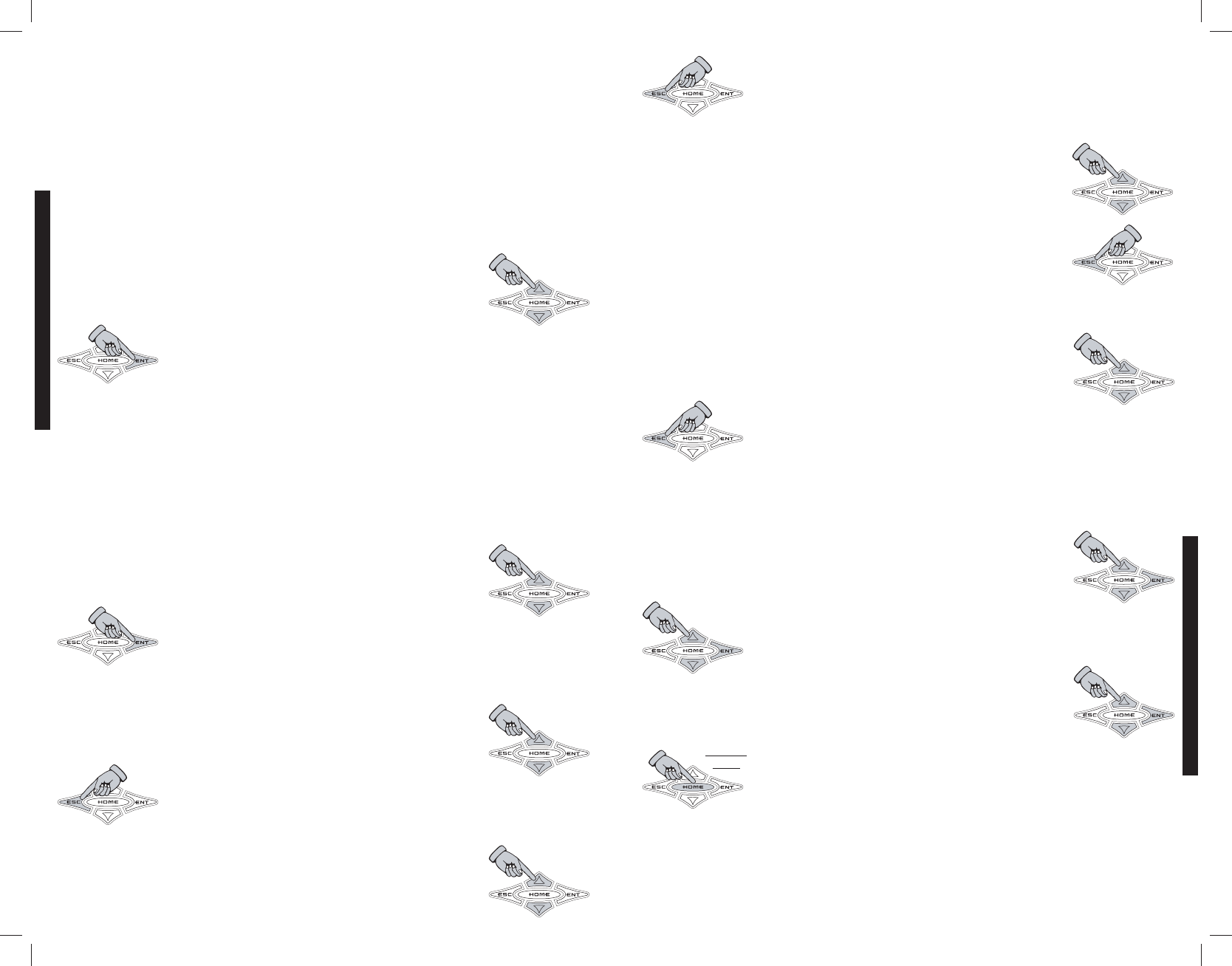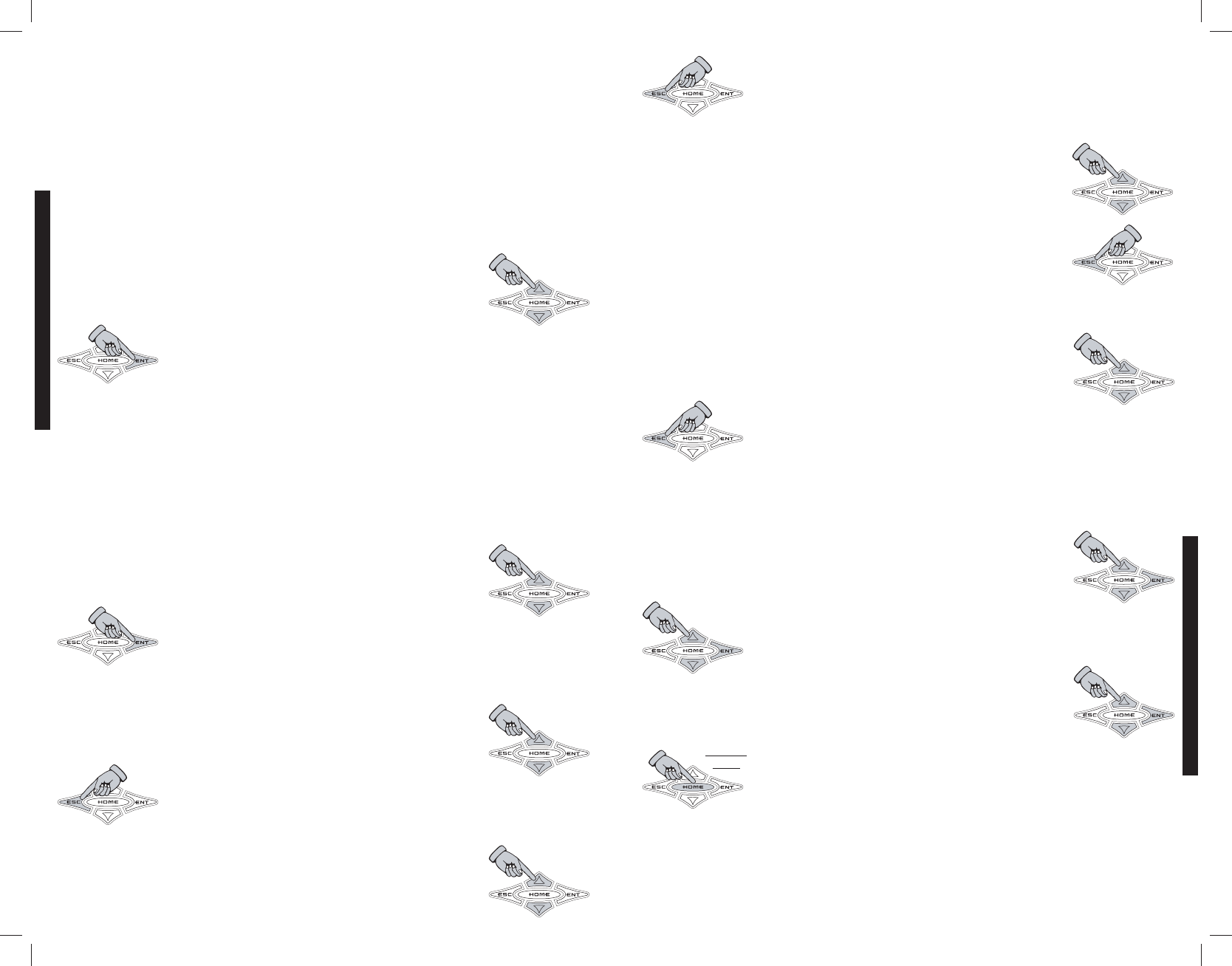
WXRC Setup
WXRC SETUP
MMEENNUU
- This menu item lets you select and adjust many operating parameters for your
WXRC, create amplifier groups, change names, change lock codes. A lot of very powerful tools and
functions are built into your WXRC.
Here is a list of the menu items contained in the WXRC SETUP menu:
Use the
and arrow keys to scroll through the available selections in
the WXRC SETUP menu.
When you have the menu item selected that you want to view or adjust simply
press the
key to select it.
DISPLAY
MMEENNUU
- Here you can adjust the items displayed in the DEFAULT menu as well as
customize the display to fit your use.
Here is a list of the menu items contained in the DISPLAY menu:
Use the and arrow keys to scroll through the available selections in
the DISPLAY menu.
When you have the menu item selected that you want to view or adjust simply
press the key to select it.
brightness
MMEENNUU
- Here you can adjust the intensity level of the ISIS display from 1 of 5 different
levels.
Use the and arrow keys to scroll through the available settings:
maximum, high, medium, low, minimum.
Press the key to save your setting and return to the DISPLAY menu to
select another display function to adjust.
temp c/f
MMEENNUU
- Here you can select in which format, Celsius or Fahrenheit, the temperature
readings are displayed.
Use the or arrow keys to scroll through the available settings:
fahrenheit and celsius.
»
display
»group amps
»wxrc name
»mem name
»amp name
»lock code
»reset wxrc
»about
»brightness
»temp. c/f
»hold time
»scrnsaver
»set date
»set time
»info amp
»led on lvl
»led dimlvl
»led time
Press the key to save your setting and return to the DISPLAY menu to
select another display function to adjust.
hold time
MMEENNUU
- Here you can select how long each item in the DEFAULT menu pauses (1 to
11 seconds) before scrolling continues. The default setting for this 2 seconds.
Use the
and arrow keys to scroll through the available settings:
1 sec. to 11 sec. in 1 second increments.
Press the key to save your setting and return to the DISPLAY menu to
select another display function to adjust.
scrnsaver
MMEENNUU
- Here you can turn on (
AUTO) or off (OFF) the built in
screensaver function for the ISIS display. If turned on, the display will power down and go blank after 90
seconds with no key press activity. Pressing any key on the WXRC will wake up the
screen.
Use the or arrow keys to scroll through the available settings:
off and auto.
Press the key to save your setting and return to the DISPLAY menu to
select another display function to adjust.
set date
MMEENNUU
- Here is where you can set the proper date (Month, Day, Year) that is displayed
in the scrolling DEFAULT menu. The WXRC contains a backup battery good for 5 years to maintain this
setting even if power is removed from the unit.
The month will begin blinking when you enter the menu. Use the and
arrow keys to scroll through and set the month. Press the key to
save the month setting and advance to the day.
The day will begin blinking, use the and arrow keys to scroll
through and set the day. Press the key to save the day setting and advance
to the year.
The year will begin blinking, use the and arrow keys to scroll
through and set the year. Press the key to save the year setting and return
to the month.
When you have set the month, day and year correctly then press and hold the
HOME key for 1.5 seconds to save your settings and return to the DISPLAY menu.
When saved the display will return to the DISPLAY menu.
NOTE: After 3 minutes without any key press activity, the WXRC will save the current date settings and
return to the scrolling DEFAULT menu.
PPRREESSSS
&&
HHOOLLDD
WXRCREMOTECONTROL
WXRC SETUP
WXRC SETUP
2322