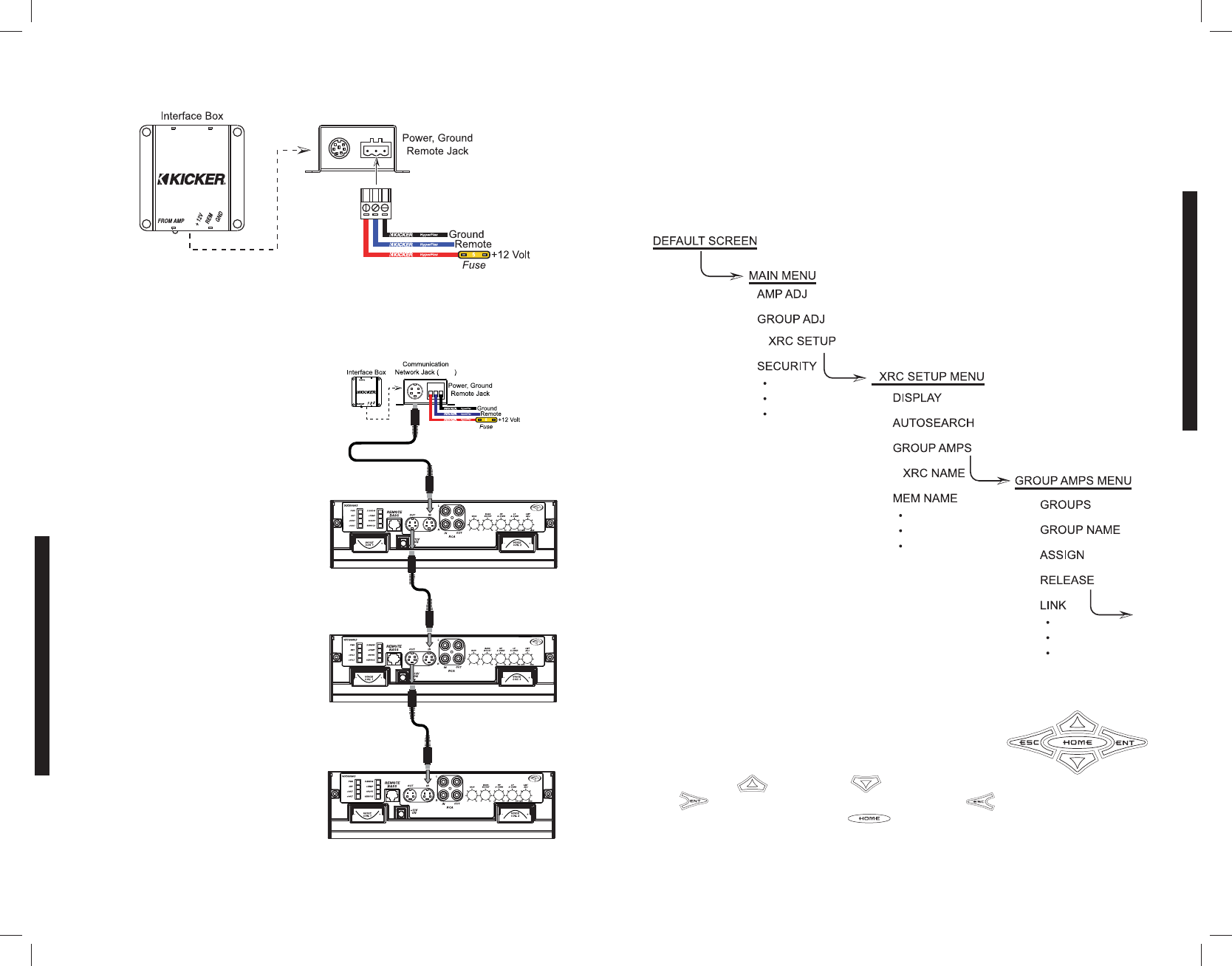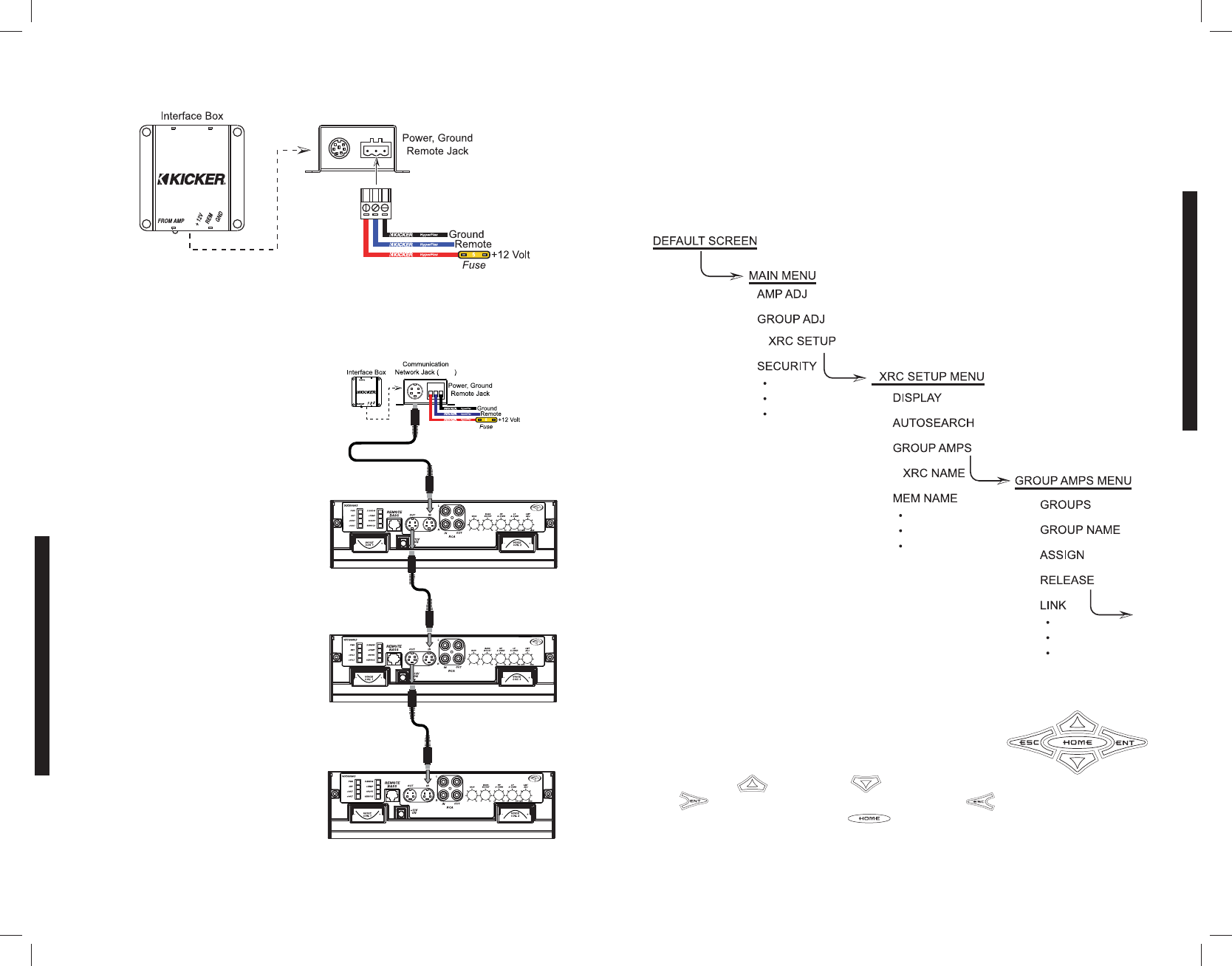
9
MENU SYSTEM
8
WIRING
Now insert the removable power plug into the WXRC Interface Box. You should have something
resembling this picture at this point. The Control Head plugged in and the power plug wired correctly
and plugged in.
TO WXRC
PS2 Communication
Network Jack
DIN
5-Meter 6-pin DIN Cable
1-Meter 6-pin DIN Cable
1-Meter 6-pin DIN Cable
WXRC Network Cables
Now we can run the Network Cables from the WXRC Interface Box to your WX Series amplifiers to
create the WXRC Communications Network.
Run the supplied 5-meter Network
Cable from the Interface Box to the
REMOTE IN jack of your first WX
Series amplifier.
Run the supplied 2-meter Network
Cable from the first WX Series
amplifier’s REMOTE OUT jack to the
REMOTE IN jack of the second
amplifier.
You can continue adding amplifiers (16
total) by following this setup and
supplying your own Network Cables.
The WXRC is supplied with 2 4-pin DIN
Network Cables, one 5-meter and one
2-meter. This is enough to connect 2
WX Series amplifiers to the WXRC
Interface Box. You can connect up to
16 WX Series amplifiers to the WXRC
by supplying additional cables.
If you need additional cables or need
to use custom lengths, you can
purchase pre-made 4-pin DIN
(S-Video) cables at any computer or
electronics store.
Navigation
Your KICKER WXRC uses the latest in microprocessor technology control to provide you with
operational information about your amplifiers, full control over amplifier settings, global memory presets
and amplifier group control capability.
The menu system is designed in layers. There is a starting point and you simply keep drilling down
until you get to the menu item you want to view or change. This menu tree gives you an example of
how the WXRC menu structure is set up.
NOTE: Not all menus and menu items shown.
Navigating the menu structure is very easy using the 5-way keypad.
You use the
and keys to scroll through the available menu items. The
key is used to select that menu item. The key backs you up one menu level
from where you are, and the key can return you all the way to MAIN MENU by
pressing and holding it for 1.5 seconds.
This is how you view information and change settings in your WXRC Remote Control.
W
W
W
∞
∞
∞
∞
WXRCREMOTECONTROL