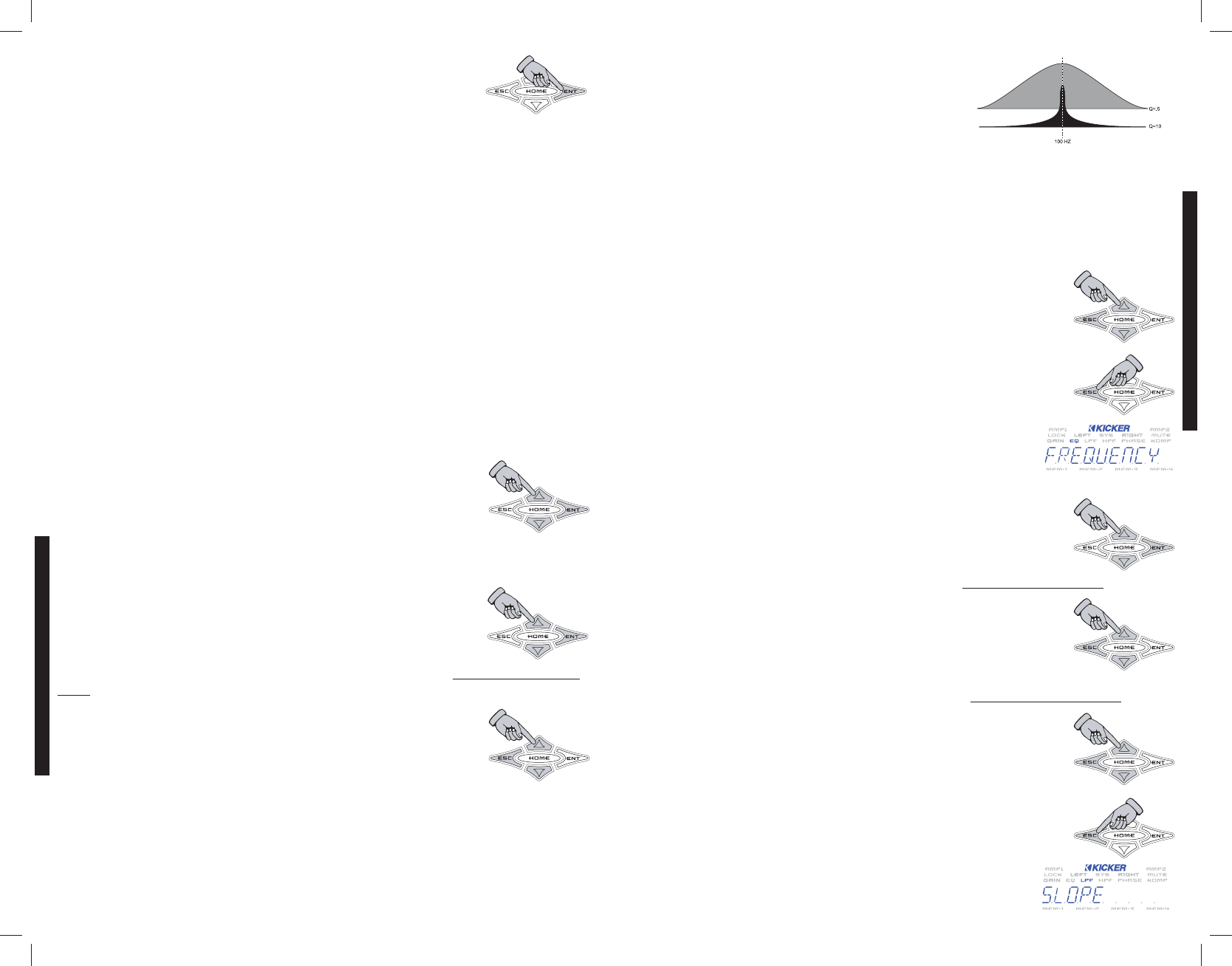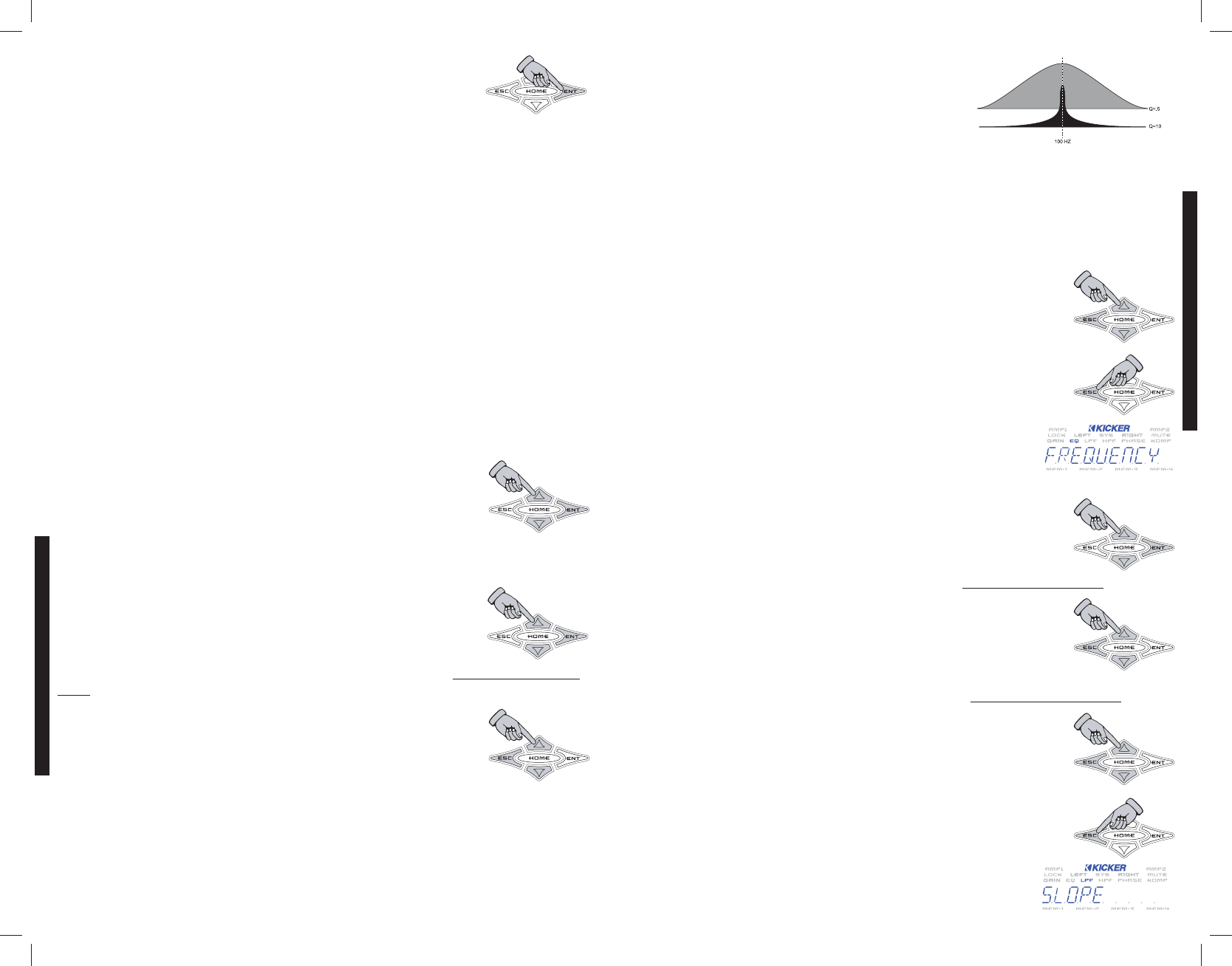
To help you identify which amp you are currently viewing simply press and hold the
key and the Remote Address of the amplifier will be displayed. This will aid
you in determining which amp you are currently viewing when you have multiple
amps of the same make.
Changing the amplifiers name (coming up later in the manual) will help you here. Once you have found
the amplifier you wish to adjust simply press the key to select it.
Once the amplifier you want to adjust is selected you will be able to choose from the following items.
Some of these functions may not be available depending on if the amplifier is assigned to a Group and
what LINK property the group has set. This is described in more detail in the WXRC SETUP menu.
Use the
and keys to scroll through the selections above and press the key to
select.
GAIN
MMEENNUU
- Here is where you adjust the selected amplifier’s gain controls. The WX Series
amplifiers’ UltraMatch™ gain structure features both a digital input gain attenuator with Gain Ranges
AND 12dB of “tweakable” Gain adjustment in each range! This super wide adjustment range allows WX
amplifiers to operate flawlessly with any source unit, pre-amplifier, or line driver.
Now use the and keys to increase or decrease the gain of the
selected channel(s) in .5 dB increments from 0 dB to +30 dB. (0.0 to 30.0)
When you are done adjusting the gain on this amplifier press the key to
return to the AMP ADJ menu and choose another function to adjust.
EQ
MMEENNUU
- Here is where you adjust the selected amplifier’s single band parametric equalizer.
Use the and keys to scroll through frequency, boost and
bandwidth and then press the key to select.
FREQUENCY selects the center frequency of the equalizer and can be set at 20 Hz to 200 Hz in 1 Hz
Steps.
Use the and keys to select your frequency. Press the key to
save your setting and return to the frequency, boost, bandwidth options
menu. You can now select another equalizer option to adjust on this amplifier if
desired.
bandwidth (better known as Q) can be set from 0 to10 in .5 increments. In simple terms, lower Q
effects more frequencies around the center frequency while higher Q effects fewer frequencies around
the center frequency.
» GAIN
» EQ
» LO-PASS
» HI-PASS
» PHASE
» MUTE
» LIMITER
» GAIN RANGE
» NOISE GENERATOR
» REMOTE VOL
As an example, if our center frequency is 100 HZ, a Q of .5
(area in gray) effects many more frequencies around 100 Hz
than a Q of 10 (area in black) There is no right or wrong Q,
you use whatever fits the needs of the system or personal
taste. KICKER uses a default Q of 3.
Use the and keys to select your bandwidth (Q) value and press the to
save your setting and return to the frequency, boost, bandwidth options menu. You can now
select another equalizer option to adjust on this amplifier if desired.
Boost is where you boost the equalizer and has a range of+18 db in .5 dB steps. Keep in mind that
for every 3 dB of boost you are requiring the amplifier to use twice as much power in that equalized
area. The default setting from KICKER is FLAT (No boost or cut).
Use the and keys to adjust your boost or cut and press the
key to save your setting and return to the FREquency,boost,
bandwidth options menu. You can now select another equalizer option to
adjust on this amplifier if desired.
When you are done adjusting the equalizer on this amplifier press the key
while in the frequency, boost, bandwidth options menu to return to the
AMP ADJ menu and choose another function to adjust.
NOTE: While you are in the EQ menu the EQ indicator on the ISIS display is
lit. This indicates you are making adjustments in the EQ menu.
lo-pass
MMEENNUU
- Here is where you adjust the selected amplifier’s low pass crossover.
Use the and keys to scroll through frequency and slope and
then press the key to select.
FREQUENCY selects the crossover point and can be set at 20Hz to 200 Hz in 1 Hz steps.
Use the and keys to select your frequency. Press the key to
save your setting and return to the frequency and slope options menu. You
can now select another low pass crossover option to adjust on this amplifier if
desired.
SLOPE selects the roll-off of the crossover and can be set from 6 dB to 48 dB in 6 dB Steps.
Use the and keys to select your low pass crossover slope. Press
the key to save your setting and return to the frequency and slope
options menu. You can now select another low pass crossover option to adjust on
this amplifier if desired.
When you are done adjusting the low pass crossover on this amplifier press the
key while in the frequency and slope options menu to return to the
AMP ADJ menu and choose another function to adjust.
NOTE: While you are in the LO-PASS menu the LPF indicator on the ISIS
display is lit. This indicates you are making adjustments in the LO-PASS
menu.
WXRCREMOTECONTROL
MENU SYSTEM
MENU SYSTEM
1312