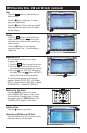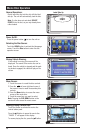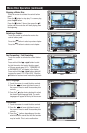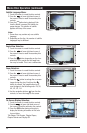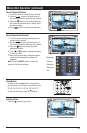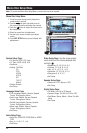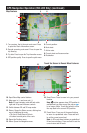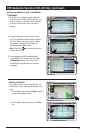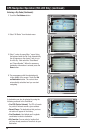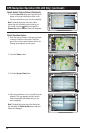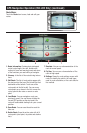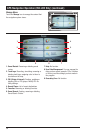27
GPS Navigation Operation (M4-LCD Only) (continued)
1. Turn preview, that is the next route event. Press
to open the Route Information screen.
2. Second upcoming route event. Press to open the
trip itinerary.
3.
Trip data. Press to open the Trip information screen.
4. GPS position quality. Press to open the quick menu.
5. Current position.
6. Next street.
7. Active route.
8. Current street and house number.
9. Destination.
10. Open/Close Map control buttons.
11. Map zoom in (+) and zoom out (-).
Note: 3D map contains rotate left and rotate
right and tilt up and tilt down controls.
12. Switch between 2D and 3D map modes.
13. Detour: Opens the Detour screen, offering two
way of modifying the route:
• The list of Saved Search Criteria.
• A button to avoid parts of the route.
14. Opens the Position menu.
15. Menu: Opens the Navigation menu.
16. Smart Zoom: Press to zoom in to your present
location.
Note:
button appears when GPS position is
available and you have moved the map so
is no longer visible. Touch this button to move
the map back to the current GPS position.
17. Preset Zoom: Press one of the preset buttons
to zoom to a predefined value. Press and hold
to set the current zoom level.
Note: In 3D mode these buttons are predefined
tilt and zoom buttons. Press and hold to set the
current zoom and tilt levels.
Touch the Screen to Reveal More Features
Map Features
6
1
2
3
4
8
5
7
12
13
14
15
10
11
17 16
9