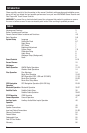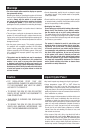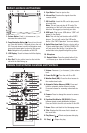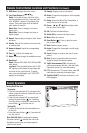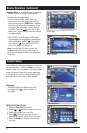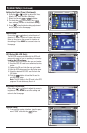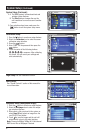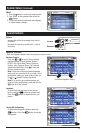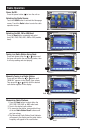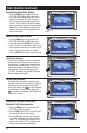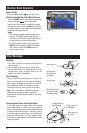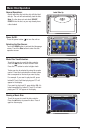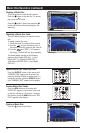System Setup
System Setup provides special settings to fine-tune
the user experience. Select the Setup icon on the
second screen of the Homepage. The System Setup
screen will appear. Select the icon corresponding
to the setting you want to change. Use the adjust-
ment buttons on the screen to make changes.
Language:
The default setting is English and can not
be change
. Press to save and return to
Homepage.
Setting the Clock (Time):
1. Press the Time Zone button first.
2.
Use the or buttons to find your time zone.
3. Select and highlight your time zone.
4. Press
when your time zone has been
selected, the unit will return to the Homepage.
5. Select the Setup icon again to finish setting
the clock.
Basics Operation (continued)
Homepage Menu: Is the initial or main screen where
different sources or settings can be selected.
Accessing the Homepage Menu:
• In most source modes (Radio, Disc, etc.),
touch the screen in the upper right corner to
reveal and/or select the HOME button. Selecting
this button will switch the source screen to the
Homepage
. The Homepage menu consists of
2 screens. Press the
in the lower right
hand corner of the screen to reveal the second
Homepage screen.
• M4-LCD Only:
In the Navigation (GPS) mode
the Homepage can be accessed by pressing and
releasing the power button (
). Pressing the
power button (
) again will switch the unit
back to the Navigation (GPS) mode.
Note: Since the M3-LCD does not have the
navigation feature the source mode icons on
the screen will appear in different positions than
illustrated.
NAV
Home Page
NAV
6
Source Screen
NA
V
NA
V
N
AV