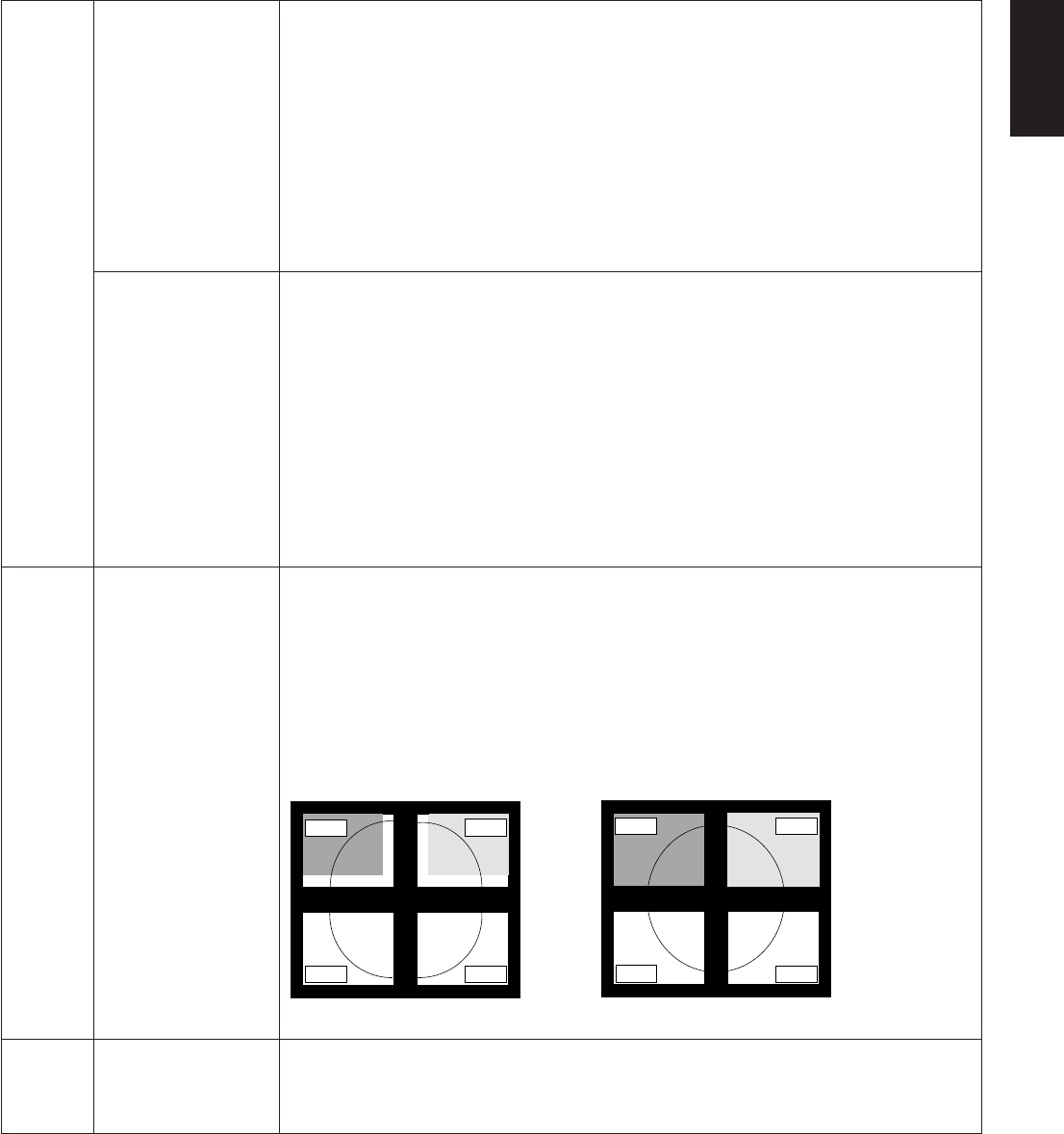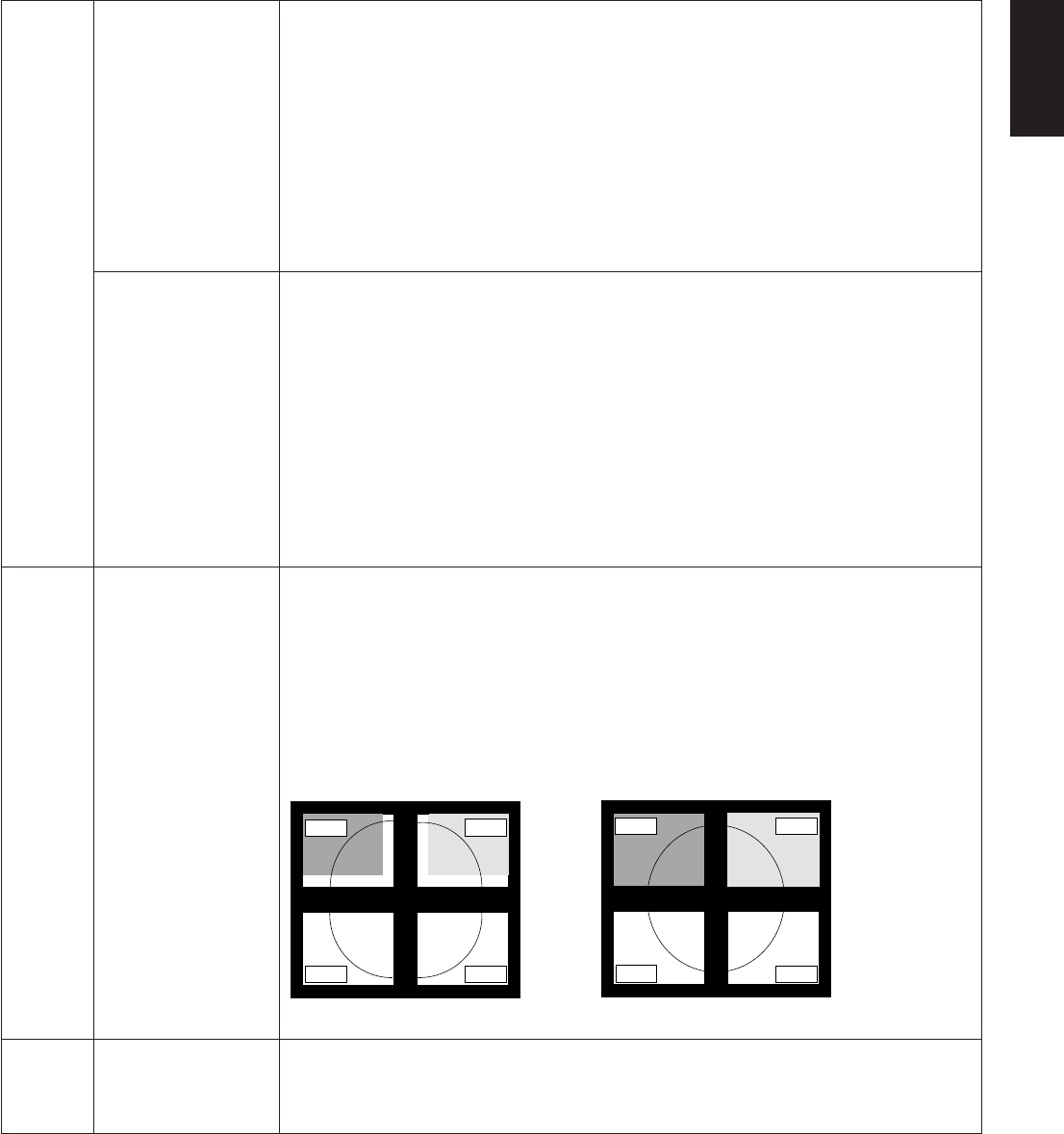
English
English-23
Screen Saver Use the SCREEN SAVER to reduce the risk of image persistence.
MOTION (Default OFF): Screen image is reduced to 95% size and moves periodically in
4 directions in order to reduce the risk of image retention. Screen image can be set to
move periodically in intervals from 10 to 900 seconds in 10 seconds increments.
GAMMA (Default OFF): When OFF, the GAMMA selection that is used by the display is
the same as what is selected in Tag5 (page 20). When ON is selected, the GAMMA curve
is narrow, reducing the contrast and cutting down the risk of image retention.
NOTE: SCREEN SAVER does not function when the TILE MATRIX function is enabled.
When the SCREEN SAVER is on and the monitor is set to the recommended resolution,
the screen image will be reduced to 95% and appear slightly less sharp than normal.
Gamma screen saver is not available when using the PROGRAMMABLE mode for
GAMMA curve.
Input Setting Video Band Width (Analog input only): It is used when the unnecessary noise from
computer appears on a screen. It is strong ineffective, so that a number becomes small.
Press “Left” or “Right” to select.
Sync Threshold (Analog input only): Adjusts the slice level of a synchronization signal.
Press “SELECT” to move the adjustment menu. Adjusts the sensitivity of the separate or
composite input signals.
Try this option if the FINE adjustment does not successfully eliminate the noise.
SOG Threshold (Analog input only): Adjusts the sensitivity of the Sync On Green input
signals. Adjusts the slice level when separating synchronization from sync On Green
signal input. Press “Left” or “Right” to select.
Edge Lock: Operating your monitor at a non-standard timing may cause images to
appear darker than normal or have colour distortion. Use of the Edge Lock control will
adjust images to their normal state.
TagA Tile Matrix Tile Matrix demonstrates multiple screens. This feature provides a single large screen
using up to 25 monitors. It will be able to divide up to 5 each H and V.
This requires you to feed the PC output into each of the monitors through a distributor.
ENABLE: Select “ON”, the monitor will expand the selected position.
H MONITOR: Select number of horizontal divide.
V MONITOR: Select number of vertical divide.
MONITOR No: Select a position to expand the screen.
TILE COMP: Works in tandem with Tile Matrix to compensate for the width of the tile
bezels in order to accurately display the image.
Tile Comp with 4 monitors (black area shows monitor frames):
TagB Date & Time Adjusts the current date and time for internal clock. You should set this function when you
use “SCHEDULE”.
Daylight Saving: For those timezones where Daylight Saving Time (Summertime)
is observed.
monitor1
monitor2
monitor3
monitor4
monitor1
monitor2
monitor3
monitor4
Tile Comp ONTile Comp OFF