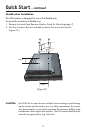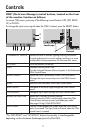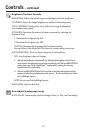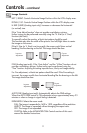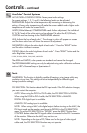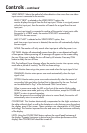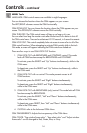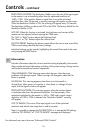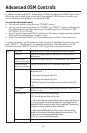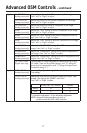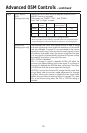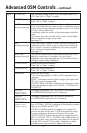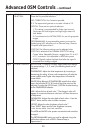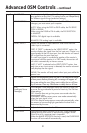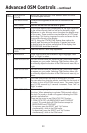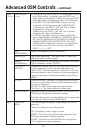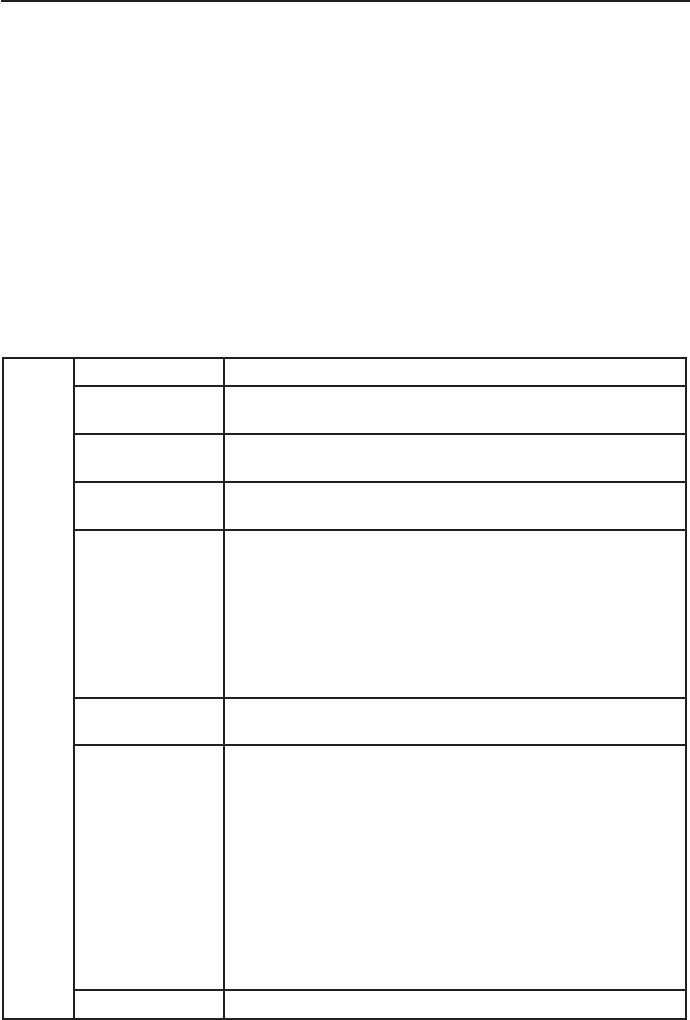
16
Advanced OSM Controls
In addition to the standard On Screen Menu (OSM), the Advanced OSM Control menu
allows the user to have much more control over regular OSM functions as well as ac-
cess to functions not available in the standard OSM.
To use the advanced menu
• Turn off your monitor using the front "POWER" button.
• Turn on your monitor by pushing the “POWER” and “SELECT” button simultaneously
for at least one second. Then press one of the following front OSM buttons: EXIT,
LEFT, RIGHT, UP, or DOWN.
• You will see the Advanced OSM Control menu. This menu is larger than the standard
OSM and has numbered tags instead of icons.
• To exit the Advanced OSM, turn off and restart your monitor in the normal way.
To adjust the setting, use the buttons on the front panel to highlight the desired tag and
press "SELECT". Use the buttons to make the adjustment. Once the setting is at the
desired level press "SELECT" and then "EXIT" to go back to the previous menu.
Tag 1 Brightness
Adjusts the overall image and background screen brightness.
Contrast
Adjusts the image brightness and contrast in relation to the
background.
Auto Contrast
(Analog input only)
Adjusts the image displayed for non-standard video inputs.
Auto Black Level
(Analog input only)
Adjusts the black level for non-standard video inputs.
ECO Mode
Decreases the amount of power consumed by reducing the
brightness level.
1: Decreases the brightness by 25%.
2: Decreases the brightness by 50%.
CUSTOM: Decreases the brightness level as determined by the
user.
ECO Mode
Custom
Allows the user to set a preferred brightness level when ECO
Mode is in use.
Auto Brightness
AUTO BRIGHTNESS has three settings.
OFF: Auto Brightness does not function.
1: Adjusts the brightness automatically by detecting the brightness level
of your environment and adjusting the monitor accordingly with the
best BRIGHTNESS setting (see page 36 for AmbiBright™ explanation),
making the viewing experience more comfortable.
2: Adjusts the BRIGHTNESS level of the monitor to the best setting
based on the amount of white being displayed on the monitor. This
function does not utilize the Ambibright sensor.
NOTE: Do not cover AmbiBright sensor.
Black Level
Adjusts the black level.