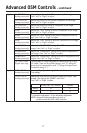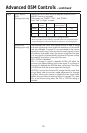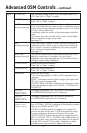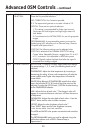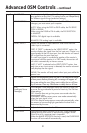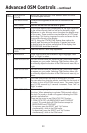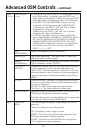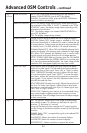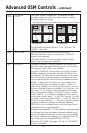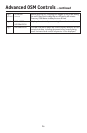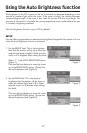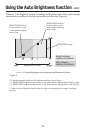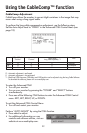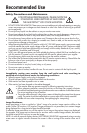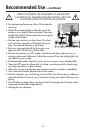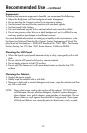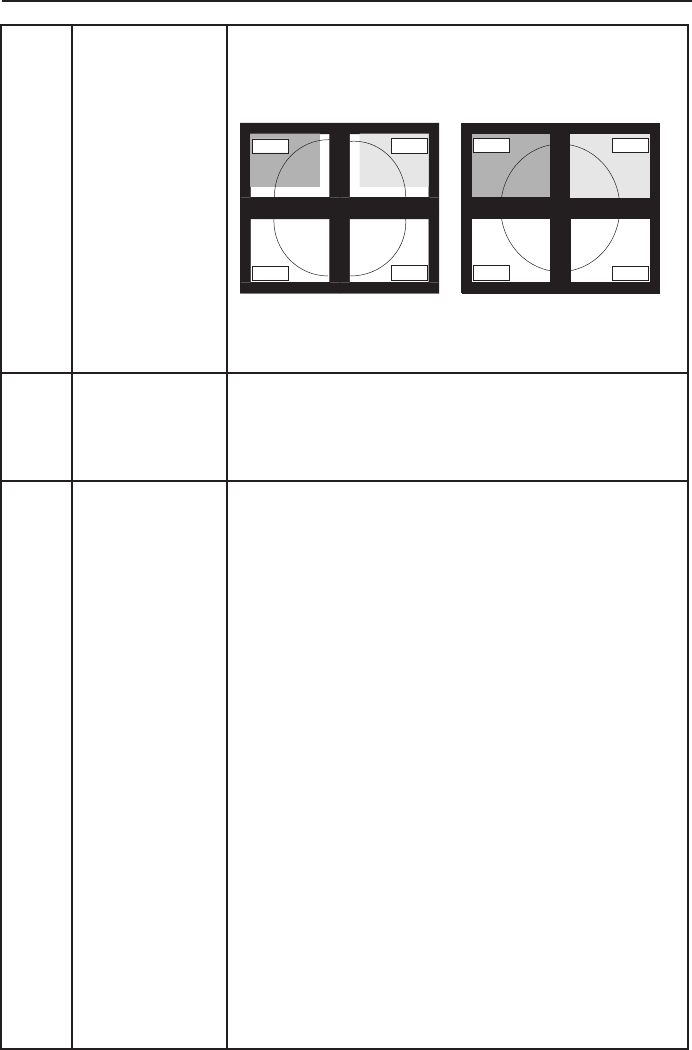
25
Tag A
continued
TILE MATRIX
continued
TILECOMP: Works in tandem with “TILE MATRIX” to com-
pensate for the bezel width of the tiled monitors in order to
accurately display the image.
TileComp using 4 monitors (black area shows monitor frames).
The EXPANSION mode will be set to “FULL” when the “TILE
MATRIX” is activated.
Tag B DATE & TIME Sets the current date and time for the internal clock.
Date and Time has to be set in order for the “SCHEDULE”
feature to work properly.
DAYLIGHT SAVING: For those timezones where Daylight
Saving Time (Summertime) is observed.
Tag C
SCHEDULE Programs the monitor’s working schedule. Sets the hour and
day of the week when the monitor powers on or off. Also sets
the input port. Select “EXIT” to set schedule.
Using the “SCHEDULE” function allows you to set up to seven
different scheduled time intervals when the LCD Monitor will
be activated. You can select the time the monitor turns on and
turns off, the day of week the monitor is activated, and which
input source the monitor will use for each scheduled activation
period. A check mark in the box next to the number of the
schedule indicates that the selected schedule is in effect. To
select which schedule to set, use the up/down arrows to move
the cursor vertically to select a schedule (1 to 7) to be set. Use
the “down” or “up” buttons to move the red bar horizontally
within the particular schedule. The “SELECT” button is used to
make a selection . If you create a schedule but do not want to
use a power on time, select “--” in the “ON” time slot. If you do
not want to use a power off time select “--” in the OFF time slot.
If there is no input selected (“-----” showing in the input spot) the
input from the previous schedule will be used. Selecting
EVERY DAY within a schedule takes priority over other sched
-
ules that are set up to operate weekly.
Schedules are numbered 1-7. If two schedules are programmed
for the same time, then the highest numbered schedule has pri-
ority. For example schedule #7 will take priority over schedule
#5. When schedules are overlapping, a scheduled Power ON
time has priority over a scheduled Power OFF time.
When the “OFF TIMER” (see page 21) is set, the “SCHEDULE”
function is disabled.
Advanced OSM Controls – continued
monitor1
monitor2
monitor3
monitor4
monitor1
monitor2
monitor3
monitor4
TileComp OFF TileComp ON