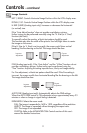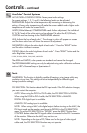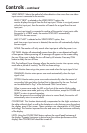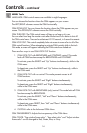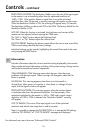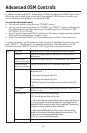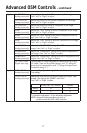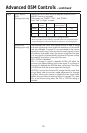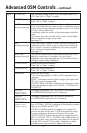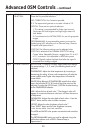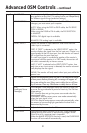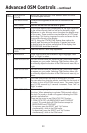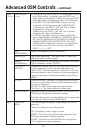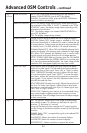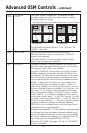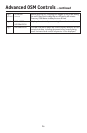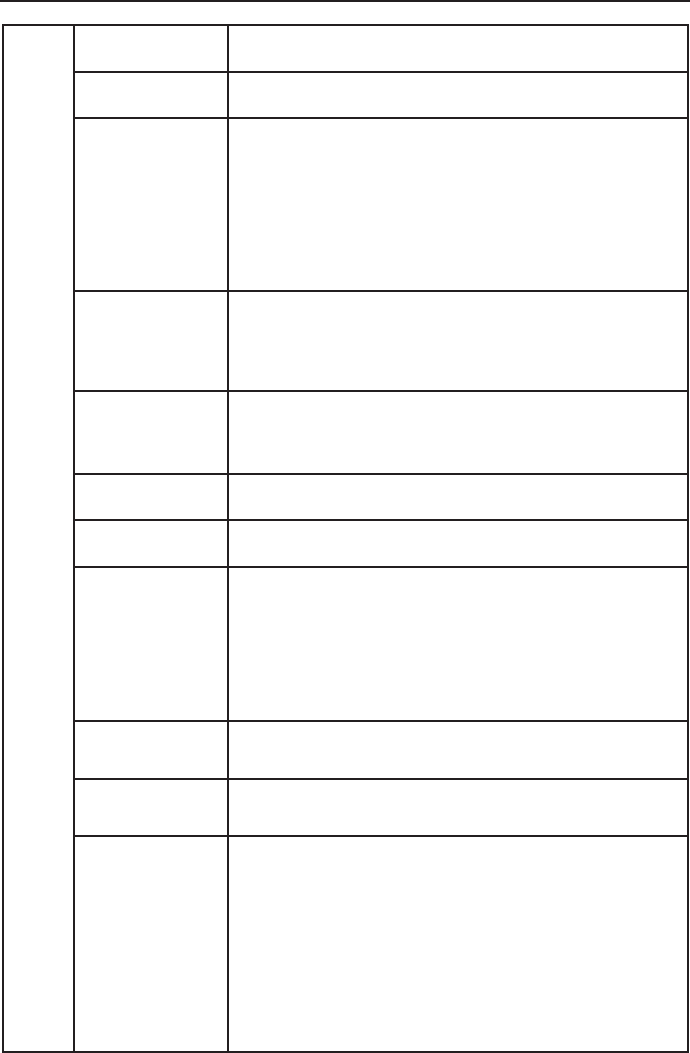
19
Tag 4 H. POSITION Sets Horizontal Image Position within the display area of the
LCD. Press “Left” or “Right” to adjust.
V. POSITION Sets Vertical Image Position within the display area of the LCD.
Press “Left” or “Right” to adjust.
H. SIZE
(Analog input only)
Increases or decreases the horizontal (or vertical) size.
If the “Auto Adjust function” does not give a satisfactory picture,
further tuning can be performed manually using the “H. Size (or
V. Size)” function (dot clock).
To manually adjust the monitor, a Moiré test pattern should be
used.
This function may alter the width of the picture. Use Left/Right
Menu to center the image on the screen.
(see page 11).
FINE
(Analog input only)
If the “Auto Adjust” and the “H.Size” functions do not give a
satisfactory picture, further tuning can be performed using the
“Fine” function. Increasing or decreasing this setting improves
focus, clarity and image stability.
(see page 11)
AUTO FINE
(Analog input only)
This function automatically and periodically adjusts the “FINE”
setting for when there is a change in the input signal.
Adjustment occurs approximately every 33 minutes or when a
change in signal timing is detected.
H. RESOLUTION Adjusts the Horizontal resolution.
Press “Left” or “Right” to adjust.
V. RESOLUTION Adjusts the Vertical resolution.
Press “Left” or “Right” to adjust.
EXPANSION
Selects the zoom mode.
FULL: The image expands to 1600 x 1200, regardless of the
resolution.
ASPECT: The image expands without changing the aspect ratio.
OFF: The image is not expanded.
CUSTOM: When CUSTOM is selected as the Expansion mode,
it becomes possible to adjust the H. ZOOM., V. ZOOM, and
ZOOM POS.
H.ZOOM
Available in Custom
Expansion mode only
The image is expanded from 1 to 3 times in the horizontal
(H. EXPANSION) direction by 0.01 increments.
V.ZOOM
Available in Custom
Expansion mode only
The image is expanded from 1 to 3 times in the vertical
(V. EXPANSION) direction by 0.01 increments.
ZOOM POS.
Available in Custom
Expansion mode only
Sets the point from which the screen will be expanded when ei-
ther H.ZOOM or V.ZOOM is selected as the expansion method.
Options are CENTER and LEFT TOP.
CENTER: H.ZOOM expands the image from the center out-
ward to the sides of the screen. V.ZOOM expands the image
from the center towards the top and bottom of the screen.
LEFTTOP: LEFTTOP indicates the set point for image expansion
(LEFT in H.ZOOM, TOP in V. ZOOM). If the resolution does not
fill out the screen, when expanding, the image will not expand
past the TOP or the LEFT of the screen. Theimage can be ex-
panded past the right and bottom edges of the screen.
Advanced OSM Controls – continued